Everywhere you look people are constantly complaining that Windows 7 just isn't designed very well for Tablet, but the truth is Windows 7 does come with a nice built in Tablet Feature and you don't have to break the bank to access them if don't own a Tablet or Touchscreen Computer.
The first thing that comes to people's minds when they think of Graphics Tablets are EXPENSIVE and while some are quite high there are some that are designed for people on a budget. Several months back I began researching Graphics Tablets and after deciding I just didn't have the income for some of the higher priced Wacom Tablets and others similar, I settled on a tablet made by Genius that cost me less than $30.00.
I actually paid $25.00 for one on EBay but something happened to it and the seller actually ordered me another straight from the vendor and paid $45.00 for it, so in all actually I should say I paid less than $50.00. After deciding I didn't need an advanced tablet this seemed like a perfect fit.
First and foremost, if you do hook up a Graphics Tablet, make sure your Tablet Features are enabled in Windows! Go to Start Menu\Control Panel\ Programs and Features\ Turn Windows Features On or Off. Check off Tablet PC Components.

The tablet is 8×6, which is nice especially for this price range. The tablet comes with the wireless pen and mouse and extra pen tips and some misc. parts. The best part was the tablet was very easily set up and worked quite well with Windows 7 from the start.
Impatient to test my abilities with a Graphics tablet I dove right into Photoshop, which showed me very quickly I needed to be better skilled with lines. Windows built in program MS Paint also worked very easily for me using the tablet as well.
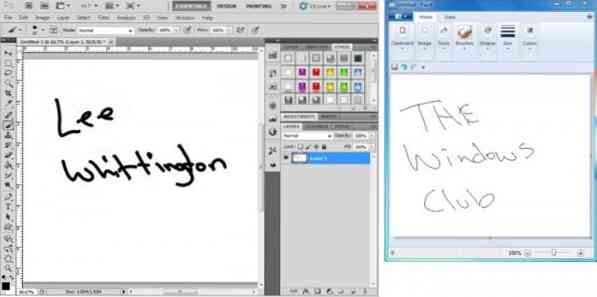
More than wanting to doodle in Photoshop or Paint I was hoping more to be able to write everything as my typing skills just isn't as great as one would hope. Straight off I realized my writing skills, as I have gotten older and used a computer to type more instead of writing, had become unreadable. I'm not kidding, when I started writing it seemed like I had to erase every other word and start over.

This is where the really nice features built into Windows 7 came in. After playing around I found two menu items that anyone that ever wants to write on a computer must use before diving into writing.
The first and most important feature is the Handwriting Recognition option. Though it seemed to take forever to go through everything this offered I eventually did this option three times till I was happy that Windows knew my writing better than I did. Basically you go through a huge list of sentences writing them out to help (teach) it your handwriting style.
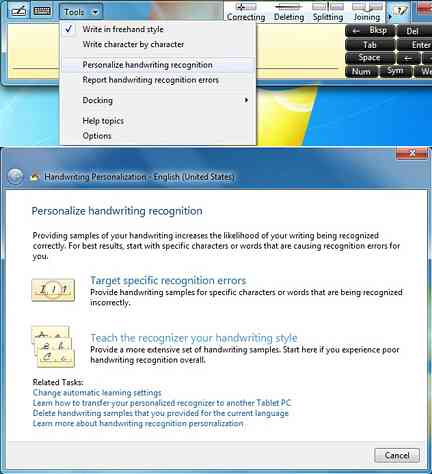
The second and no less valuable option is the Handwriting Recognition Error option. Every character, every word that you write and erase is stored here and I mean everything. You can go through each error and write it how it should have been and once done you can send it to Microsoft to help with the handwriting accuracy.
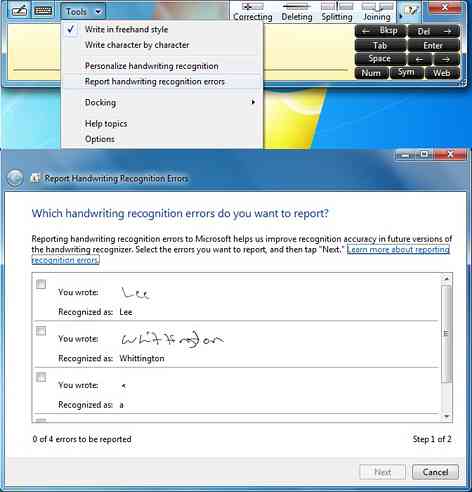
If you own Microsoft Office this next one is an awesome feature. OneNote comes with built in functions for writing. Once you open up OneNote and click on Draw you are presented with a ton of options. So far the only ones I have used are the different pen sizes, eraser and my favorite, Ink to Text.
After writing everything, click this option and all of your writing will be converted to text. Takes getting used to but after a while it gets pretty easy. OneNote also has the option of saving as Word Documents to easily export them from OneNote.
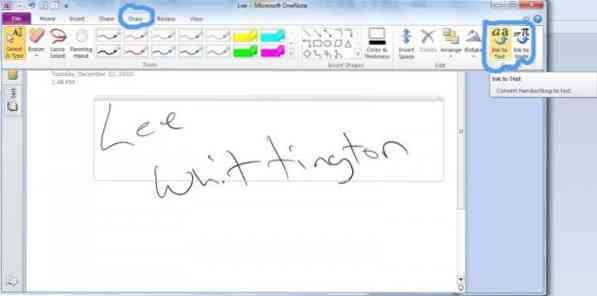
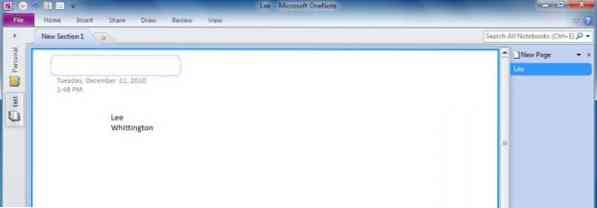
While this doesn't get into every detail and everything you can use a Graphics Tablet for, hopefully it will give users a better understanding of the possibilities with a budget Graphics Tablet.
For a more detailed look at the tablet I purchased visit Genius.
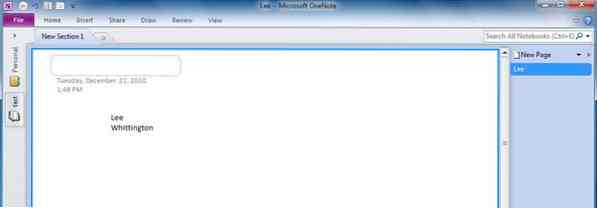
 Phenquestions
Phenquestions


