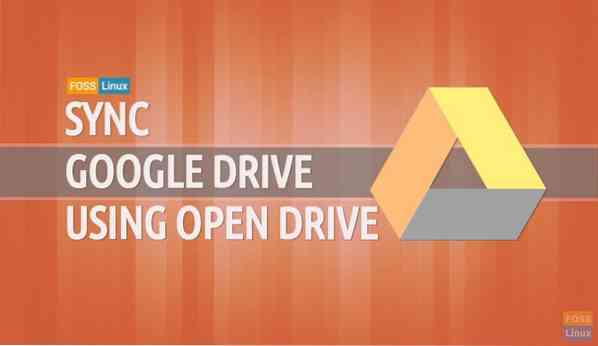Do you use a Google Drive account to store and keep your files on it? Do you need to synchronize your Google Drive with Ubuntu? Then grab your cup of coffee and continue reading.
As of today, Google does not provide for Linux based users a non-browser client for their Google Drive. Open Drive is an unofficial google drive client for Linux desktops written in Electron. As of today, Google does not provide for Linux based users a non-browser client for their Google Drive. However, many free tools can help you synchronize your Google Drive files with Ubuntu.
In this tutorial, we are going to help you synchronize your Google Drive files with Ubuntu using Open Drive. Open Drive or ODrive is an unofficial client that is used to automatically syncs Google Drive files with Linux.
During this tutorial, we will install and configure the ODrive package. We will show you two different methods of installing the ODrive package:
- Using the ODrive .deb package
- Using the snap software package
Then setting the ODrive in both ways will be the same.
Before starting, you need to make sure that your system is up-to-date using the next two commands:
sudo apt update sudo apt upgrade
Installing ODrive Package On Ubuntu
Method 1: Using ODrive Deb Package
Step 1. Install the wget package if it is not already installed.
sudo apt install wget

Step 2. Go to your download directory.
cd Downloads/

Step 3. Open the ODrive download page (Click Here) and get the latest release.
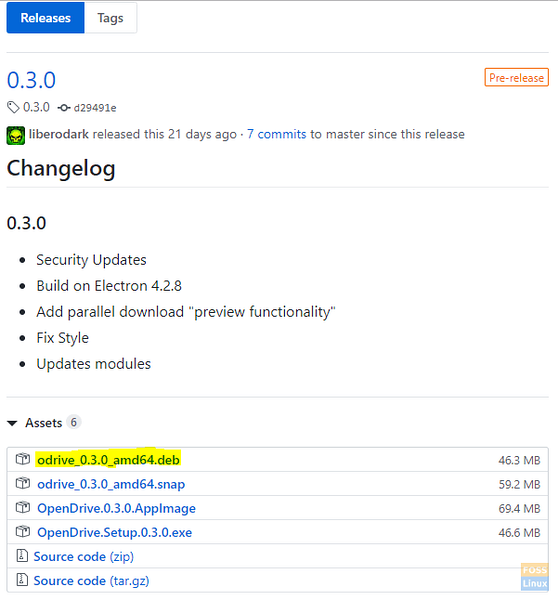
Step 4. Use the next command to download the ODrive .deb package.
wget https://github.com/liberodark/ODrive/releases/download/0.3.0/odrive_0.3.0_amd64.deb

Step 5. Check the downloads directory content.
ls
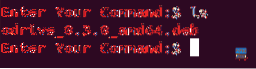
Step 6. Now, let's use the dpkg installer utility to load the ODrive package on your machine.
sudo dpkg -i odrive_0.3.0_amd64.deb
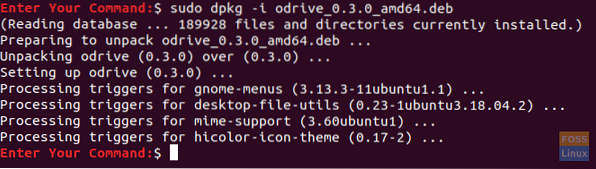
Step 7. Finally, use the next command to finish the Odrive deb package.
sudo apt install -f
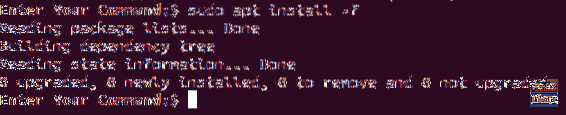
Method 2: Using The Snap
Step 1. Ensure that the snapd package is already installed, if not use the following command to install it.
sudo apt install snapd
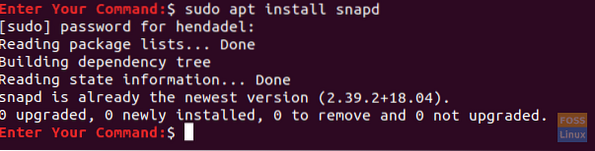
Step 2. Install the Odrive unofficial package from the Snaps software packages.
sudo snap install odrive-unofficial

Configure The ODrive Package
After installing the ODrive package using one of the previous methods, you can now proceed with configuring the ODrive package.
Step 1. From the top left of your Ubuntu desktop, open the “Activities” menu and search for the Open Drive package to open it.

Step 2. After opening the Open Drive package, a setup required window will appear. Press the “Next” button to continue.
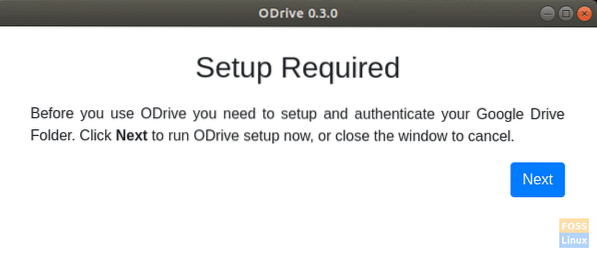
Step 3. You can connect to your Google Drive account from the Open Drive package settings window.
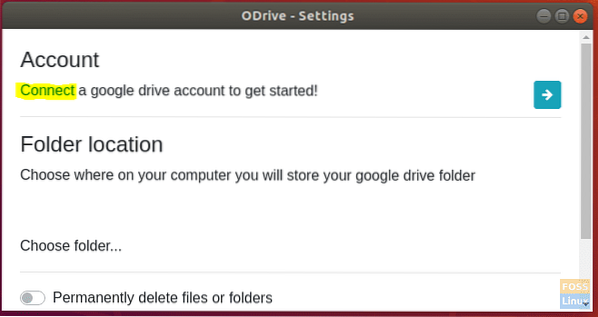
Step 4. Fill your Google Drive account details in the next window.
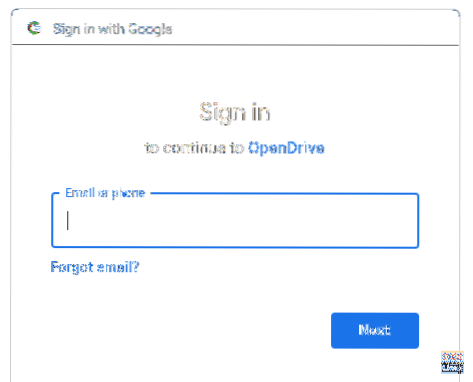
Step 5. Next, enter your Google password to complete the configuration.
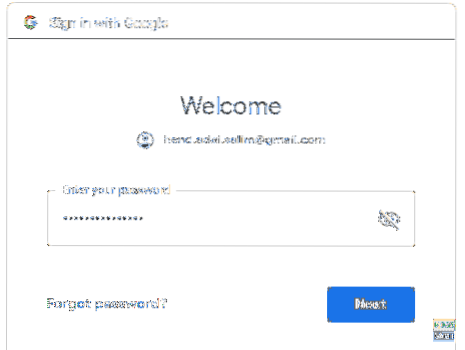
Step 6. An authentication message will appear. Press the “Allow” button to continue.

Step 7. Press the “Synchronize” button to start synchronizing your files.

Step 8. You can track your synchronization status from the top right panel of your desktop.
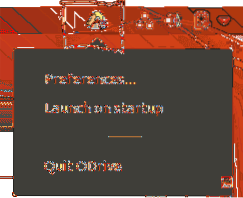
Congratulations, you have just installed the Open Drive package on your Ubuntu. You can now synchronize your files between Google Drive and Ubuntu. Enjoy!
 Phenquestions
Phenquestions