Flatpak allows the developers to create a complete application package that includes all the required libraries and dependent packages to run the application. The developer just has to build the application once, and then he can use it and run it in any Linux operating system without making a single change. Flatpak applications run completely on their own and do not have to do anything with the system, so it is possible to run the same application on a system multiple times.
Installation
Flatpak is available in the official ubuntu package repository and can easily be installed from there.
Install FlatPak on Ubuntu 20.04
First of all, it is a better practice to update your system's package repository before installing any software. You can update your system's package repository using the “update” command
$ sudo apt update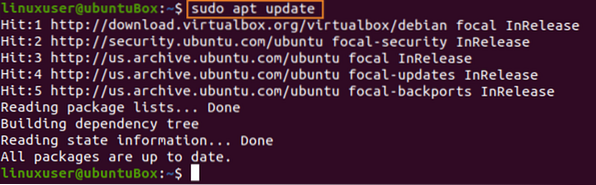
After updating the system's package repository, install flat using the following command.
$ sudo apt install flatpak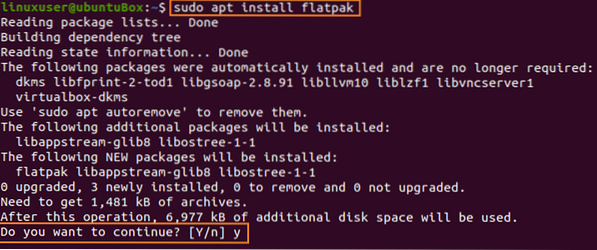
Type “Y” for granting additional disk space for Flatpak to install.
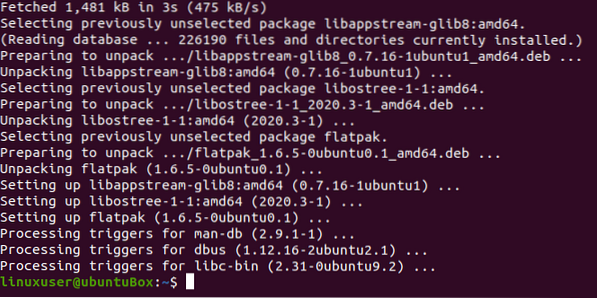
This is it; you have successfully installed Flatpak on Ubuntu 20.04 LTS system.
Search for an application in Flatpak using terminal
If you want to know, either your desired application exists or not in Flatpak, you can search for any application that you want in Flatpak using the terminal. For searching for an app, add the Flathub repository by typing the command given below.
$ flatpak remote-add --if-not-exists flathub https://flathub.org/repo/flathub.flatpakrepo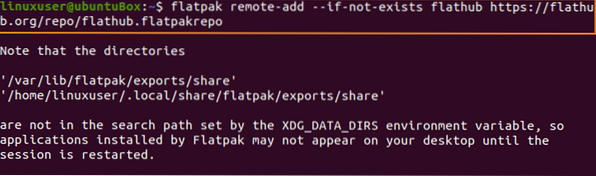
Now, search for your desired application. For example, if you want to install a VLC media player using Flatpak, the command for searching for the VLC media player would be like this.
$ flatpak search vlc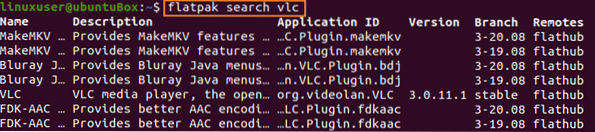
The details for the search of “vlc” will be shown, and using the “remote” that is flathub and “Application ID” of the VLC media player application, we can install VLC on Ubuntu 20.04 using the following syntax.
$ flatpak install flathub org.videolan.VLC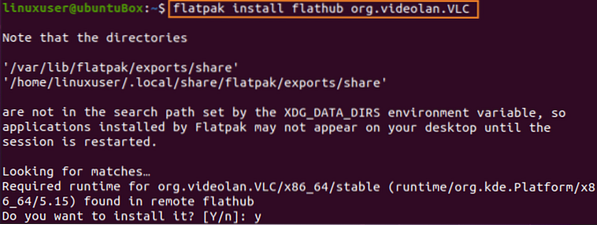
Type “y” and hit “Enter”, when prompted.
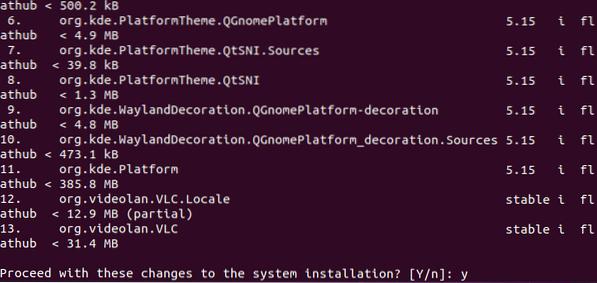
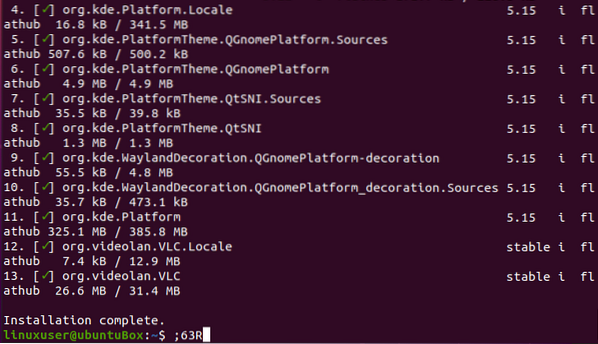
After the installation of VLC using Flatpak, you can run VLC using the command given below.
$ flatpak run org.videolan.VLC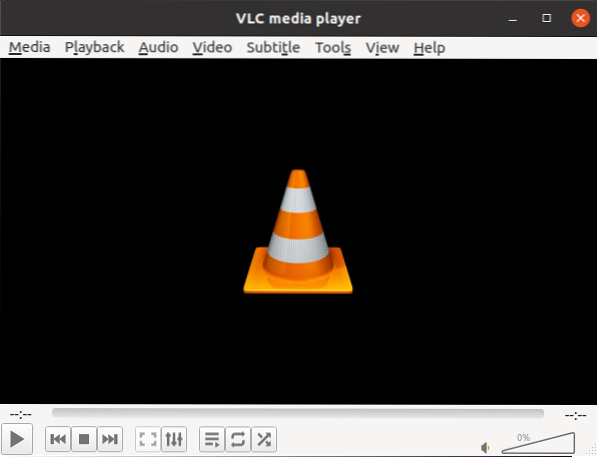
After running the above command, the VLC will be started.
Conclusion
The Flatpak is a complete package deployment and management utility for any Linux Operating system. In this post, we have learned to install and use Flatpak on Ubuntu 20.04 LTS system.
 Phenquestions
Phenquestions

