About Bitcoin
Bitcoin is a crypto-currency. You can also call it a virtual currency as well. It was created by Satoshi Nakamoto. The advantage of bitcoin is that you don't need to rely on any banks to send or receive money on the Internet. You are your own bank. There are no transaction fees in Bitcoin. So the person you send Bitcoin to will receive the exact amount you send, and if someone sends you Bitcoin, you will also receive whatever amount they send. There are no limits to how small or how big each transaction can be. You can send or receive a very small amount of Bitcoin, for example 0.000000001BTC. Another advantage is that the whole transaction process can be completed anonymously. Bitcoin is not cheap. As of this writing, 1 BTC = 7527.76 US Dollar and the value of a Bitcoin is still rising. Oh yeah, BTC is the code of Bitcoin crypto-currency just as USD for American dollar.
Where to get Bitcoins
There are a couple of ways to get Bitcoins. For example, you can mine Bitcoins with special computers. That is not for everyone, as the computers used for mining Bitcoins are not cheap and they don't guarantee you any Bitcoins. You can also buy Bitcoins from people who mined it already. That is not safe most of the time as that person may cheat. So there are websites that act as a middle man. That way both parties get what they want.
About Bitcoin Wallet
A Bitcoin wallet is where you keep all your Bitcoins. This is the most important part, as if anything happens to your wallet, all of your Bitcoins will be lost forever and no one will be able to recover them. You can have a 3rd party company like Coinbase to make a Bitcoin wallet for you or you can create your own wallet. The upside of having a 3rd party wallet is, they keep your wallet safe and secured. The chances of losing your Bitcoin is low. The downside is that you don't have full control over your own wallet. The 3rd party company manages it themselves and gives you some control over it, usually through a web interface.
You can also create your own wallet. The advantage is that you have full control over your wallet. The downside is that, you have to ensure that the wallet is safe and secured, and it's not corrupted due to hardware failure. You also need a high speed broadband connection, because the wallet is about hundreds of gigabytes of data. They must be synced with the Bitcoin network. Bitcoin Core is this type of wallet.
Installing Bitcoin Core
Enough with the introduction, now I am going to show you how to install Bitcoin Core wallet on your Ubuntu 17.10 Desktop.
Go to https://bitcoin.org and click on “Participate” -> “Running a full node”
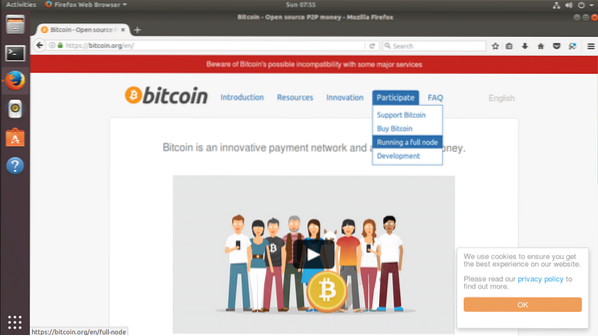
On the next page, click on “Linux Instructions” from the left side.
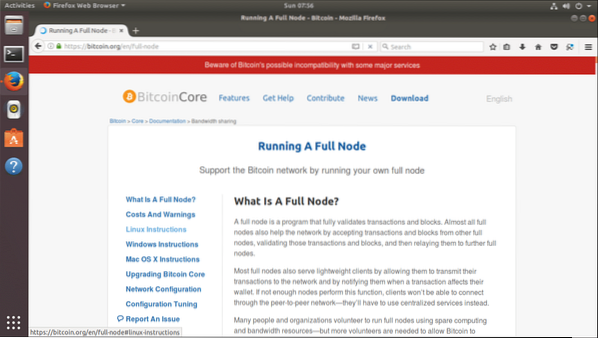
It will take you to “Linux Instructions” section.
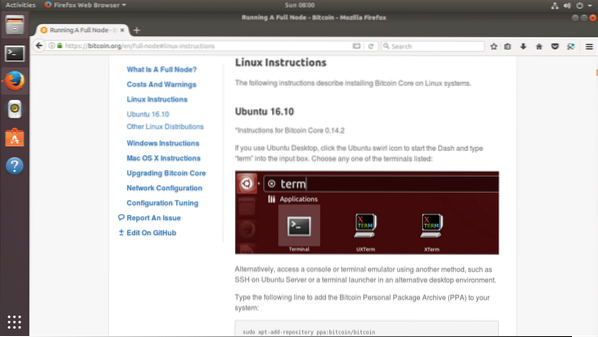
Now scroll down a little bit and find the line that starts with 'sudo apt-add-repository… '. This is the command that we will be using for adding the Bitcoin Core PPA to our Ubuntu Desktop.
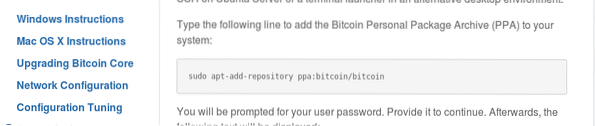
Now add the PPA to your Ubuntu Desktop using the following command.
“sudo apt-add-repository ppa:bitcoin/bitcoin”

Press
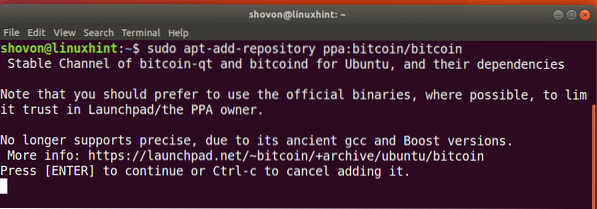
The PPA is added.
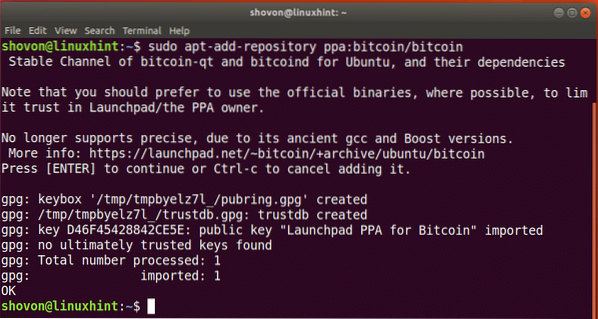
Now update the package repository cache with the following command:
“sudo apt-get update”
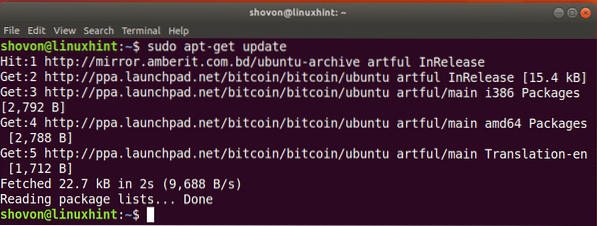
We are ready to install Bitcoin core at this point. To install Bitcoin Core, run the following command.
“sudo apt-get install bitcoin-qt”

Press 'y' and Press
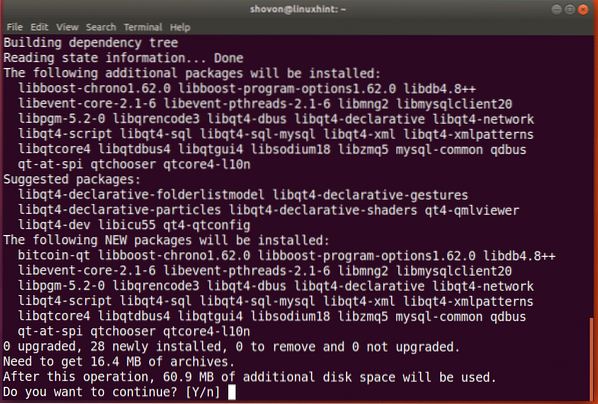
It will take a few seconds to install. Once it's installed, click on “Show Applications” icon and you should see Bitcoin Core icon on the Applications list.
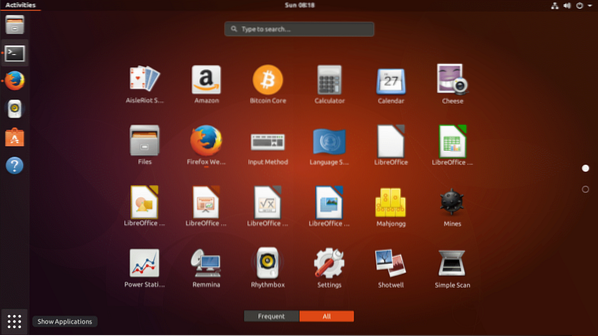
Now click on Bitcoin Core to start it. You should be greeted with the following window. Its asking where it should save your wallet data. As you can see, it requires 153GB of space as of this writing just to function correctly. These are all the transactions of Bitcoin made since its launch back in 2009. The space required will increase over time as the number of transactions increases every day. I will use the default data directory, but if you want, you are free to change it to wherever you want. Click on “OK” once you're done deciding where to save the Bitcoin transaction data.
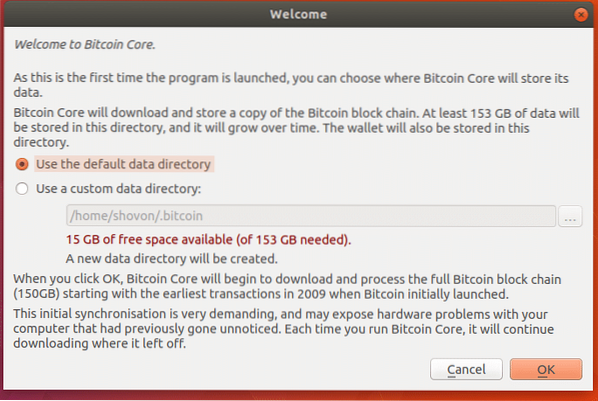
Once you click “OK”, you should see the following window. Click on “Hide” to hide the download progress window.
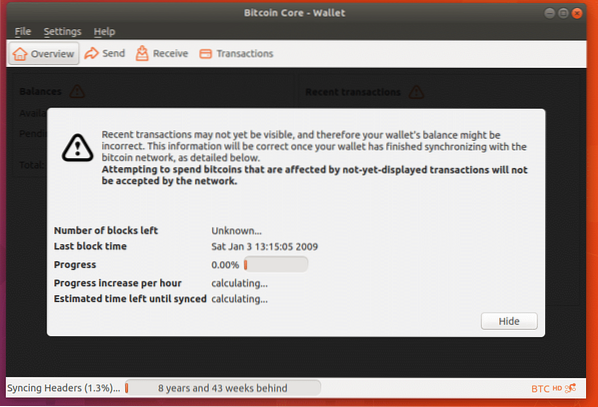
This is the main window of Bitcoin Core. From here you can check your balance, send, receive bitcoins and view your transactions.
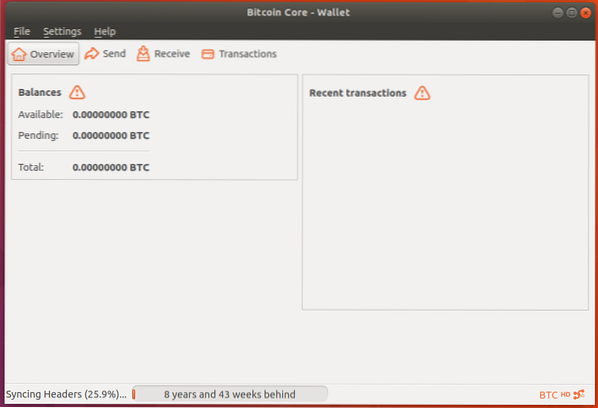
Setting up a Password for your Wallet
The first thing you want to do is to set a password for the wallet. This will encrypt the wallet and make it secure. Go to “Settings”->”Encrypt Wallet”
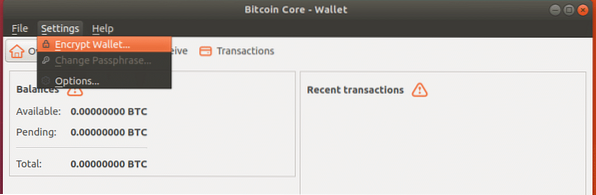
Now set a password and press “OK”
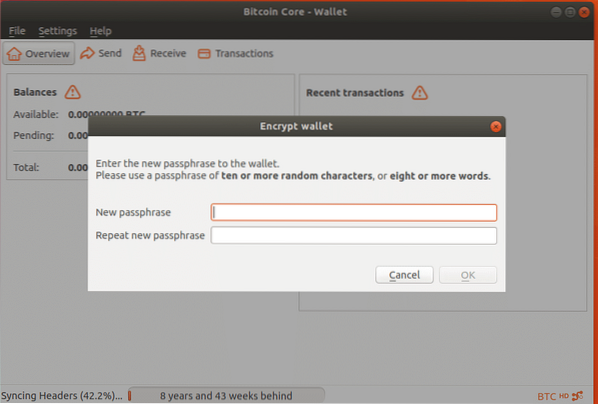
You should receive the following warning. Keep your password somewhere safe and press “Yes”.
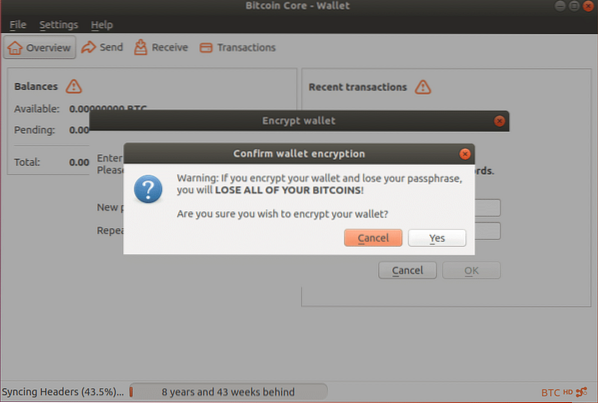
Read this warning and press “OK”. Bitcoin core should be closed. You must start it again if you want to use it.
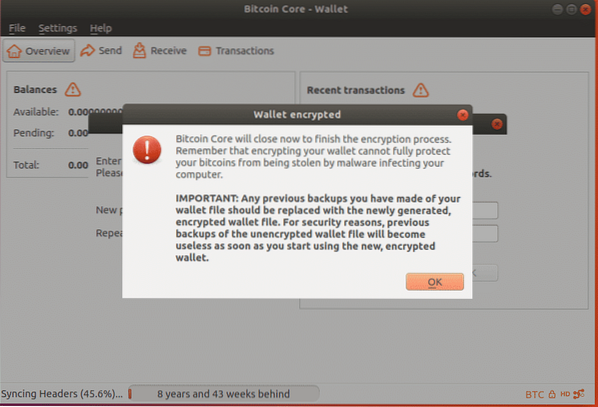
Receiving Bitcoins:
To receive Bitcoin, click on the Receive icon.
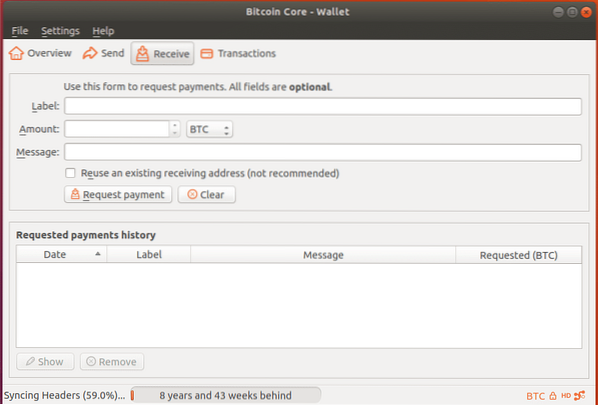
Now click on “Request payment” icon
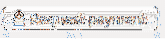
You should see something like this. See the “Address” field? That's your ID. Send this ID to the person who wants to send you bitcoin, then he/she can send you bitcoins.
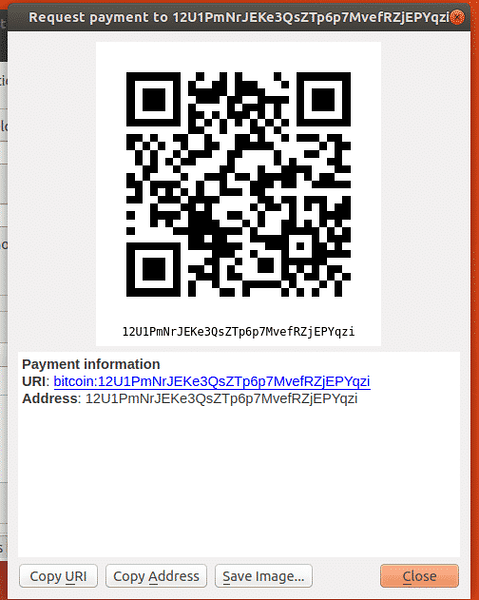
Sending Bitcoins
You can also send Bitcoins to other people. Click on “Send” icon and you should see the following window. Enter the Bitcoin ID of the person you want to send Bitcoins to in “Pay To” field, type in the Amount and give it a Label. Then click on the “Send” button on the bottom left corner of the window.
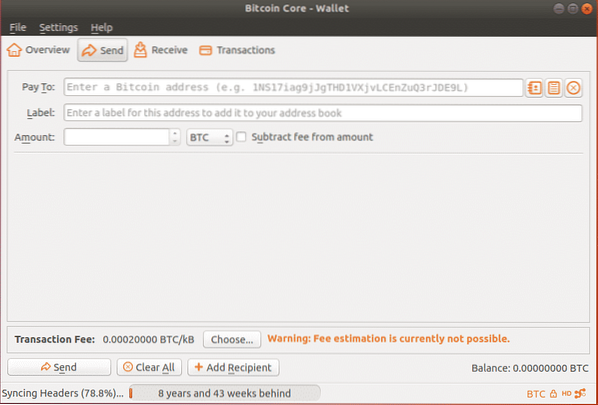
View Transactions in Bitcoin Core
To view all your transactions, go to the “Transactions” section. I have nothing in there now.
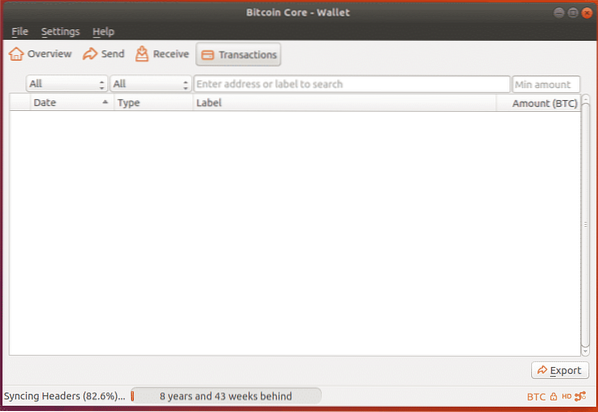
Start Bitcoin Core at System Boot:
You can start Bitcoin core when your computer boots. To do that, go to “Settings”->”Options”
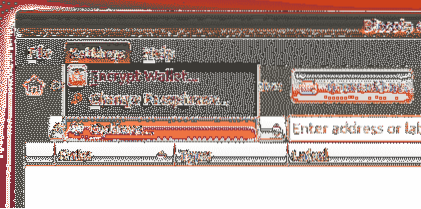
Mark the “Start Bitcoin Core on system login” checkbox and click on “OK”.
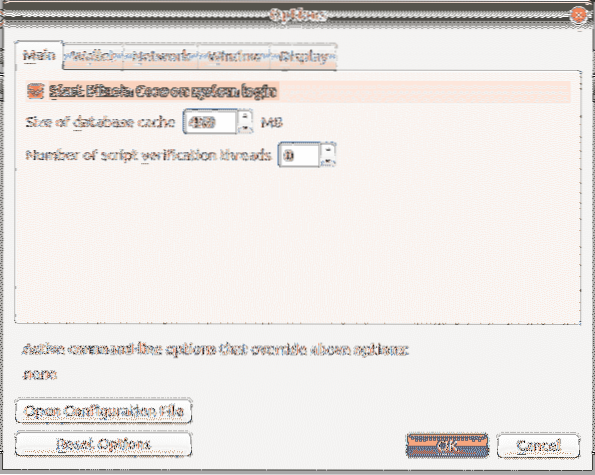
Backing up your Wallet:
You can also backup your Bitcoin wallet to another USB drive or Hard Drive. To do that, click on “File”->”Backup Wallet”
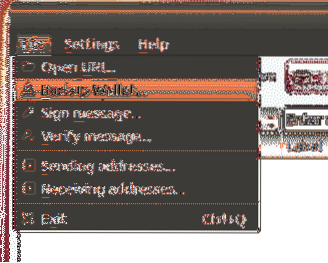
Select the location where you want to backup Bitcoin Core data and give it a good Name and click on “Save”.
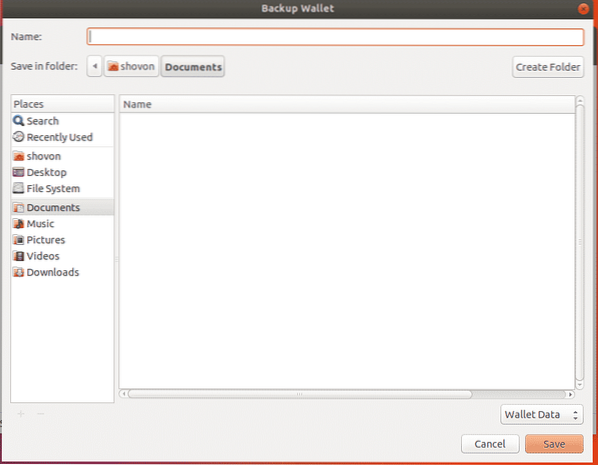
So that's how you install and use Bitcoin Core. Thanks for reading this article.
 Phenquestions
Phenquestions


