Installation Process
DropBox can be installed on Ubuntu 20.04 using either of the following methods:
- Using the Ubuntu Package Management GUI
- Install Dropbox Using the Debian Package via the Terminal
Method 1: Install Dropbox Using the Ubuntu Package Management GUI
In this method, first, we will download the DropBox Debian package from the official DropBox website. Open your browser and visit the official DropBox webpage at the following URL: https://www.dropbox.com/install-linux. For Ubuntu, pick the .deb option, and a .deb file will be downloaded onto your system. The .deb file can be found in the 'Downloads' directory.
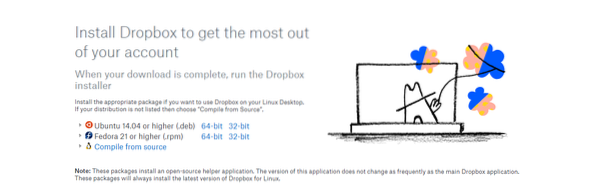
Go to the 'Downloads' directory.
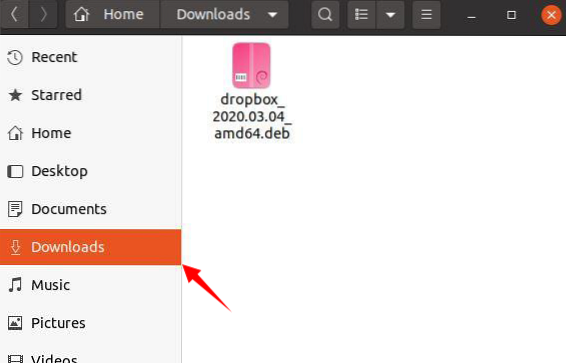
Next, right-click the downloaded Debian package and select the 'Open With Software Install' option.
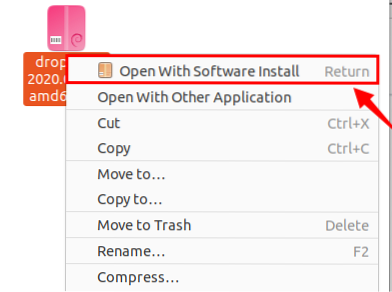
Click 'Install' to install DropBox from the Debian package.
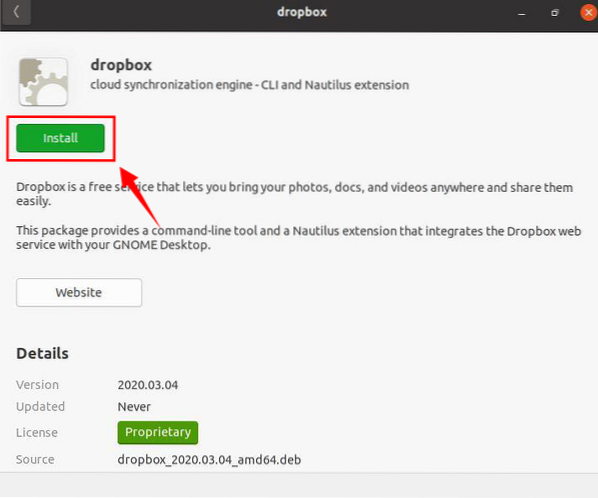
Click 'Start Dropbox,' then enter the password.
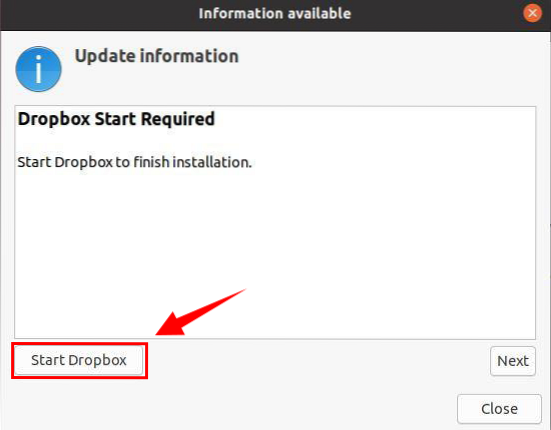
Click the 'OK' button and install the 'Proprietary' file.
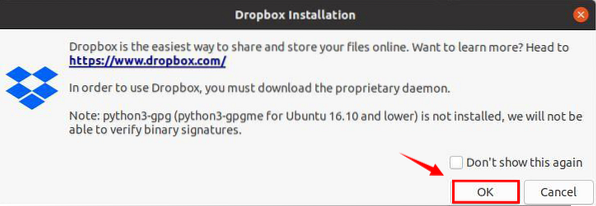
The installation process will begin.
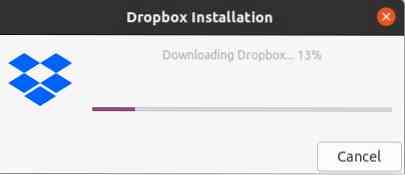
When the installation process is completed, you can sign in to DropBox using a Google or Apple account. If you do not have an account already, you will need to sign up so that you can connect your account to your PC.
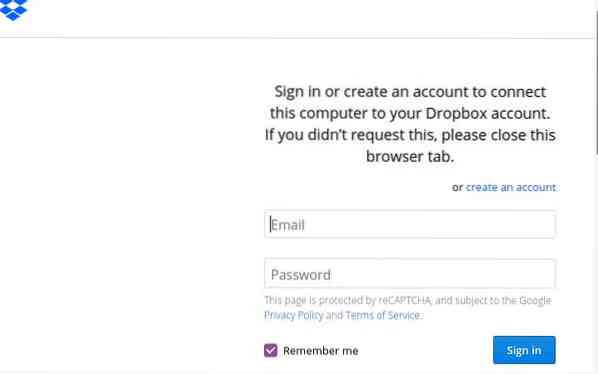
Enter the email address or username and password that you used while creating an account. If you do not remember your password, you can get your password back by clicking 'Forgot your password?'
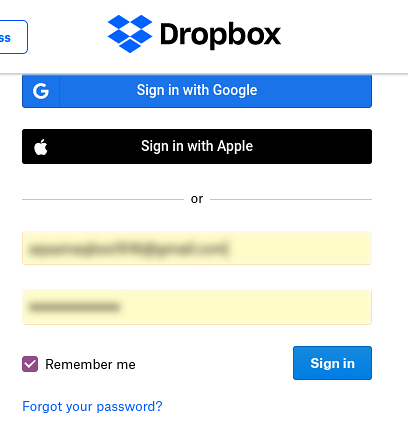
DropBox has now been installed successfully on your Ubuntu system.
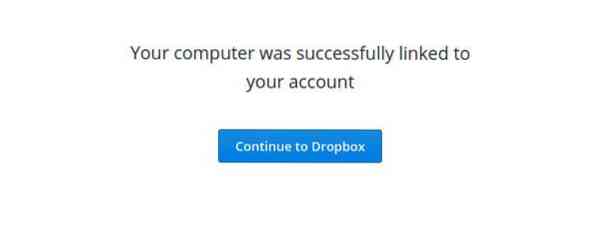
Now, you can create folders and upload files to the Dropbox account.
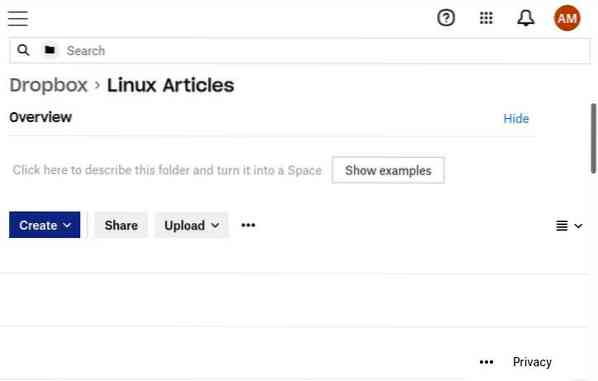
Method 2: Install Dropbox Using the Debian Package via the Terminal
DropBox can be installed from the terminal, as well. To download the DropBox Debian package, follow the downloading procedure in the above method. After downloading .deb package of DropBox, go to the terminal and execute the command given below:
$sudo apt install ./Dropbox_2020.03.04amd.64.deb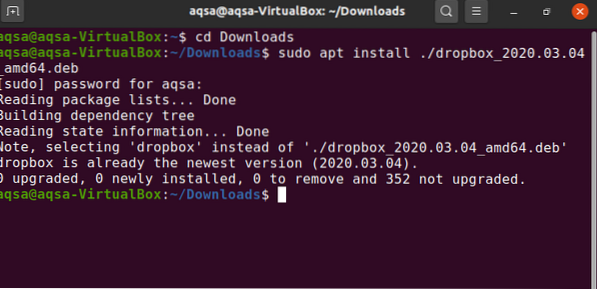
Open the 'Application' menu and search for 'DropBox.' DropBox should now be successfully installed on your system and ready for use.
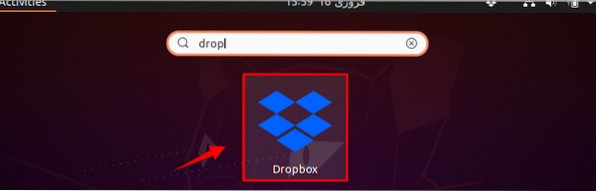
Conclusion
DropBox is a convenient way to store and share data online. You can easily secure your data using DropBox. This article showed you two methods for installing DropBox on Ubuntu 20.04, one using the GUI and one using the terminal.
 Phenquestions
Phenquestions


