LibreCAD is a Computer-aided design (CAD) application that is free and open source. It is a multi-platform application and is available for all major operating systems, including Linux, Windows, and macOS. It is a complete 2D CAD application. LibreCAD application is available in various languages, so there is no language barrier in using LibreCAD application. It can be easily installed on Ubuntu 20.04 and Linux Mint 20.
Install LibreCAD on Ubuntu 20.04 and Linux Mint 20
LibreCAD is included in Ubuntu 20.04 and Linux Mint 20 standard repositories. The installation procedure is the same on both operating systems because Linux Mint is based on Ubuntu. We are using Ubuntu 20.04 operating system for the demonstration.
Step 1: Update apt-cache
Open the terminal by pressing Ctrl+Alt+t and run the following command to do update apt-cache:
$ sudo apt update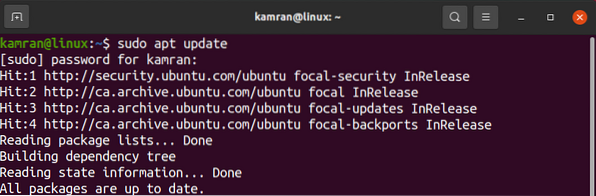
Step 2: Upgrade apt-cache
Upgrade the already existing package to the newest version to prevent dependency conflict using the command:
$ sudo apt upgrade
Step 3: Install LibreCAD
It's time to install LibreCAD on Ubuntu 20.04 and Linux Mint 20. Run the following command to do so:
$ sudo apt install librecad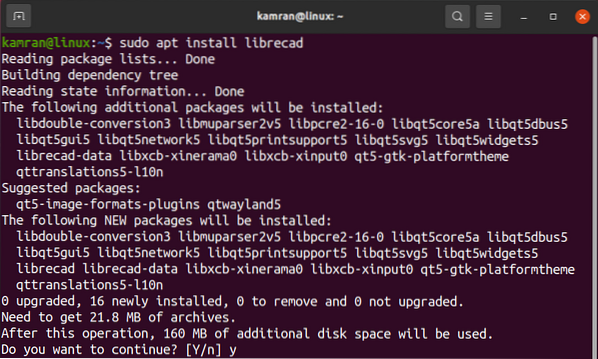
LibreCAD requires 160 Megabytes (MB) of additional disk space. During the installation, the command line will prompt with the 'yes' and 'no' option; you are supposed to press 'y' on the terminal to continue the installation process.
Launch LibreCAD
Upon successful installation, the LibreCAD can be launched in the following two ways:
- Launch LibreCAD from terminal
- Launch LibreCAD from Application Menu
To open the LibreCAD from the terminal, write the following command on the terminal LibreCAD will open:
$ librecad
To open LibreCAD from the Application Menu, click on Application Menu, write LibreCAD in the search bar, and the application will appear.
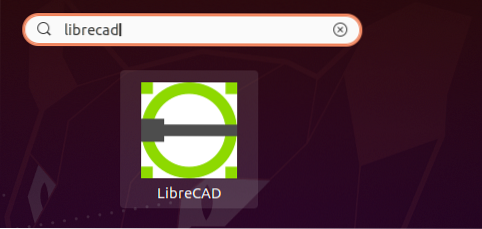
Next, click on the application icon to open it.
On the initial launch, the LibreCAD configuration window will appear.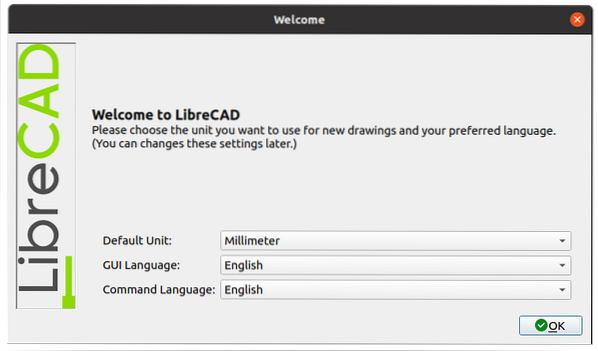
Select the Default Unit, graphical user interface (GUI), and command languages.
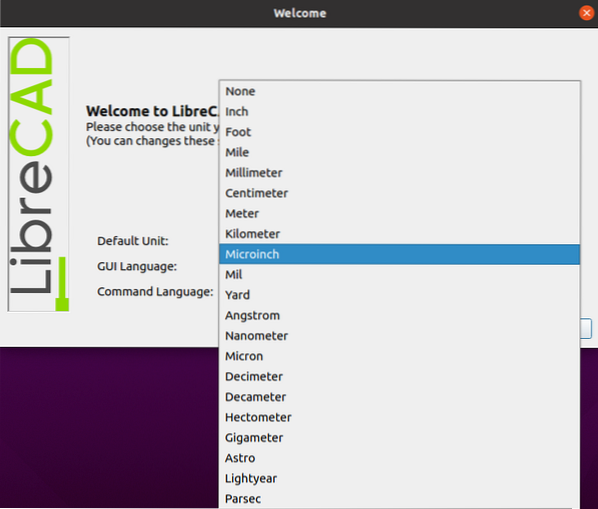
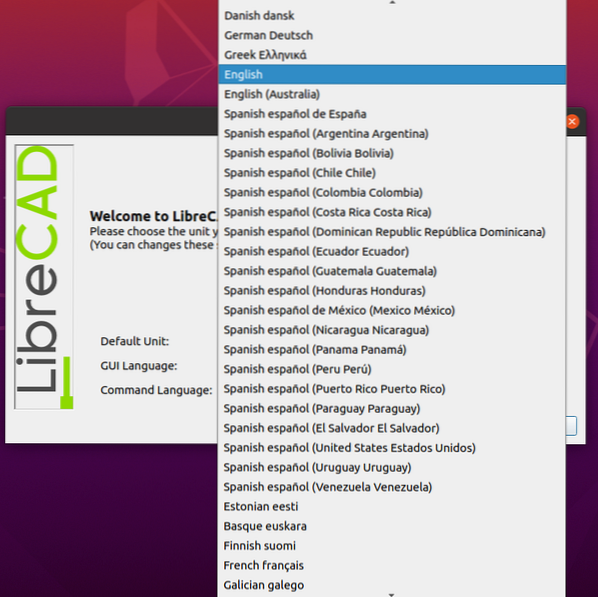
After performing the initial configuration, click on the 'OK' button.
The LibreCAD dashboard will appear.
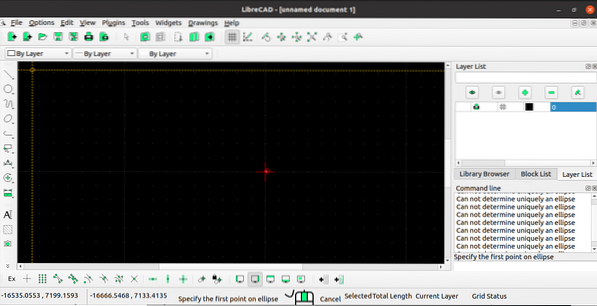
Now, explore the LibreCAD and perform your tasks.
Conclusion
LibreCAD is a free and open-source 2D CAD application available for designers. It can be easily installed from Ubuntu 20.04 and Linux Mint 20 base repositories.
 Phenquestions
Phenquestions


