Steam is a video gaming platform developed by Valve Corporation. Steam has several games on its servers and you need to install the Steam client on your PC to access them. You can install games on your computer using the steam application and play them whenever you need.
Think of Steam as an online game store to find and buy your game. Steam ensure game developers are paid for their games. Even if the game is still under development, game developers trust steam and release their games on the Steam platform. This allows players to try any game before the official release. Players can also play a game demo and pay for the game if they liked it. One of steam's strong features is saving your game online.
This tutorial will help you install Steam on Ubuntu. At the end of the tutorial, we'll show you how to uninstall Steam if you need to remove it from your machine.
Installing Steam On Ubuntu by Command-line
Launch Terminal and enter the following commands:
Step 1. Ensure that your system is up-to-date, using the below commands.
sudo apt update sudo apt upgrade
Step 2. Install the Steam Installer, this installer will help you install the Steam application.
sudo add-apt-repository multiverse sudo apt install steam-installer
The output should look similar to below screenshot.
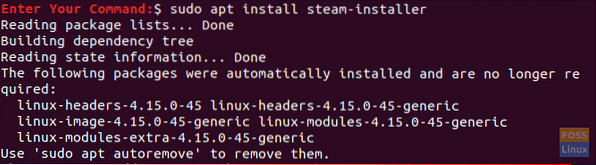
Step 3. Once the Steam installer has installed, open your applications from the bottom left panel and search for Steam then open it to run the Steam installer.
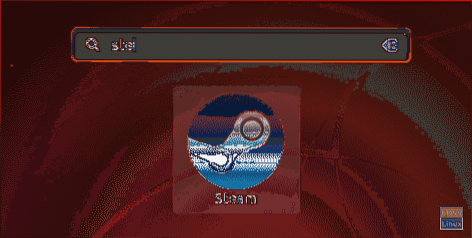
Step 4. When you run the Steam installer, the necessary Steam package will be downloaded and installed by Steam.
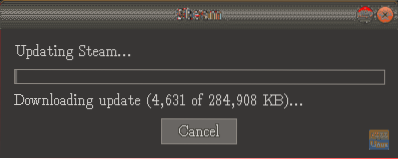
Step 5. Once the Steam installer downloads and installs the Steam application, it will open immediately.
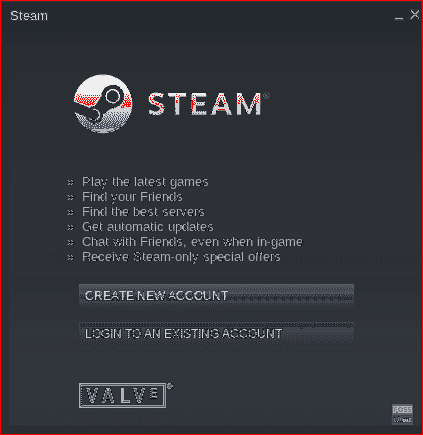
The Steam application has now been installed. Next, you have to choose to create an account or login with your existing account to start using the Steam application.
Uninstall Steam from Ubuntu
In case you need to remove the Steam application from your Ubuntu system completely, follow the below steps.
Step 1. Open your terminal, use the next command to remove the Stem application package from your Ubuntu.
sudo apt-get remove steam
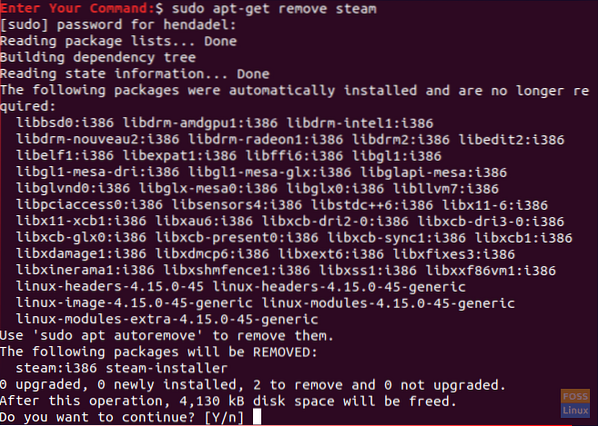
After pressing “Y” to continue the Steam package should now be removed. The output should look like the below screenshot:
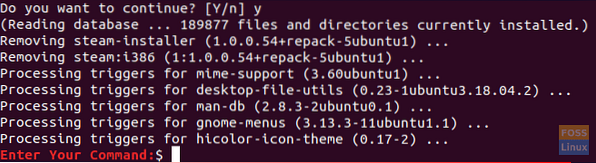
Step 2. Next, you should purge the Steam application with its configuration files.
sudo apt-get purge steam
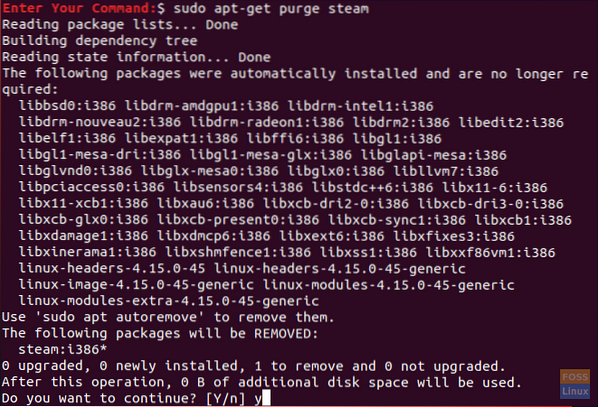
While purging the Steam application, you will get a warning message telling you that if you need to completely remove the Steam application, you will need to remove Steam's working files from your home directory. The warning message will look like the below screenshot.
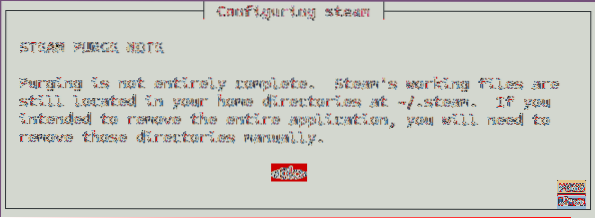
Step 3. Finally, remove the Steam files from your home directory using the next command.
rm -rf ~/.local/share/Steam && rm -rf ~/.steam

So at this point, we have learned how to install Steam on Ubuntu. Also, just in case if you need to remove it we have mentioned it above.
Finally, I hope you have enjoyed this tutorial and for any further questions just leave us a comment and we will be happy to help you with it.
 Phenquestions
Phenquestions



