Downloading Zorin OS:
First, you have to download the ISO installer image of Zorin OS from the official website of Zorin OS.
Visit https://zorinos.com from your favorite browser and click on Download Zorin OS.
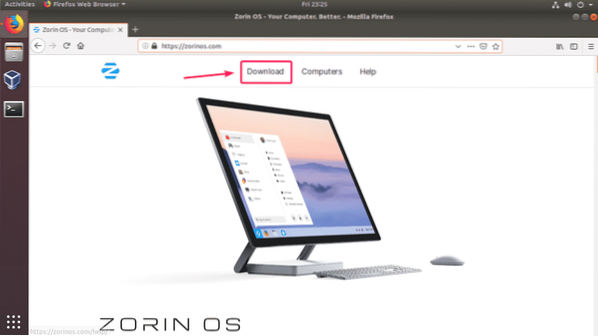
You will see the download page of Zorin OS 15 Ultimate. The Ultimate version of Zorin OS comes with some good features and it costs only $39 at the time of this writing.
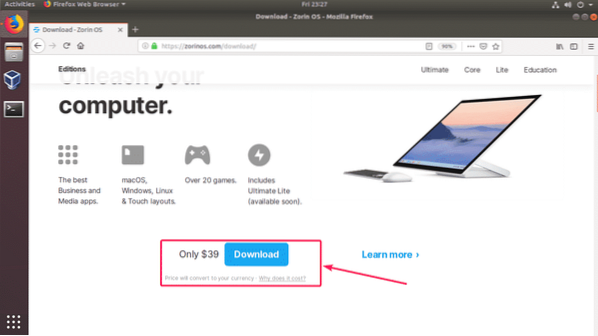
Zorin OS also has Core, Lite, Education editions which are free to use.
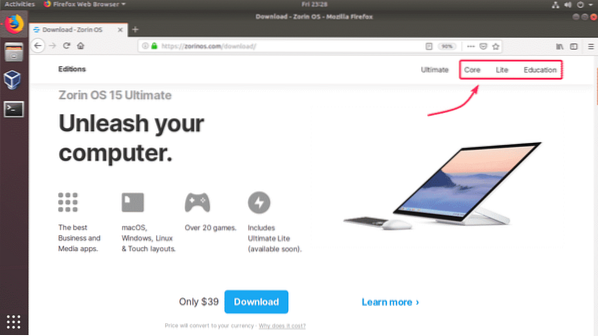
I will download Zorin OS 15 Core in this article.
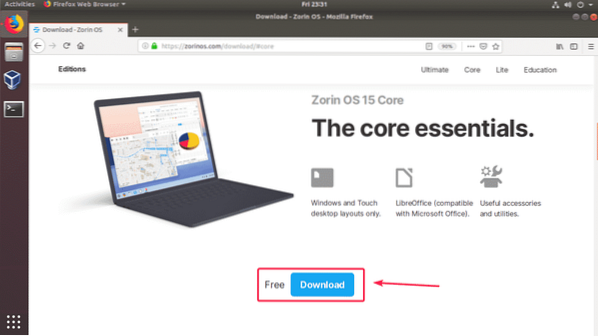
Once you click on the download link, you should see the following message. Signup to Zorin OS newsletter if you want. Or just click on Skip to download.
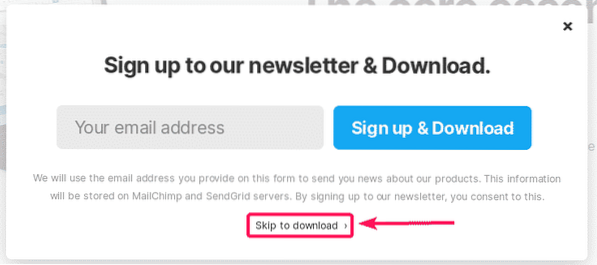
Your browser should prompt you to save the Zorin OS 15 ISO image file. Just select Save File and click on OK.
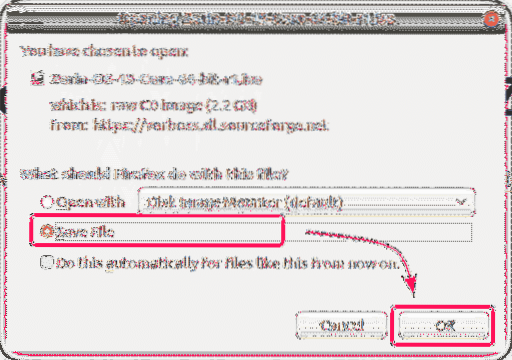
The download should start. It will take a while to complete.
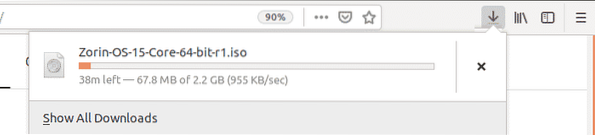
Creating a Virtual Machine:
First, you have to create a new virtual machine. To do that, open VirtualBox and click on New.
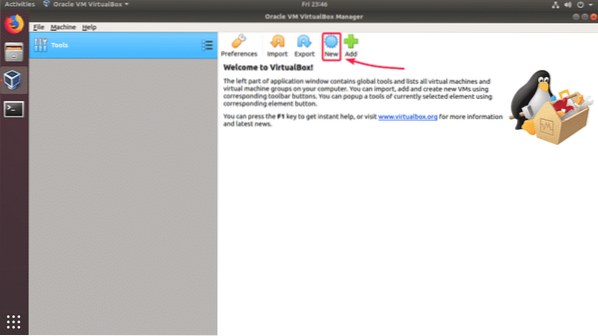
Now, type in a name for the Virtual machine. Make sure the Type and Version is set to Linux and Ubuntu (64-bit) respectively. Then, click on Next >.
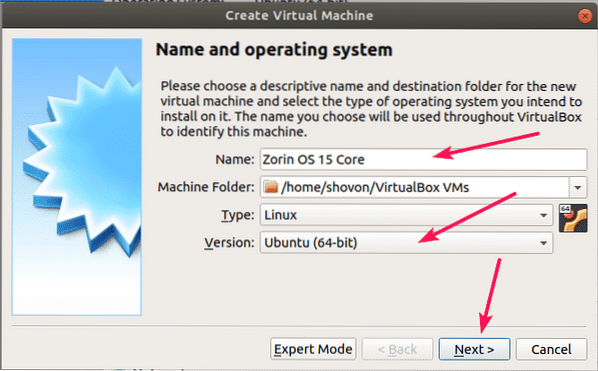
Now, set at least 2048 MB (2 GB) of memory for the virtual machine. I recommend 4096 MB (4 GB). Then, click on Next >.
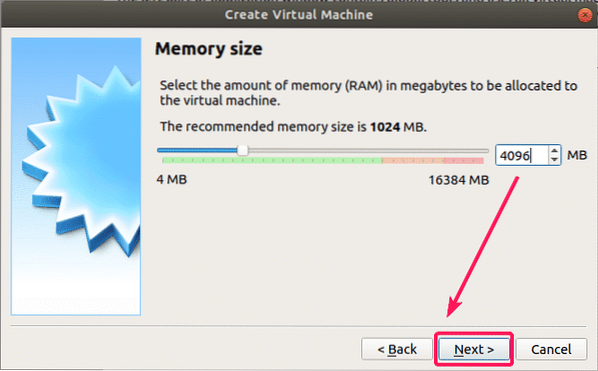
Now, select Create a virtual hard disk now and click on Create.
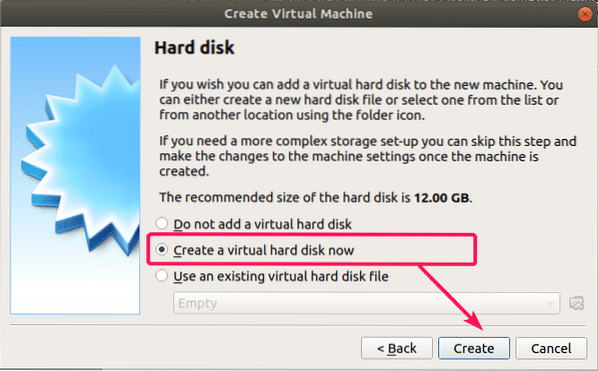
Now, select VDI (VirtualBox Disk Image) and click on Next >.
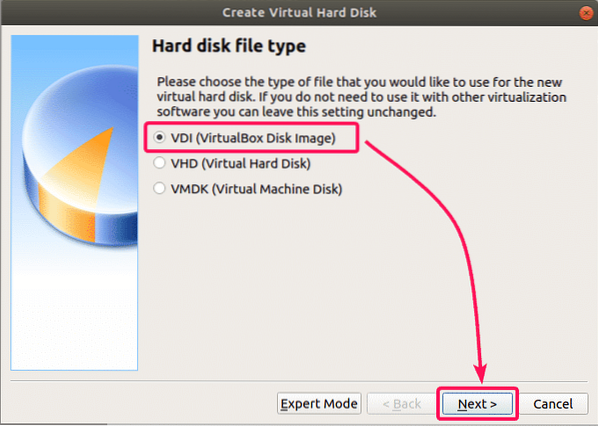
Now, select Dynamically allocated and click on Next >.
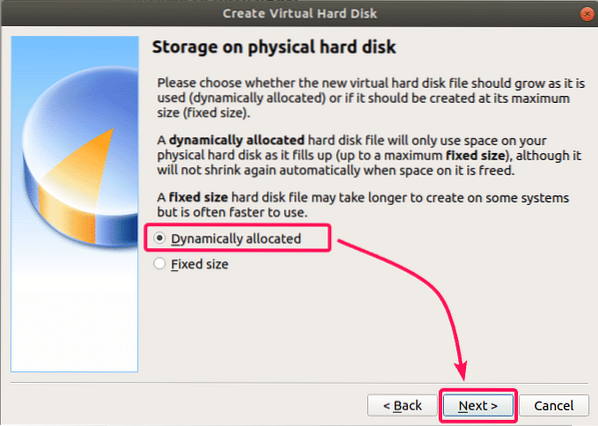
Now, type in the virtual hard disk size. At least allocate 20 GB of disk space for the virtual machine. Then, click on Create.
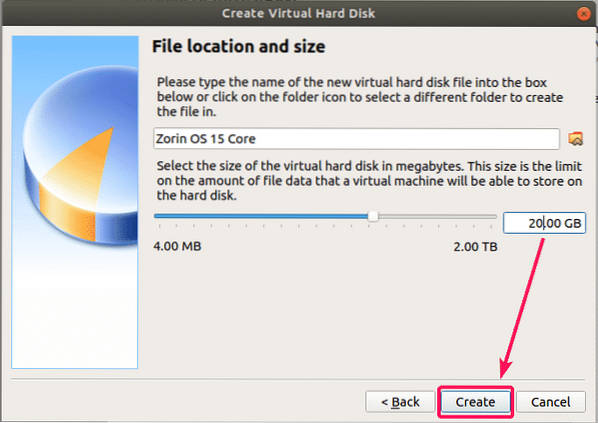
A new virtual machine should be created.
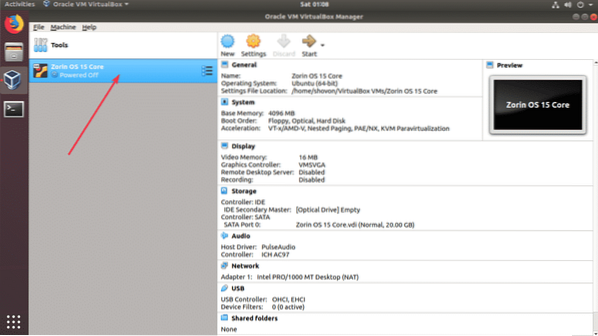
Now, you have to attach the Zorin OS 15 ISO image that you just downloaded to the virtual optical drive of the virtual machine. To do that, select the virtual machine that you just created and click on Settings.
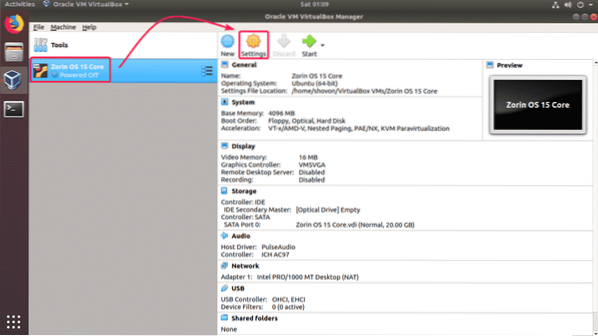
Now, from the Storage tab, click on Empty and click on Choose Virtual Optical Disk File… from the CD dropdown menu.
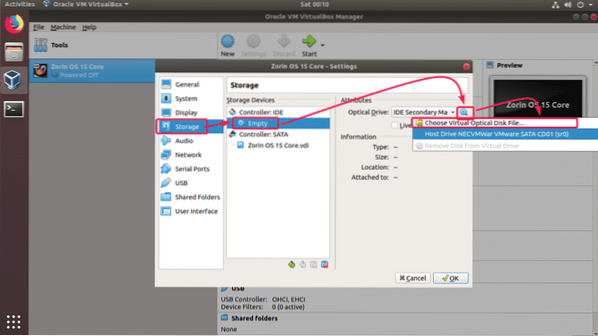
Now, select the Zorin OS 15 ISO file that you just downloaded and click on Open.
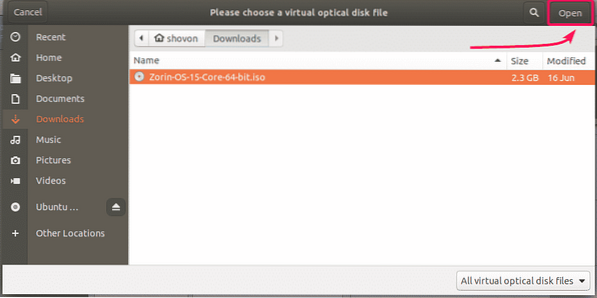
Now, click on OK.
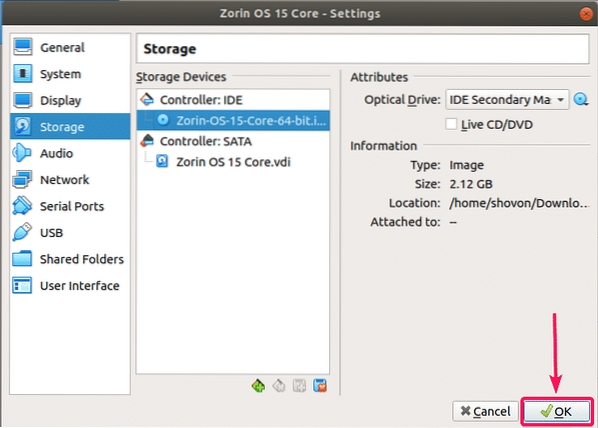
Installing Zorin OS 15:
Now, you're ready to install Zorin OS 15. To install Zorin OS 15 on the virtual machine, select the virtual machine and click on Start.

Now, select Try or Install Zorin OS from the boot menu.
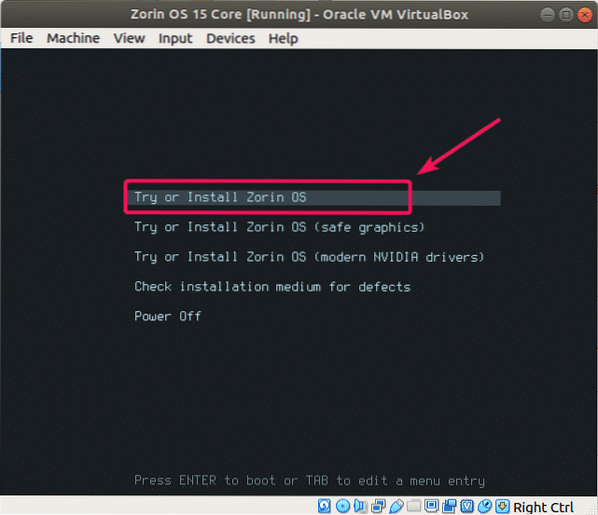
Now, click on Install Zorin OS from the installer.
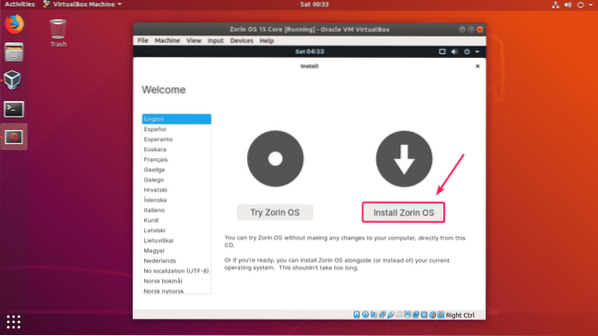
Now, select your keyboard layout and click on Continue.
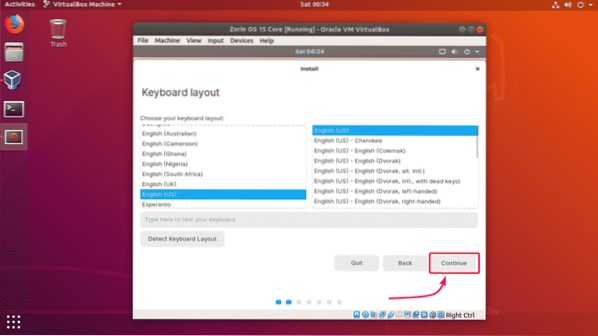
Now, click on Continue.
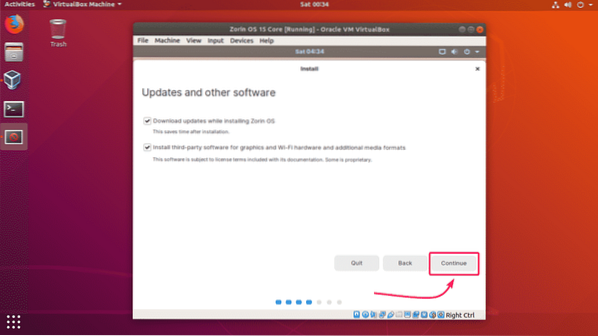
As it is a virtual machine, we can just erase the entire virtual hard disk and install Zorin OS there. To do that, select Erase disk and install Zorin OS and click on Install Now.
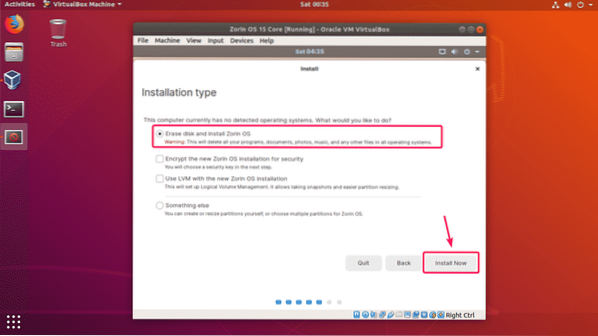
Now, click on Continue.
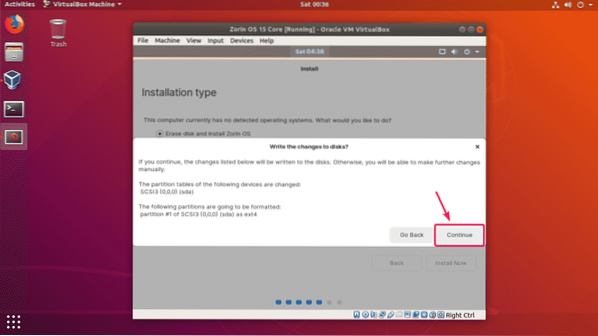
Now, select your location and click on Continue.
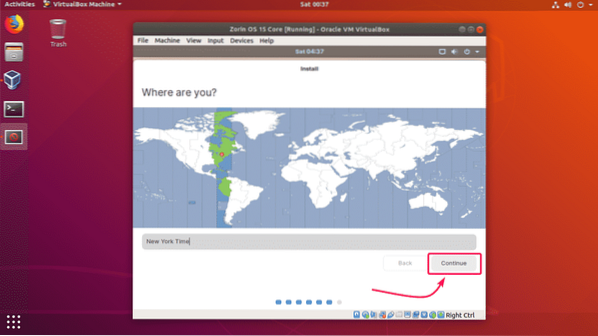
Now, type in your personal details and click on Continue.
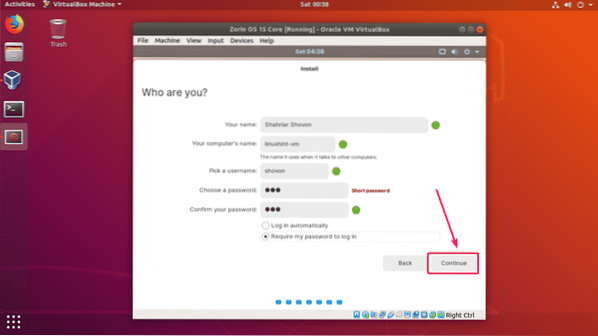
Zorin OS 15 should start installing. It may take a while to complete.
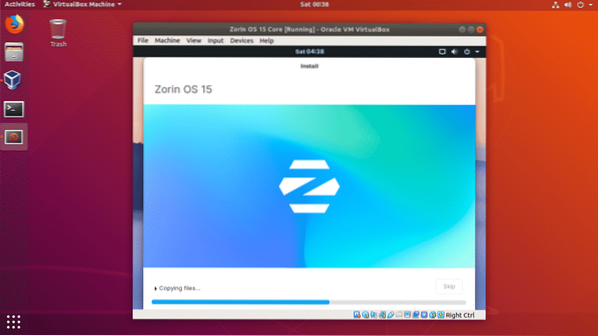
Once Zorin OS 15 is installed, click on Restart Now.
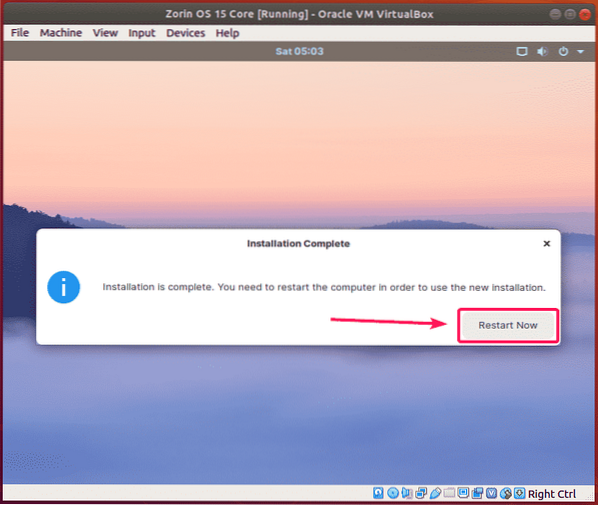
Zorin OS 15 should boot from the virtual hard disk. Now, you should be able to login using the password that you've provided during the installation of Zorin OS 15.
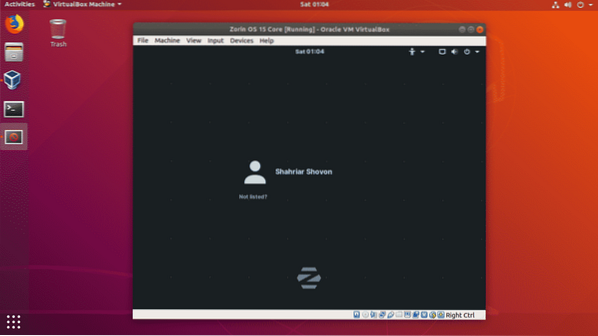
Once you're logged in, enjoy Zorin OS 15.
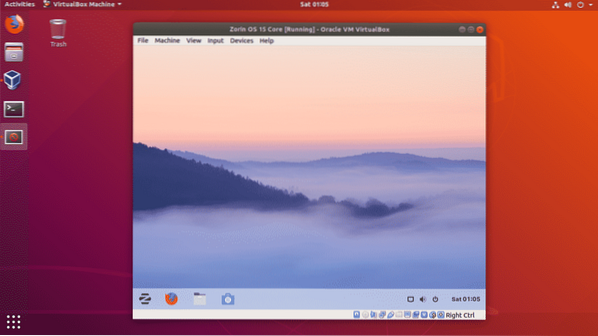
So, that's how you install Zorin OS 15 on VirtualBox. Thanks for reading this article.
 Phenquestions
Phenquestions


