Extended File Allocation Table or exFAT is a Microsoft file system. The exFAT designed by Microsoft for the USB flash drives. The exFAT is used to replace the FAT32 old file system that was not able to store files that is greater than 4GB.
The exFAT is supported by recent versions of MAC and Windows operating systems. However, Ubuntu by default does not provide support for the exFAT filesystem.
So during this tutorial, we are going to cover how to mount and use an exFAT USB drive.
First, let's assume that you need to mount an exFAT USB drive and check what will happen.
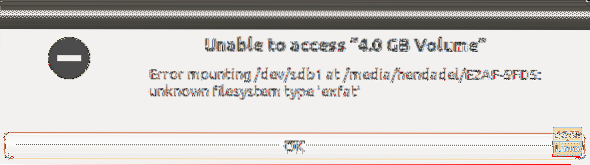
As you can see in the above screenshot, a mounting error appears telling you that there is an unknown filesystem. In the next few steps, we are going to help you fix this error.
Step 1. You have to make sure that the Universe repository is enabled on your Ubuntu machine using the next command.
sudo add-apt-repository universe
As you can see in the below screenshot, if the Universe repository is enabled you will get a message like this:

If it is not enabled the previous command will enable it.
Step 2. After enabling the Universe repository, update the Ubuntu packages index.
sudo apt update
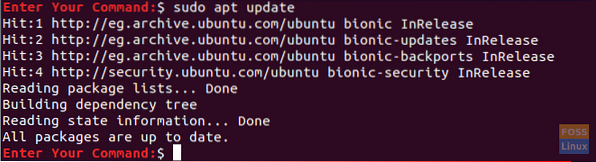
Step 3. Now you can install the required packages for mounting the exFAT file system using the following command.
sudo apt install exfat-fuse exfat-utils
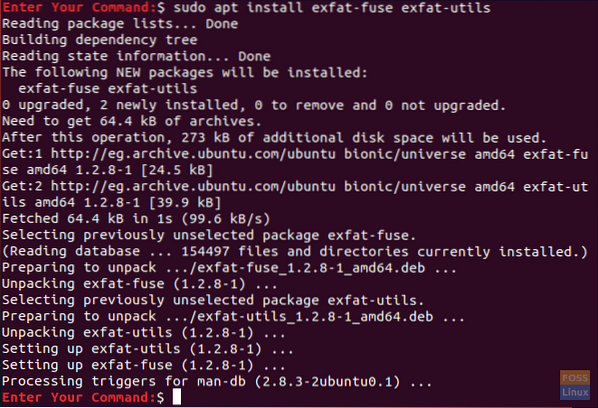
Step 4. Finally, you can return to your file manager and click on your USB flash drive to mount it.
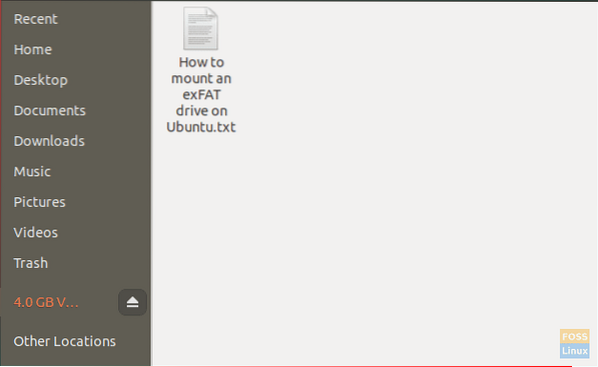
And voila, you have just enabled an exFAT filesystem on your Ubuntu machine. You can now start browsing your USB flash drive smoothly.
Mount exFAT Drives from the Terminal
For those who want to mount the exFAT drive by command-line via Terminal need to launch the Terminal and enter the following commands:
The first step is to create a directory that will be the “mount point” for the exFAT file system. We shall create a directory at /media/exfat:
sudo mkdir /media/exfat
Run the following command to mount the device.
sudo mount -t exfat /dev/sdb1 /media/exfat
In the above command, we are assuming that the device is located at /dev/sdb1.
UnMount exFAT Drives from the Terminal
To unmount the exFAT drive from your system, enter the following command in the Terminal:
sudo umount /dev/sdb1
 Phenquestions
Phenquestions



