No matter you have an excellent memory, and you are a perfect organized person, it happens to everybody one day or another - forgotten password! What if it was your Ubuntu root password? Is it the end of the world? This guide will walk you through the method of resetting your lost password in Ubuntu so that you won't lose all data.
Recover lost root password in Ubuntu 17.10
STEP 1: Shutdown the PC.
STEP 2: Power ON the computer and while at the Ubuntu Grub (boot screen), highlight Ubuntu and press 'e' key. If you don't see the Grub screen, then probably you only have Ubuntu installed in your computer. In such case, Ubuntu doesn't boot into grub to save time. All you have to do is press and hold SHIFT key at startup for GRUB to show up.
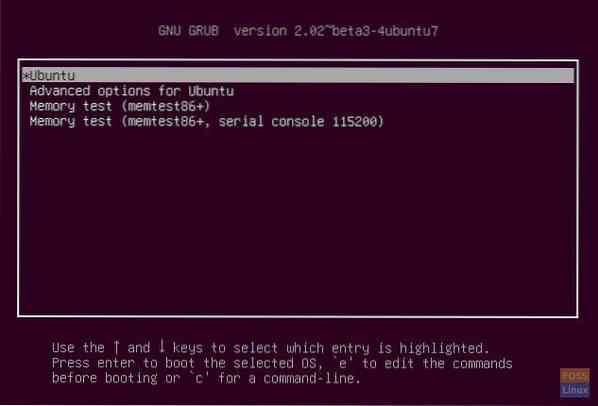
STEP 3: In the Grub's boot menu edit mode, navigate using arrow keys and go to the line as shown below:
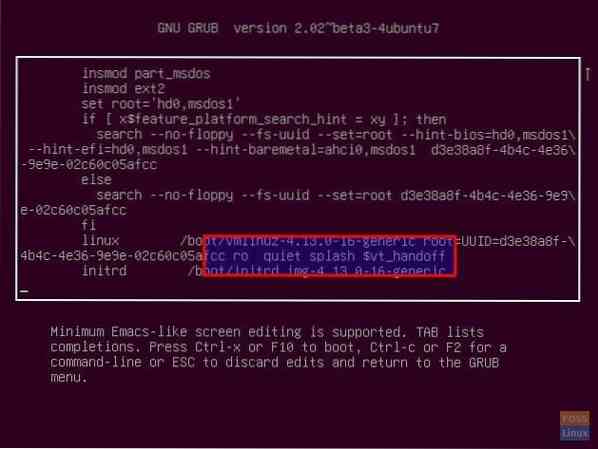
STEP 4: Edit the text to change ro quiet splash $vt_handoff to rw init=/bin/bash like shown below:
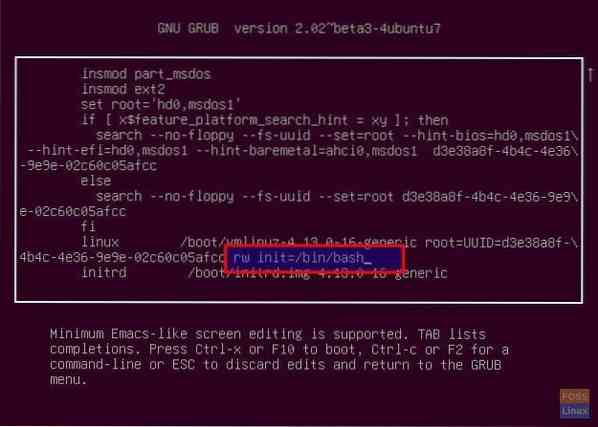
STEP 5: Press Ctrl X keys together. You should exit out of grub and go into command prompt root @(none):/#.
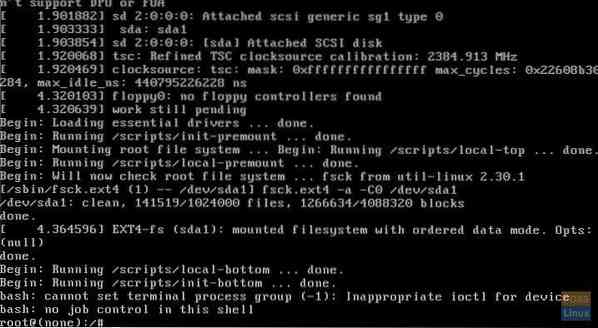
STEP 6: Enter passwd command and press enter key. Go ahead and enter the new password twice.
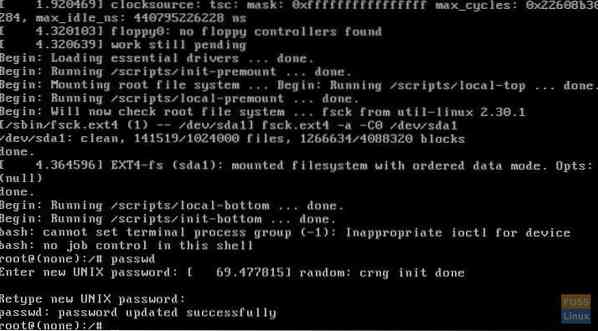
STEP 7: That's it! Your new password is now set. Reboot your computer by entering the following command:
exec /sbin/init
 Phenquestions
Phenquestions



