Cisco Packet Tracer is a network simulation software for simulating Cisco networking devices. You can use Cisco Packet Tracer to design simple to pretty complex network topologies. You can also configure the virtual computers, routers, switches etc in Packet Tracer to test your network topology.
Cisco Packet Tracer can also be used to simulate wireless networks, IP telephony networks (VoIP) and many more.
If you're aiming for Cisco certification such as CCENT, CCNA etc, then you can use Cisco Packet Tracer to learn to configure Cisco networking devices (such as Switches and Routers) using Cisco IOS commands.
In this article, I will show you how to install and use Cisco Packet Tracer on Ubuntu 18.04 LTS. Let's get started.
Downloading Packet Tracer:
You can download and use Cisco Packet Tracer for free. You need a Cisco Network Academy account in order to download and use Cisco Packet Tracer. You can create a Cisco Network Academy account for free.
To create a Cisco Network Academy account, visit https://www.netacad.com/courses/packet-tracer from any web browser of your choice and you should see the following page. Now click on Enroll to download Packet Tracer as marked in the screenshot below.
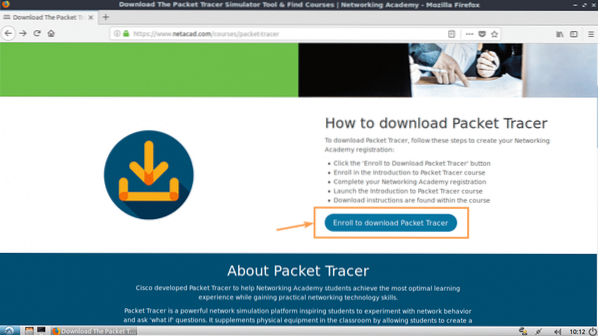
You should see the following page. Now click on Sign up today! as marked in the screenshot below.
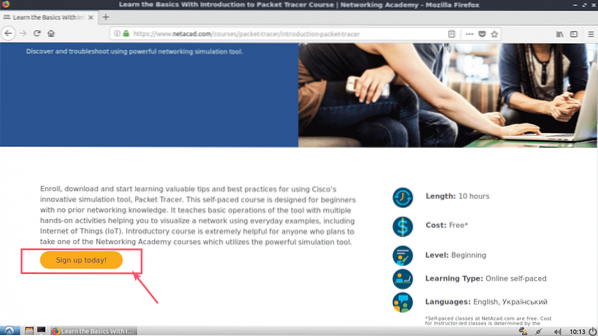
Now click on English.
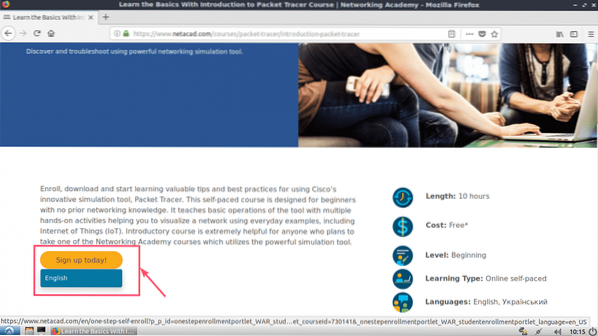
A sign up page should open. Fill in the details and click on Create Account as marked in the screenshot below.
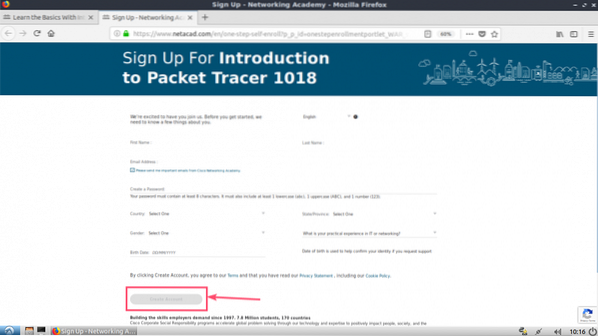
Once you've signed up and verified your account, go to https://www.netacad.com/ and you should see the following page. Click on Log In as marked in the screenshot below.
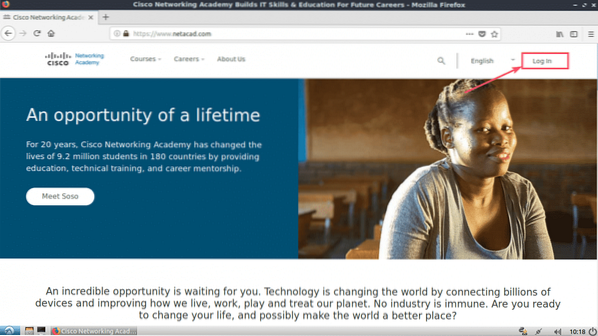
Now type in your email and password and click on Log In.
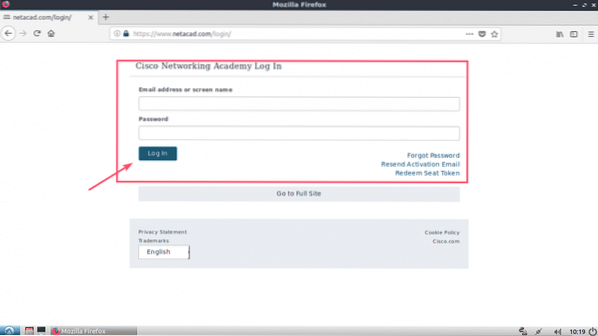
Once you're logged in, click on Resource > Download Packet Tracer as marked in the screenshot below.

Now navigate to the Download section. At the time of this writing, Packet Tracer 7.2 is the latest version. From the Linux Desktop Version 7.2 English section, click on 64 Bit Download link as marked in the screenshot below.
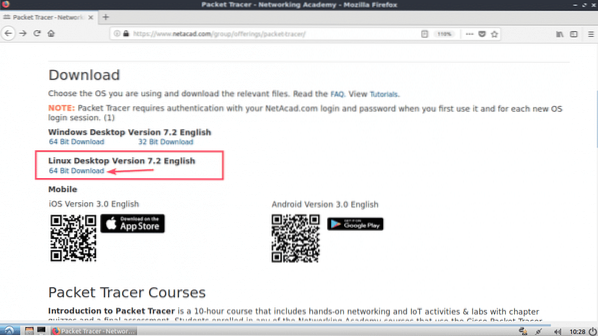
Your browser should prompt you to download Packet Tracer. Click on Save File and click on OK.
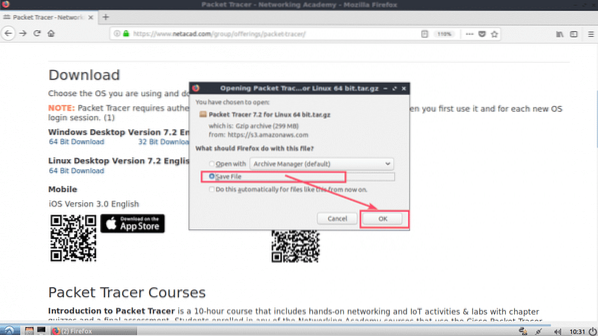
Your download should start.
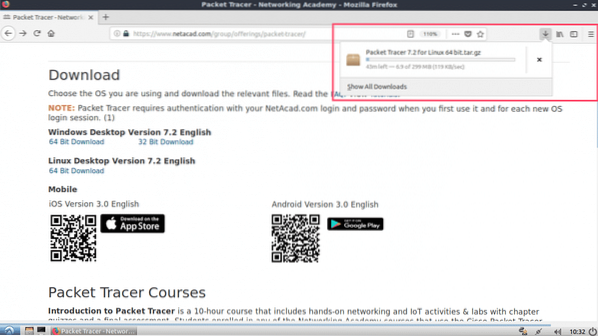
Installing Packet Tracer on Ubuntu 18.04 LTS:
Now that Packet Tracer is downloaded. It's time to install it.
First, navigate to the ~/Downloads directory of your Ubuntu 18.04 LTS machine with the following command:
$ cd ~/Downloads
As you can see, Packet Tracer archive is available here.

Now make a new directory (Let's call it PT72Installer) to extract the installer from the Packer Tracer archive you just downloaded.
$ mkdir PT72InstallerNow extract the Packet Tracer archive with the following command:
$ sudo tar xvzf 'Packet Tracer 7.2 for Linux 64 bit.tar.gz' -C PT72Installer
All the files are extracted to PT72Installer directory.

Now navigate to the PT72Installer/ directory with the following command:
$ cd PT72Installer
Now start the installer with the following command:
$ ./install
Now press
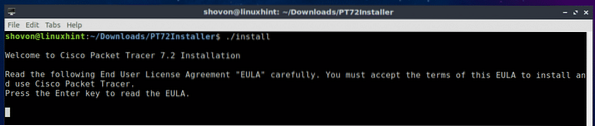
Press
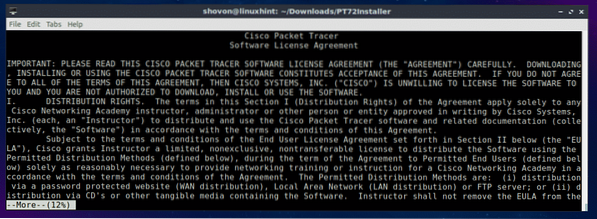
At the end of the License agreement, press y and then press
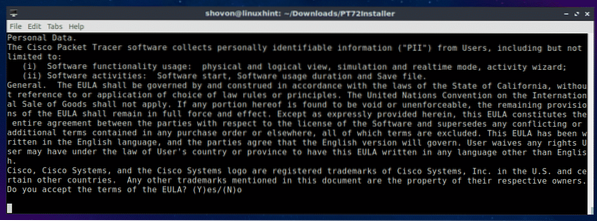
Leave the default and press
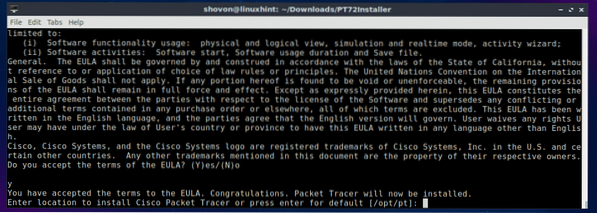
Press y and then press
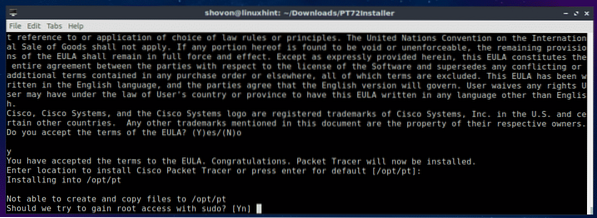
Press y and then press
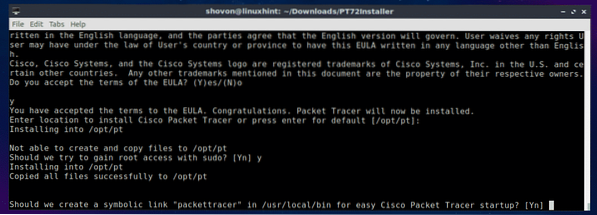
Packet Tracer 7.2 should be installed.
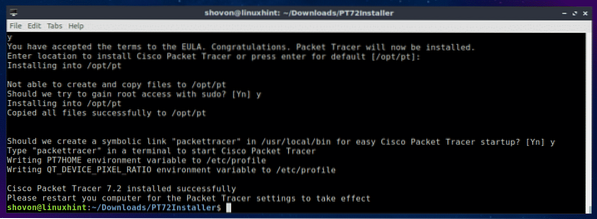
Now restart your computer with the following command:
$ sudo rebootOnce your computer starts, navigate to the Packet Tracker directory /opt/pt/bin with the following command:
$ cd /opt/pt/bin
Now if you try to start Packet Tracer, you should see the following error. It means, libpng12.so.0 library file is not available in your computer. The library file is not available in the Ubuntu 18.04 LTS package repository as well. But you can download and install the library package from Debian Jessie package repository. It should solve our problem.

First, navigate to the /tmp directory with the following command:
$ cd /tmp
To download the libpng12-0 library package from Debian Jessie package repository, run the following command:
$ wget http://ftp.us.debian.org/debian/pool/main/libp/libpng/libpng12-0_1.2.50-2+deb8u3_amd64.deb

libpng12-0 should be downloaded.
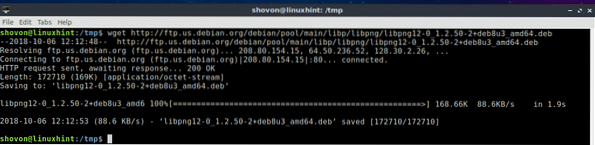
Now, install libpng12-0 with the following command:
$ sudo dpkg -i libpng12-0_1.2.50-2+deb8u3_amd64.deb
libpng12-0 should be installed.

Now go back to the Packet Tracer directory (/opt/pt/bin) with the following command:
$ cd /opt/pt/binIf you try to run Packet Tracer, you may still get some errors! The required Qt libraries are not installed.

To install all the required Qt libraries, run the following command:
$ sudo apt update && sudo apt install libqt5webkit5 libqt5multimediawidgets5libqt5svg5 libqt5script5 libqt5scripttools5 libqt5sql5

Now press y and then press
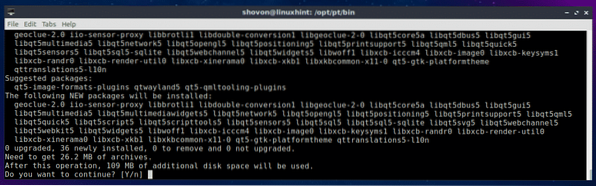
The Qt libraries should be installed.
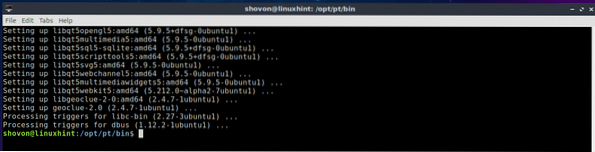
Now try to run Packet Tracer again.
$ ./PacketTracer7We got a prompt! Click on OK.
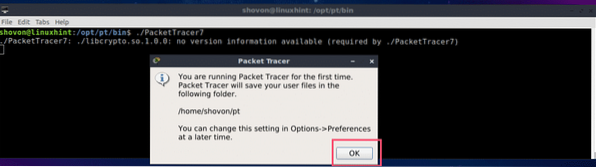
Now you should see the following window. Login to your Cisco Network Academy account.
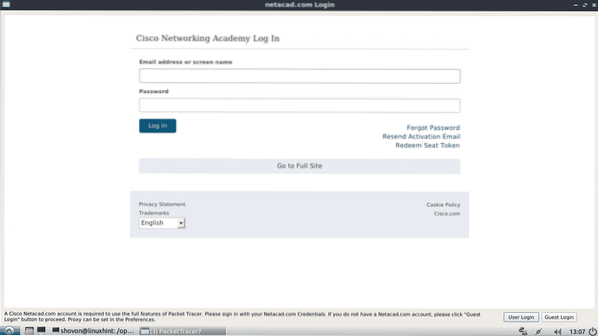
Packet Tracer 7.2 should start.
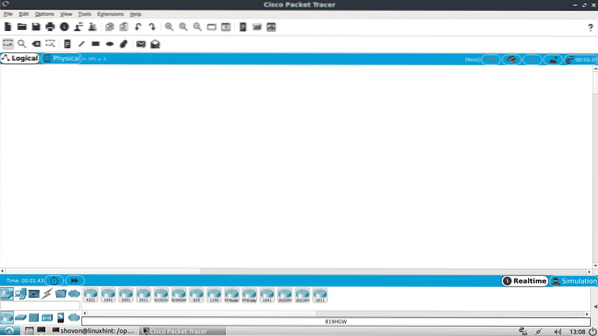
You can also start Packet Tracer 7.2 with the following command:
$ packettracer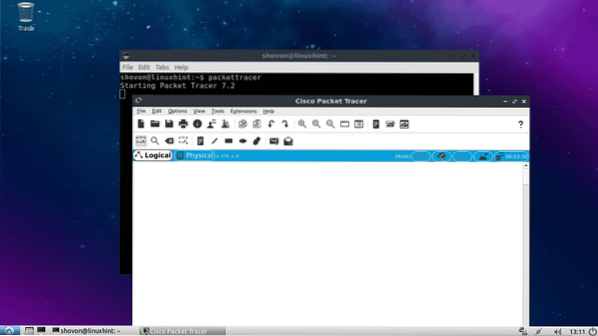
Using Packet Tracer 7.2:
In this section, I will design a simple network topology and show you how Packet Tracer works.
First, start Packet Tracer 7.2. Now click on Network Devices icon and then click on Switches icon as marked in the screenshot below.
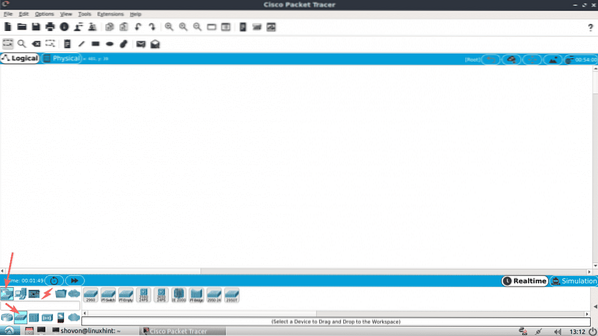
Now click and drag one of the switches to the project window.
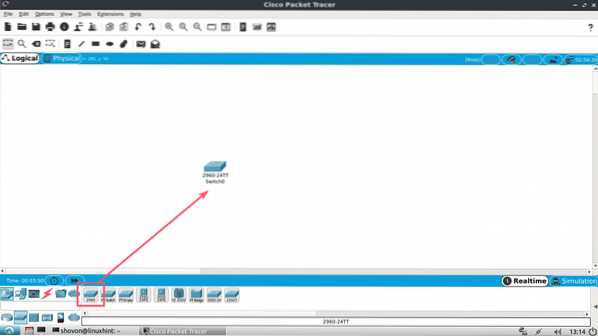
Now click on the End Devices icon. As you can see, a lot of end devices such as PC, Laptop, Server etc are listed.
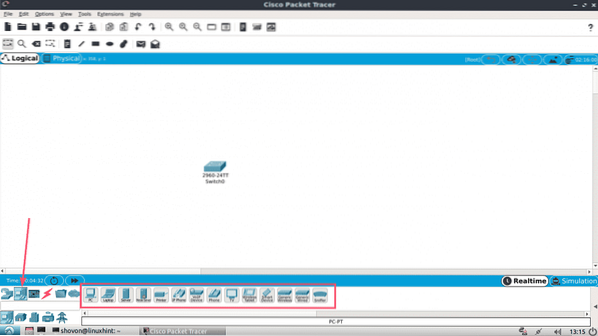
Now drag and drop 2 PCs to the project window.
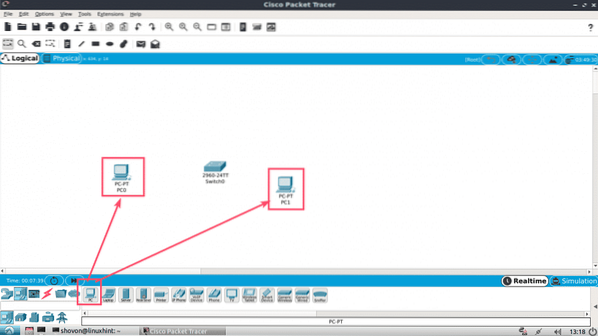
Now click on the Cable icon.
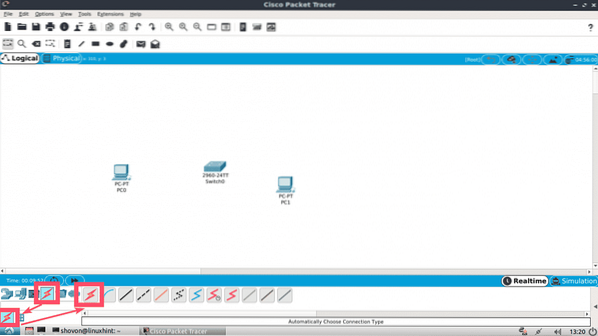
Then click on a PC and then on the Switch in your project window. They should be connected.
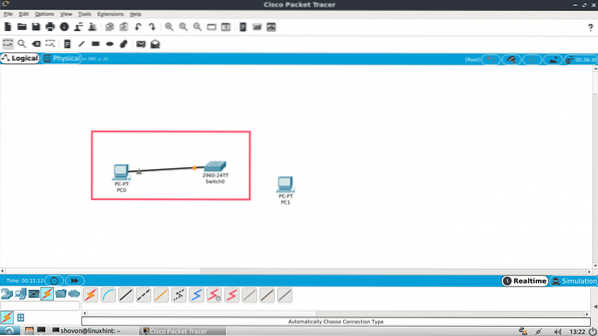
Connect the other PC to the switch the same way.
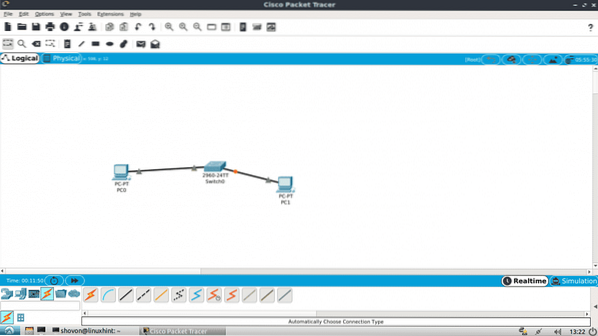
Now double click on any of the PC and you should see the following window. Go to the Desktop tab.
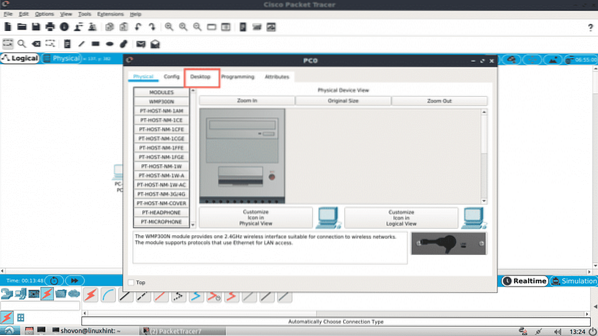
Now click on Configuration.
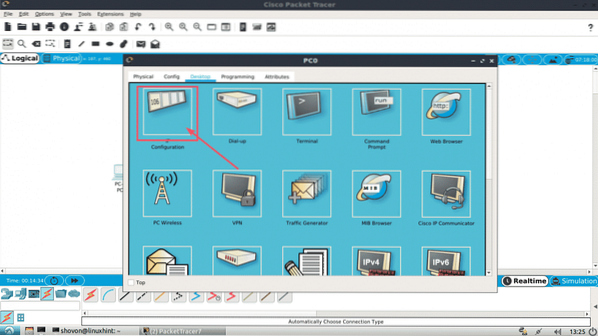
Now, fill in the IPv4 details as follows in one of the PCs and click on the X button once you're done.
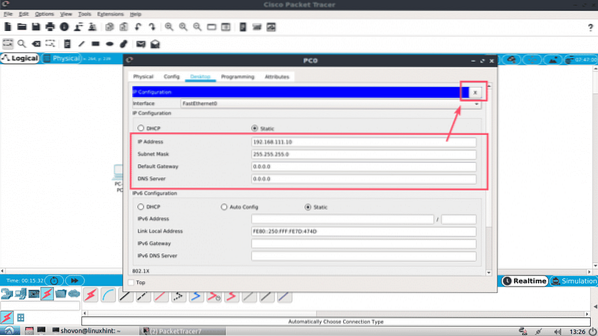
The same way, fill in the IPv4 details as follows in the other PC:
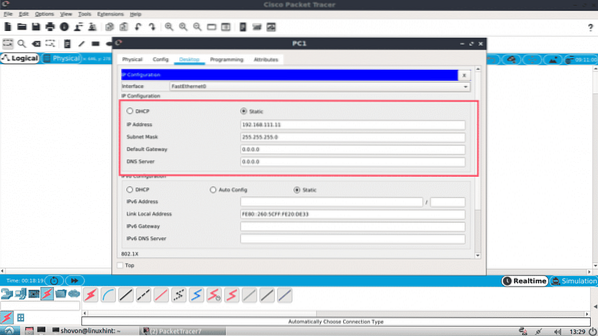
Now click on the Command Prompt icon on one of the PCs.
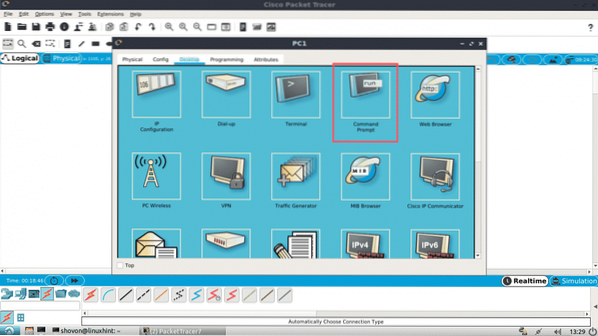
The command prompt should start. Now try to ping one PC from the other.
$ ping 192.168.111.10As you can see, the ping is working.
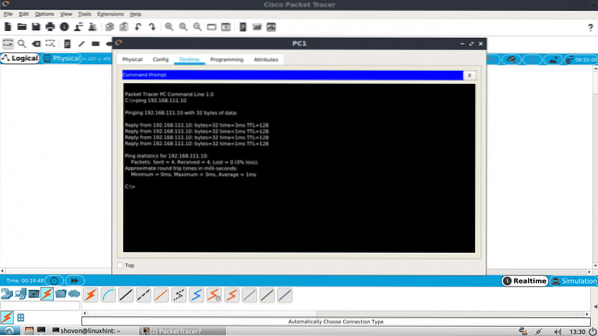
As you can see, the ping is working both ways. I can connect to one PC from the other.
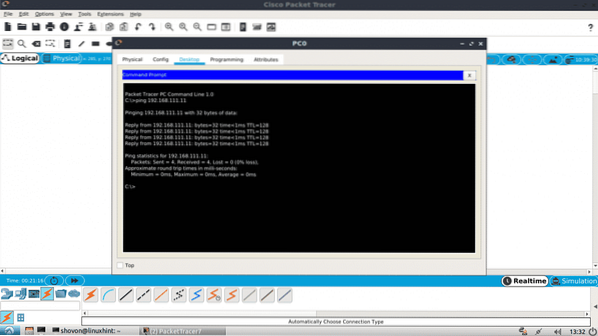
You can also login to the IOS console of your CISCO Switch. Just double click on the Switch in your project window and go to the CLI tab.
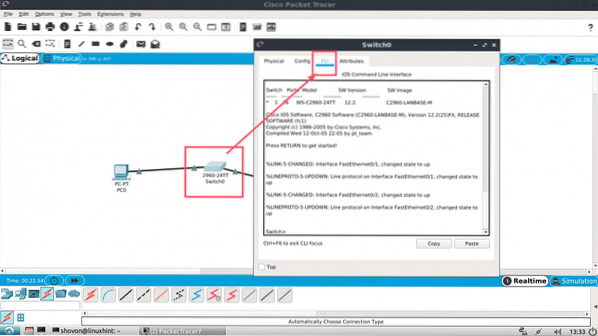
So that's how you install and use Packet Tracer on Ubuntu 18.04 LTS. Thanks for reading this article.
 Phenquestions
Phenquestions


