Installing Visual Studio Code
The app is very simple to install. For Ubuntu platform, it's even easier to enjoy Visual Studio Code.
- DEB package
Get the latest DEB package of Visual Studio Code.
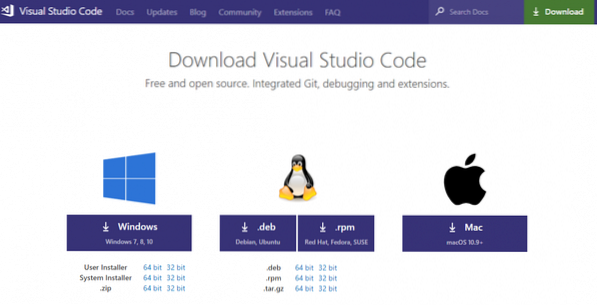
After the download is complete, run the following commands in a terminal -
sudo dpkg -i code_1.28.2-1539735992_amd64.debsudo apt install -f
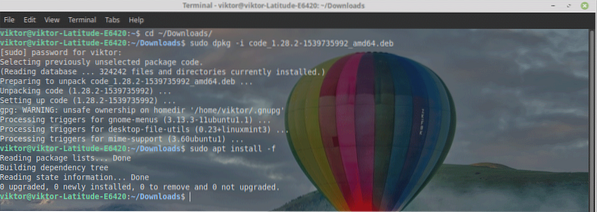
- Snap package
Visual Studio Code is also available as a snap package. Check out Visual Studio Code on Snapcraft store.
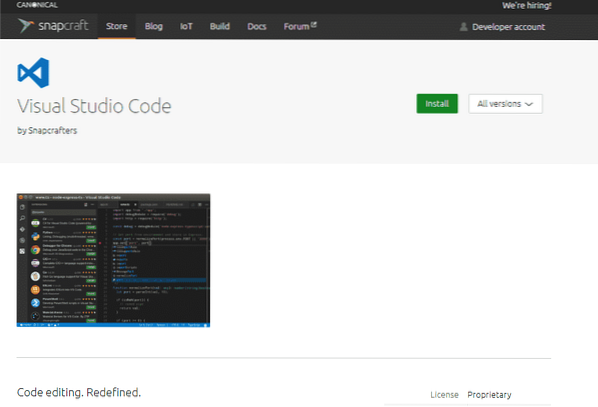
Run the following command in a terminal -
sudo snap install vscode --classic
Using Visual Studio Code
Once the installation is complete, it's time to code with Visual Studio Code!
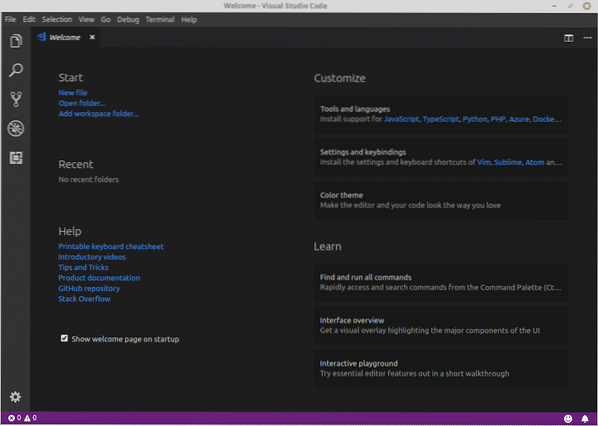
Here's a demo code from HTML5 Test Page on GitHub.
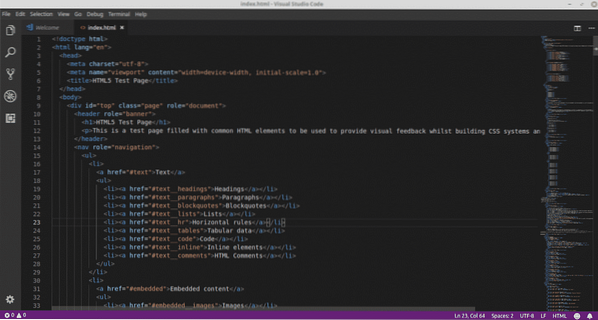
The interface is dark with charming code highlighting.
Do you need additional extensions? Go to File >> Preferences >> Extensions or press the shortcut “Ctrl + Shift + X”.
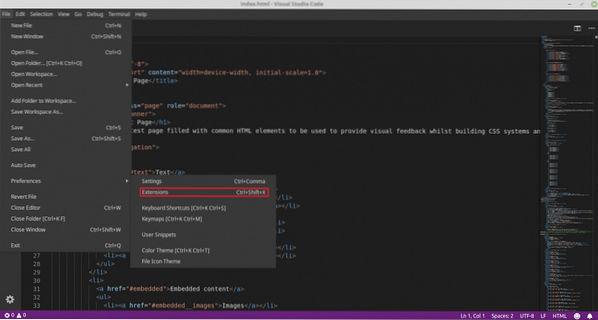
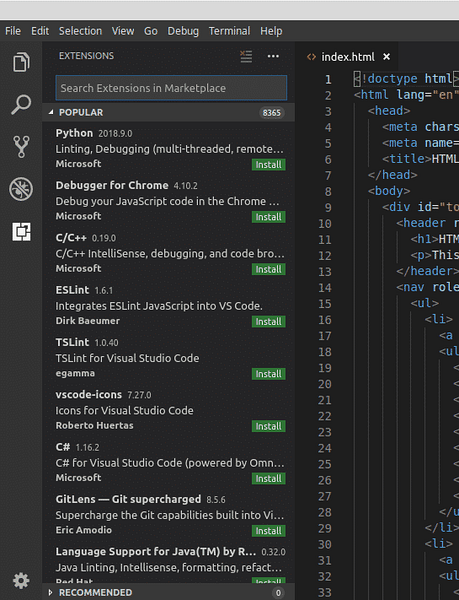
For example, here's the C/C++ extension. Simply click the “Install” button.
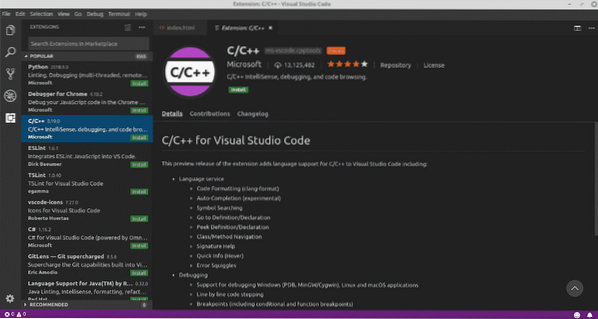
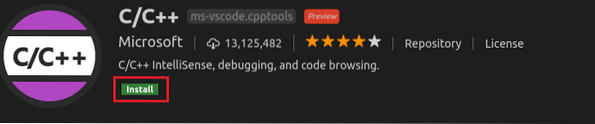
Voila! The extension is installed!

Need to change the view? Don't worry! Visual Studio Code comes up with a number of available color themes. Go to File >> Preferences >> Color Theme or use the shortcut “Ctrl + K + T”.
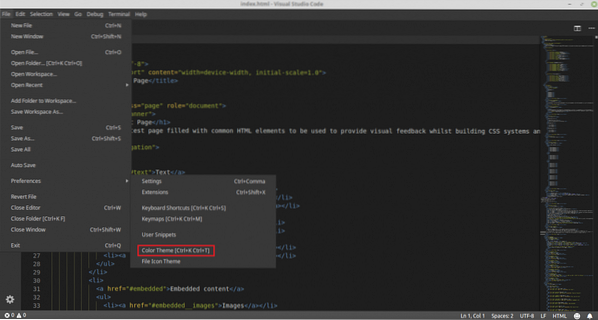
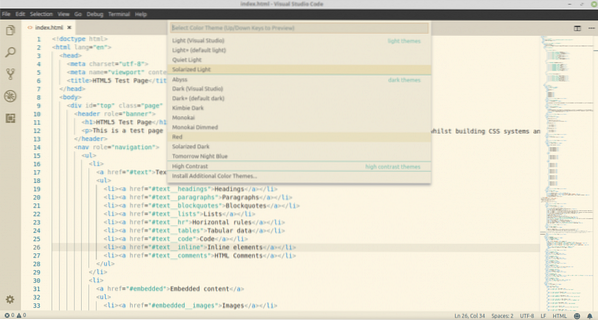
Enjoy your coding with Visual Studio Code!
 Phenquestions
Phenquestions


