MenuLibre is a dynamic menu editor. IT features an intuitive and straightforward interface that lets you customize and manage the programs installed on your desktop. With Menulibre, you can add application launchers to your desktop to access them at your convenience.
We will demonstrate how to install Menulibre on Ubuntu 20. 04 in this tutorial.
Installing menulibre on Ubuntu 20.04, Linux Mint, Elementary OS
Just launch the command terminal and type in the following command:
$sudo apt-get update$ sudo add-apt-repository ppa:menulibre-dev/daily

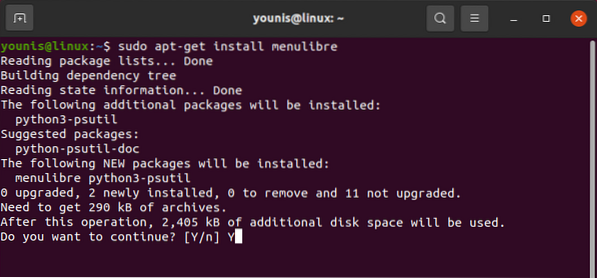
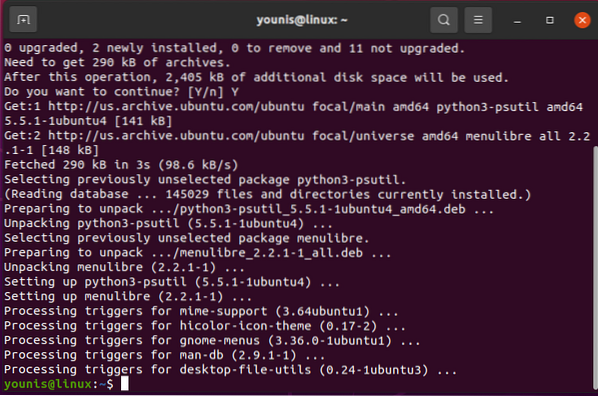
Removing menulibre
To remove menulibre from your device, type in the following command:s
$ sudo apt-get remove menulibre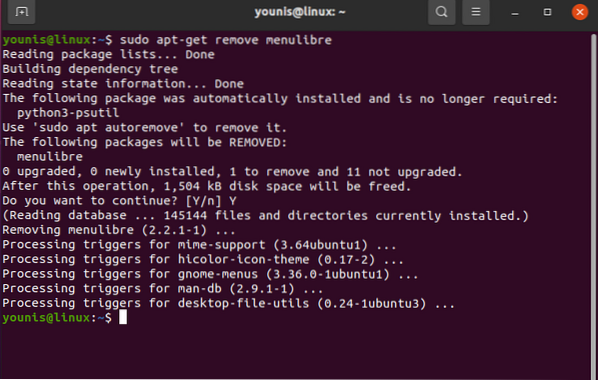
Installing MenuLibre on openSUSE
First, add the zypper repository:
$ zypper addrepo http://download.opensuse.org/repositories/home:saint133:hydros-unstable/openSUSE_Factory_standard/home:saint133:hydros-unstable.repo
Then refresh the repository with the command below:
$ zypper refreshThen install menulibre from the zypper repo:
$ zypper install menulibreFeature highlights
Among other features, MenuLibre has:
- A straightforward and user-friendly interface supported by the GTK+
- Features to add and modify launchers, configure basic and advanced settings
- Allows you to put similar apps into a category
- Personalize your menu for more convenient access to apps
- Menulibre application is compatible with various distributions of Linux.
Wrapping up
This tutorial demonstrated how to install MenuLibre on the latest Ubuntu 20.04. With menulibre, you can customize and categorize the different application launchers on your desktop and make dealing with the gnome interface more manageable.
 Phenquestions
Phenquestions


