Notepad++ is very popular among developers because it is lightweight, takes less CPU power, and perform robustly. Apart from that, it supports extensions and plugins that ultimately enhance its functionality.
Notepad++ is a Windows exclusive application and not available for Linux. But there is an approach that helps in getting it installed on Linux devices.
Notepad++ can be installed on Linux using two different methods; it can be installed using Ubuntu's Software Store or terminal. Let's check how to get it on Linux.
Prerequisite for notepad++ installation on Ubuntu 20.04,20.10:
As discussed that Notepad++ is Windows exclusive application; therefore, we need “Wine” to make it work. Wine is a utility that adds functionality to Linux distributions to run Windows applications and even games.
Firstly, we need to enable 32bit architecture using:
$sudo dpkg --add-architecture i386
Now to install Wine using:
$sudo apt install wine64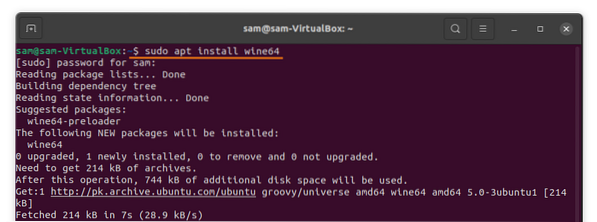
Once the installation of “Wine” is done, time to download and install Notepad++.
Installing Notepad++ on Ubuntu 20.04, 20.10 using Ubuntu's Software Center:
First of open Ubuntu's Software Center:
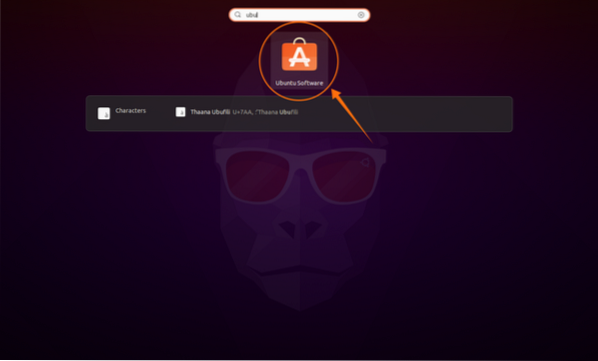
Click on the search icon:
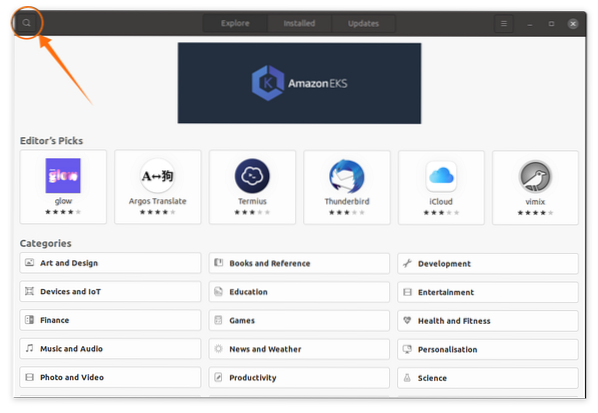
Search “notepad plus plus”:

Open and install it. See the following images:
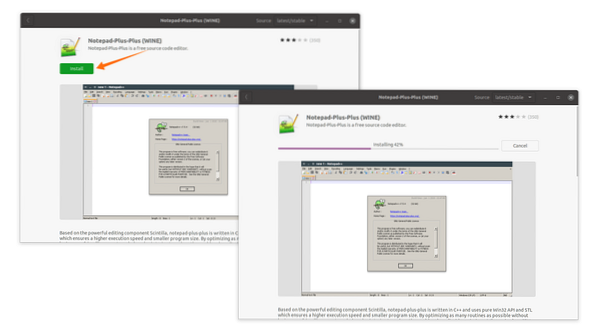
Once the download and installation are finished, Notepad++ can be viewed in applications:
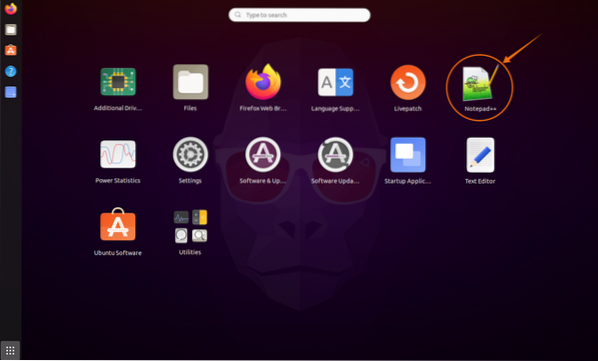
Open it: it will take few moments for configuration:
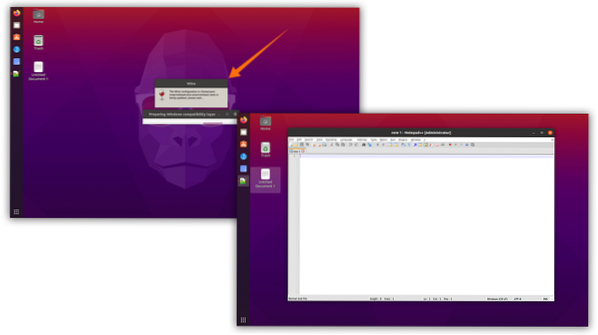
It is running on an Ubuntu environment without any issue.
Installing Notepad++ on Ubuntu 20.04, 20.10 using Ubuntu's terminal:
The second approach of installing Notepad++ is using the terminal. Launch terminal and type the below-mentioned command:
$sudo snap install notepad-plus-plus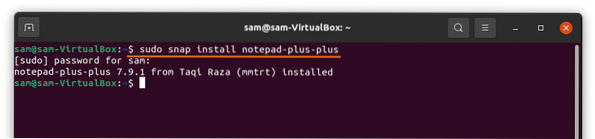
Once the installation is completed, it can be launched from Applications:
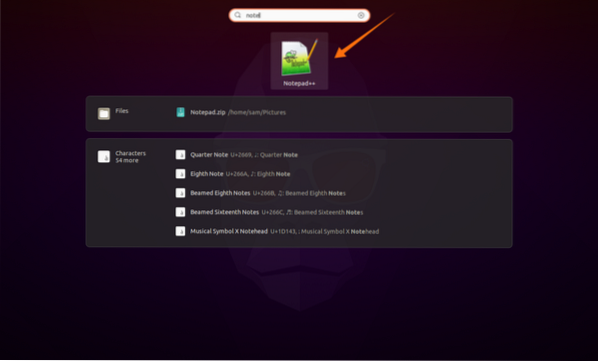
Notepad++ is a powerful source code editor that was Windows exclusive can now easily be installed on Ubuntu's environment.
Uninstalling Notepad++ from Ubuntu 20.04, 20.10:
If the application is installed using Ubuntu's Software Center, then open Software Center again and click on the “Installed” tab. You can view the “Notepad++” click on the “Remove” button:

If you have installed it using the terminal, then use the below-mentioned command to uninstall it:
$sudo snap remove notepad-plus-plus
Notepad++ will be deleted from Ubuntu.
 Phenquestions
Phenquestions


