Renewed Installation Window
The new version brings a new dark look as soon as the OS installer starts, which looks really cool, to me. In this stage, the system looks for the target hard drive and file system installed on this machine.
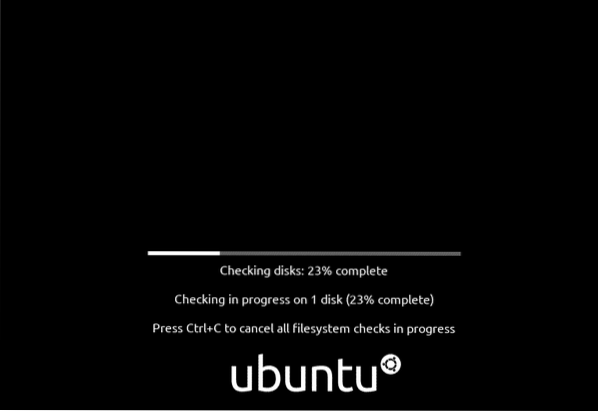
Figure: Ubuntu check disk and installation window.
After the check disk completes, a new window pops up and gives you the choice to use Logical Volume Manager (LVM) or a new ZFS file system.
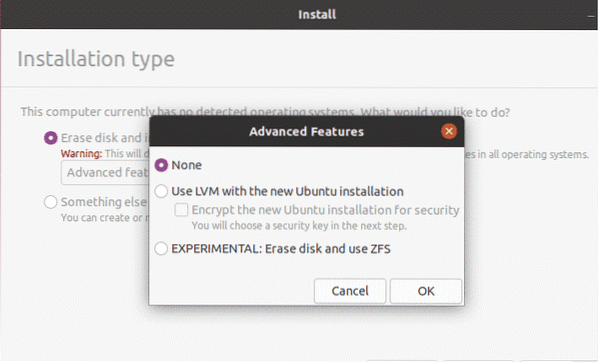
Figure: LVM or ZFS selection window during installation of Ubuntu 20.04 Focal Fossa
New Login Window and Locked Screen View
Ubuntu 20.04 has a new design for the login screen, as well as a new feature that can show the password you are typing to avoid any mistakes and improve login efficiency.
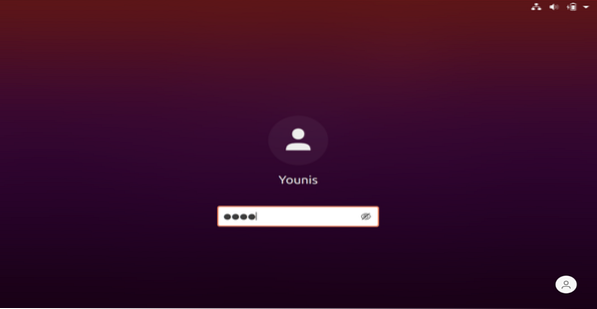
Figure: Login screen with Show Password favicon.
There is also a new lock screen with an enhanced design that, aesthetically, looks awesome.

Figure: Sliding Up window while the screen is locked.
New GNOME 3.36 with Smooth User Interface
The new Ubuntu 20.04 Focal Fossa provides a modern and sleek look with stunning desktop background images, improved visuals, and smooth icons.
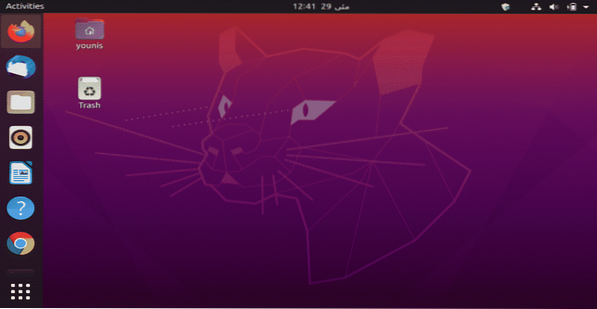
Figure: Enhanced GNOME Desktop with new wallpaper.
There is a large number of stock wallpapers from which to choose your desktop background.
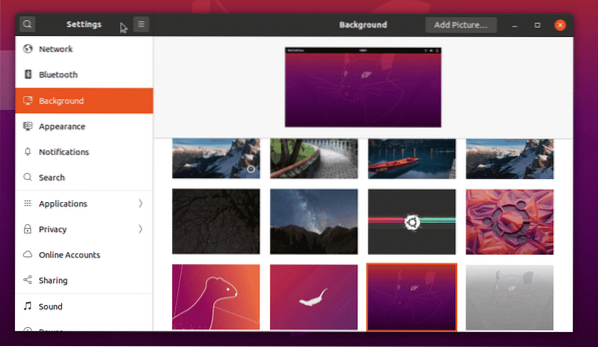
Figure: New, gorgeous wallpapers.
Icons are renewed in a purple, sleek design, which supports a polished look.
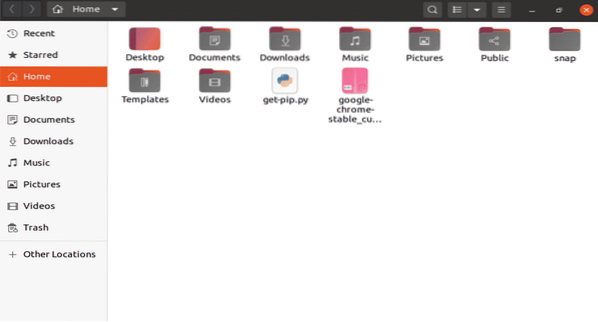
Figure: Improved sleek and beautiful icons.
New Yaru Theme
The Yaru theme has been the default theme of Ubuntu machines since the Ubuntu 18.04 version. Yaru has a unique and improved visual style, extended from the older Unity theme. In Ubuntu 20.04, the Yaru theme contains 3 different modes: standard mode, light mode, and dark mode. These options can be accessed directly from the appearance settings.
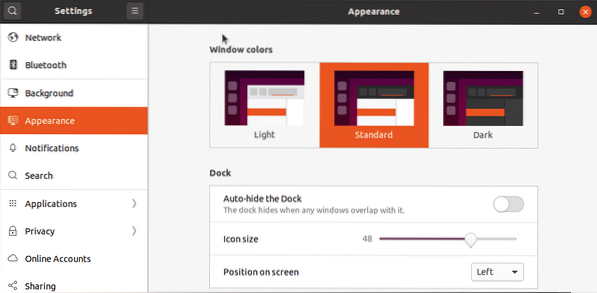
Figure: Multiple appearance features under one single menu.
The new GNOME 3.36 system has many advanced features. For example, you can adjust the icon sizes, the dock auto-hiding feature, and window positioning on the screen.
Latest Linux Kernel
Ubuntu 20.04 has the latest Linux kernel, the 5.4 version. This version contains a lot of improvements and modifications:
- Support for various Intel and AMD graphic cards, such as AMS Arcturus, AMD DALI APU, and AMD NAVI 12.
- Support for Intel Tiger Lake hardware system for improving color management.
- Support for exFat drivers.
- Support for many network cards, including RTL8125.
- Temperature reporting for the AMD Ryzen 3000 series.
Fractional Scaling Feature
One of the best features on Ubuntu 20.04 is the fractional scaling option, allowing scaling or “zooming-up” of the user interface elements without losing the resolution of the screen. This feature has a scale of 100% set as default, and can zoom to 125%, 150%, 175% and 200% the original screen size.
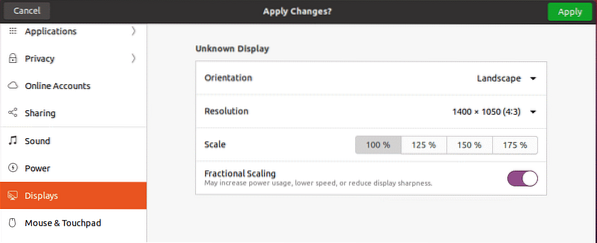
Figure: Fractional Scaling with many variations for every user.
APT Snap Enhancement
Ubuntu 20.04 has added most of the apps in its official repository and recommends installing these apps via the APT package manager. Canonical developed the snap framework as a package management tool for installing packages or snaps via snapd, a REST API DAEMON.
Python 2 and Amazon App Removal
In Ubuntu 20.04, the Amazon app and Python 2 have been removed, but you can still install them using the universe repository.
Ultra-Fast Install and Reboot
Ubuntu 20.04 boots up faster than previous releases because of the new, enhanced compression algorithm behind it. I have verified this through the systemd-analyze tool that shows the startup time and userspace time taken.

Enhanced ZFS Support System
Ubuntu 19.10 introduced ZFS technology, a new file system, and Ubuntu 20.04 has improved on this technology a lot in the latest update.
Conclusion
In this article, we covered all the latest features in Ubuntu 20.04 Focal Fossa. It's the latest and greatest stable version, give it a try
 Phenquestions
Phenquestions


