Changing time zone
There are 2 different approaches to changing the time zone - using system tools and using commands.
Change time zone from system settings
Open the GNOME menu.
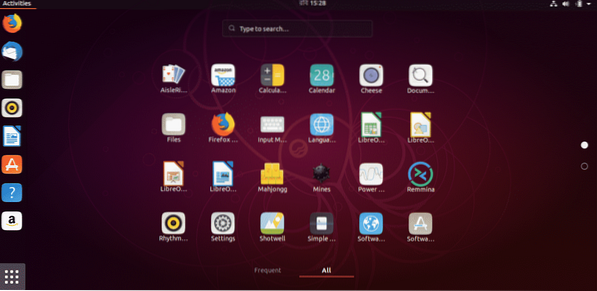
Search for “time zone”.
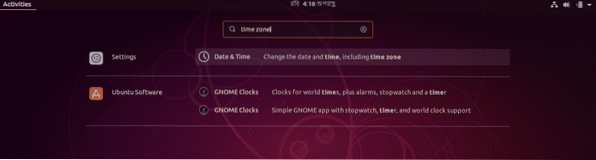
Select the “Date and Time” from “Settings” section.
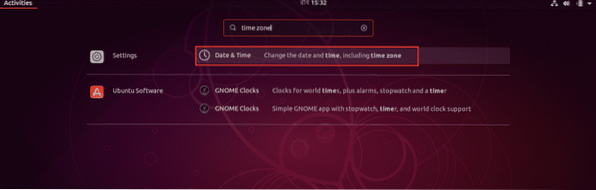
Uncheck the option “Automatic Time Zone”.
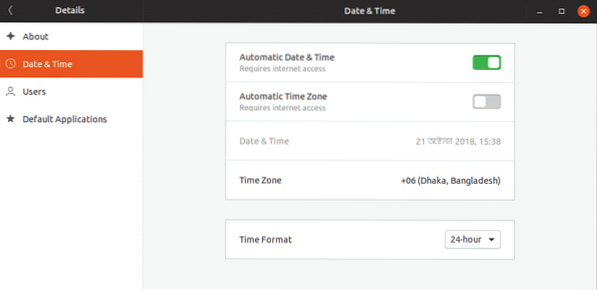
Click on “Time Zone”.
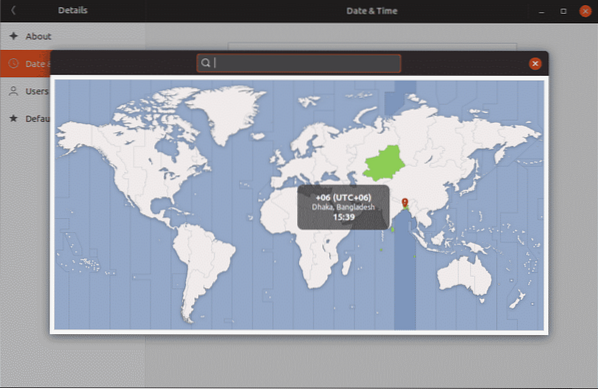
Change to the time zone you want, then close the window.
It's recommended to restart your system to make sure that all your software are working the updated time zone.
Changing the time zone using the commands
Open up a terminal and run the following commands -
sudo -sdpkg-reconfigure tzdata
Follow the on-screen steps for selecting your target time zone.
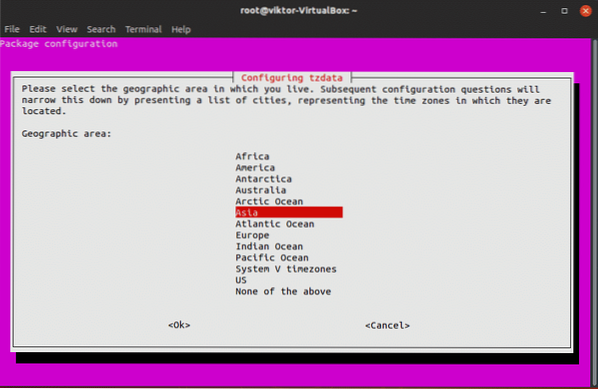
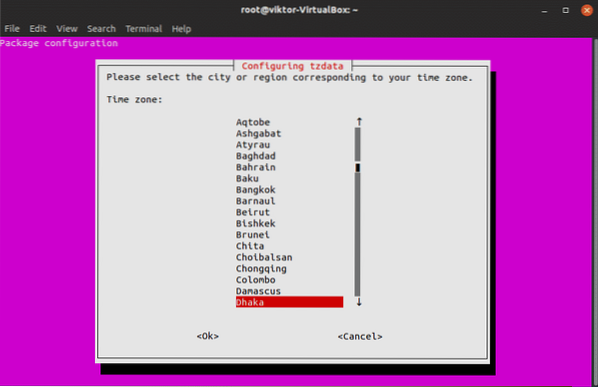
Once the time zone change is complete, you'll see the following confirmation message -
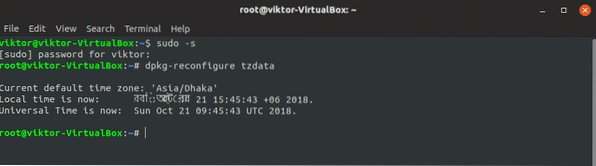
Enjoy!
 Phenquestions
Phenquestions


