Users who want to keep the volume low and read along, or those with hearing impairment can use the Closed Captions in video and audio files. By Closed Caption, we mean the textual representation of audio in the Windows Media Player.
Subtitles are more or less the same as Closed Captions but they are usually displayed in a different language and is used by people to translate the audio in foreign language videos.
Windows 10 offers support for different formats for subtitles for videos which include SSA, ASS and SRT.
Both Closed Captions and Subtitles are turned off in Windows 10 by default, but you can change the settings according to your own preferences.
You can show/hide, change color and adjust many other settings in displaying of subtitles in videos played in Windows Media Player on Windows 10, from the Closed Captions settings. These Closed Captions settings are also available in the Ease of Access tab of your Settings menu.
Turn On or Off Lyrics, Captions and Subtitles in Windows
You can Turn On or Off the Subtitles directly from the Windows Media Player. To do so, open Windows Media Player, right click your mouse and from the drop down menu, click on Play > Lyrics, Captions and Subtitles > select Turn Off or Turn On if available. This is show below in the image.
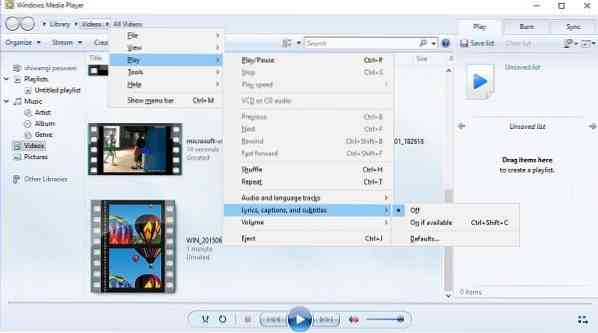
You can also change the settings via the Settings app.
Open Settings by pressing Win+I on your keyboard and select 'Ease of Access'.
Here you can adjust the settings like the color of caption, transparency of caption, style and size for captions or can also add some effects for the captions.
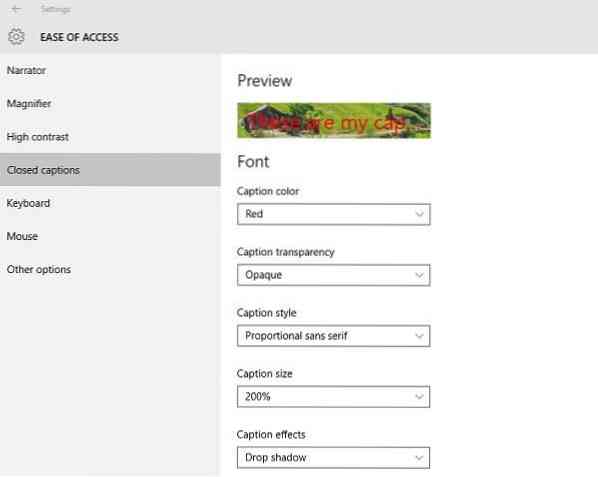
Scroll down and you can see the settings for Background and Window. You can adjust the settings like background color/transparency and Windows color/transparency.
Let us know if you find the feature useful.
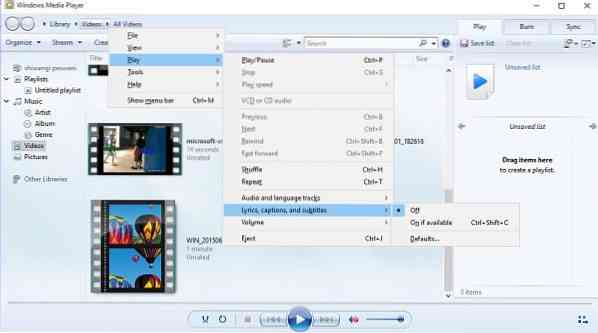
 Phenquestions
Phenquestions


