Microsoft's very own personal assistant Cortana has just debuted on the Windows 10 and this surely means a lot to the users. Since desktop or a laptop is the epicenter of our work, we tend to organize our schedule and plan our work for the day on our PC.
Cortana has been one of the wittiest personal assistant I have come across and it also manages to get some brownie points on the utilitarian front as well. The “remind me” feature is something I have been using on my Windows Phone (and now Android!) since long and Cortana has always lived up to my expectations.
Thankfully, Microsoft has not merely ported Cortana to Windows 10 PC, but it has made some tweaks so that the digital assistant is tailor-made to suit the PC users requirement. That being said Cortana on PC can do all the tasks its Mobile counterpart does, but additionally it can also help you lookup files, access Microsoft Edge hands free and also integrate with other apps for a truly seamless experience. Apart from all the previously mentioned features, Cortana is able to perform yet another powerful function of composing and sending a new mail.
Write & send email using Cortana
We would walk you through some of the steps that would enable Cortana to compose, edit and send a email in a jiffy, just by using voice commands. The entire task pivots on the feature called “Hey Cortana” which would wake up Cortana and let you dictate her a mail.
Enabling “Hey Cortana”
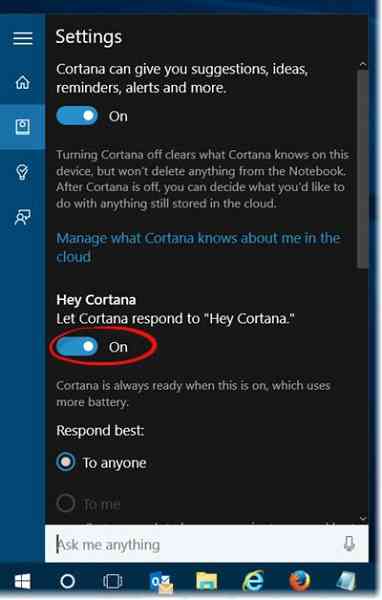
Hey Cortana can be enabled by clicking on the Cortana search box on the left side of your desktop right above the Start menu. Click the Notebook button to access Cortana notebook, which it uses to keep a tab on your preferences and interests. The best part is that your preferences and Interests would already be synced to the PC if you have been using it on any other device.
Once inside the Notebook, select Settings and toggle the option Let Cortana respond to 'Hey Cortana'. Once toggled on, Cortana will respond to your voice but before that it will take you through a short process of read outs just to learn how you speak.
Writing a mail
All you need to do is say “Hey Cortana write an email” Next Cortana will ask you whom you want to send the e-mail to, you can say a person's name or the nickname of the person by which you have saved his contact in the address book. You can also say multiple people name by separating the addresses by “and”.
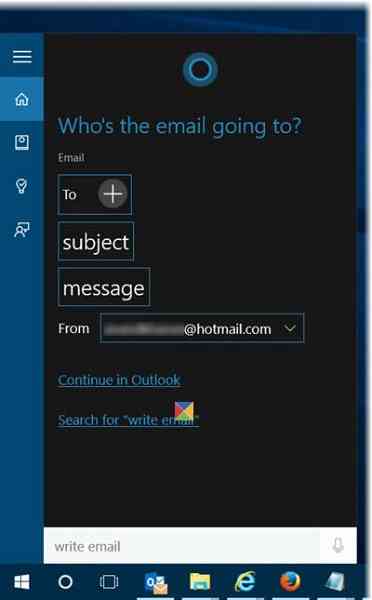
Cortana will ask you for the subject and then it will move on and ask you for the content in the body of e-mail. In case you need to make some changes anywhere just say Make Changes and Voila! Cortana will heed to your orders.
Cortana will also display a Continue in “Your default mailbox” option and additionally it will also help you choose from the other e-mail accounts you have setup in the Windows 10 Mail app.
Try it and see how you like it!
PS: There is more you can do with Cortana, than just search!
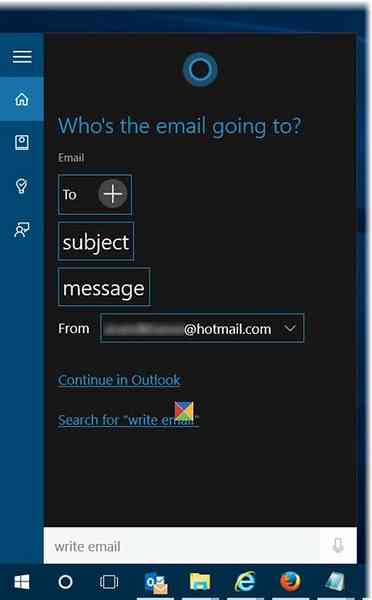
 Phenquestions
Phenquestions

