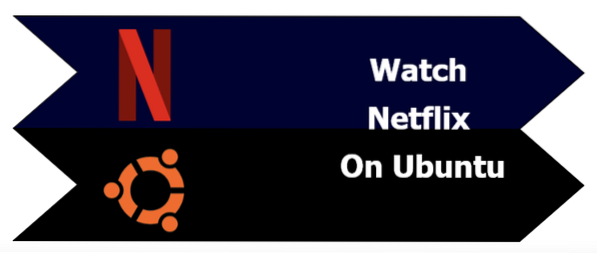
Netflix offers users to watch their favorite tv shows, movies, and documentaries anytime from any device like smartphones, computers, and laptops. Now, Ubuntu users can also watch Netflix on their system due to the easy accessibility on Linux. There is a specific way to install Netflix and if you wish to watch on an Ubuntu device. Read on to knowhow to watch Netflix on Ubuntu, we have managed to provide complete details.
How to Watch Netflix on Ubuntu
A few years back, there was a Netflix app for Linux Ubuntu, but it was not a native Linux app and has now been discontinued. There is no specific desktop app for Netflix, so users use a web browser to watch Netflix on Ubuntu. In case you want to watch Netflix US but from outside the US, then use any premium DNS service for accessing it.
How to Watch Netflix on Ubuntu (Ubuntu 20.04)
Open the Linux terminal and execute the below command for installing the FFmpeg library:
$ sudo apt install libavcodec-extraNot installing the FFmpeg library would lead to having errors while using Netflix on Ubuntu.
Now, enable the DRM on Firefox, and you can enable it manually, or Firefox will automatically redirect you to enable DRM after logging in to the Netflix account.
Finally, you can watch Netflix on Ubuntu 20.04 without having any trouble. You can also use Google Chrome because it does not require any setup to watch Netflix on Ubuntu.
How to Watch Netflix on Ubuntu (older versions of Ubuntu like 14.04)
For using Netflix on Ubuntu's older version, install libnss3 in the system by executing the below command in the Linux terminal.
sudo apt install libnss3 libnss3-1d libnss3-nssdbsudo is a short name of SuperUser DO, which is used to access all of the restricted files because Linux restricts access to prevent sensitive files from issues.
you can also use Personal Package Archives (PPA) for installing it:
sudo add-apt-repository ppa:leonbo/nsssudo apt-get update
sudo apt-get install libnss3 libnss3-1d libnss3-nssdb
sudo apt-get upgrade
After installing libnss3, restart your computer/laptops and ensure that Netflix has access to HTML5 playback.
Login to the Netflix account and go to the account settings, then select playback settings.
You have to tick mark the HTML5 viewing option, and now you can start to use Netflix.
Conclusion
That wraps up the complete details on how to watch Netflix on Ubuntu. We have gathered this information and tried it on multiple systems to ensure that you get the correct information through our article. Netflix is a great platform to watch movies and tv series and offers device friendly versions. So, follow these steps and get ready to binge-watch your favorite shows this holiday season!
 Phenquestions
Phenquestions


