The inherent problem that surfaces while attempting to keep your mail inbox organized is SORTING. It takes unusually long to manually sort important emails from the not-so-important ones. Microsoft aims to change this with the help of 'Personality' it rolls out for its Outlook.com users.
Give a Personality to Outlook.com mail
Graphical representation helps you grasp the concept better than page-long descriptions. Microsoft, therefore, in a blog post has listed a collection of useful personalities to help you sort emails easily. The move from the software-giant does away with the need of offering boring instructions on how to set up the Advanced Rules on offer. All an outlook.com user has to do is view the various personalities and set them up right there.
For example, if you like a rule, or a 'personality', you just need to click on an image and you'll will find yourself directed instantly to your Outlook.com account where you can set up the rule in question. Remember to sign-in first!
To demonstrate how each rule works, the folks at Outlook.com have given each rule its own illustrated personality. As Mike Schackwitz, principal director of program management on the Outlook.com team explains,
“We all have close friends, and 'The Bestie' will make it obvious when these people email you. Select your closest friend(s), and when they email you, their emails are flagged and sent to the top of your inbox, making them easy to find”.
Each personality bears an amusing name, such as,
The Golden Child
It helps you remember things by reminding about important emails from your family members by flagging them so you never miss one.
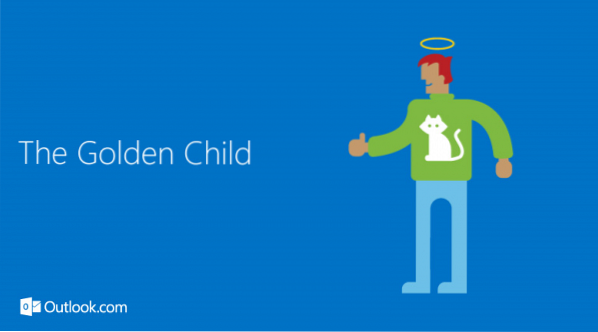
The Bouncer
Intercepts your inbox and removes mails you don't want. It only lets mail from people you know (your contacts) in to your inbox. All other mails can be sent to a discard folder.
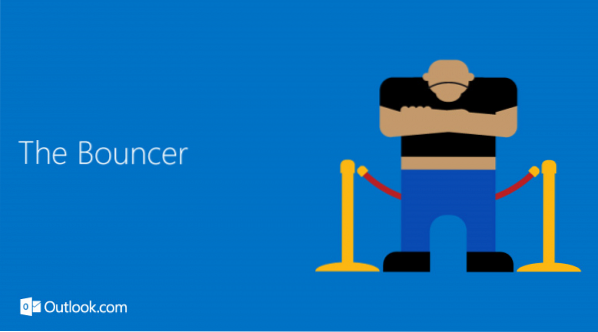
The Bestie
The name suffice the action intended. Allows receiving emails from your closest friends only. When an email sent by your bestie is received, it is first flagged and later sent to the top of your inbox, making it easy to find.
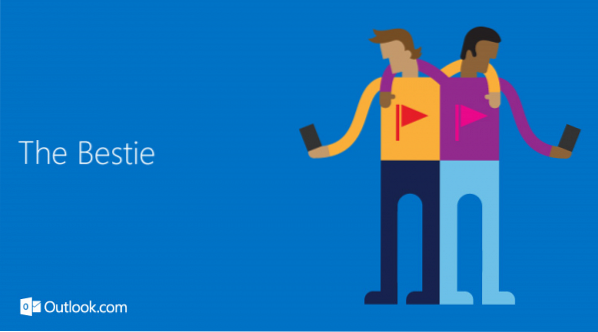
The Auto-Archiver
Keeps your inbox organized tightly by moving previously read emails into a folder of your choice after 30 days.
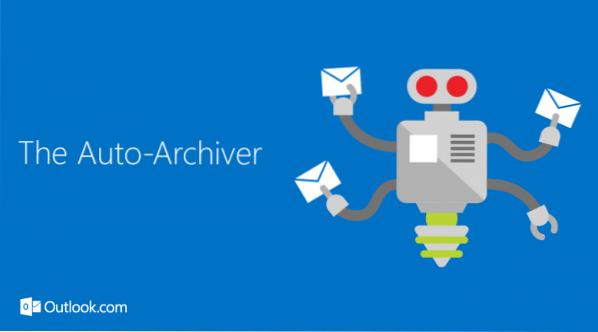
The Cleaner
Deletes any newsletters that you've already read after 30 days.
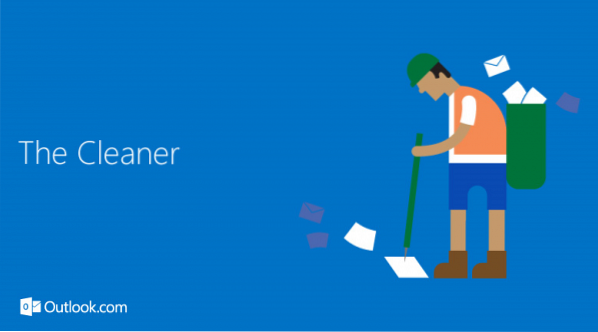
The Mother-in-Law
Flags unread emails from your mother-in-law after three days, making sure you read them in time thereby helping you avert any unwanted crisis.
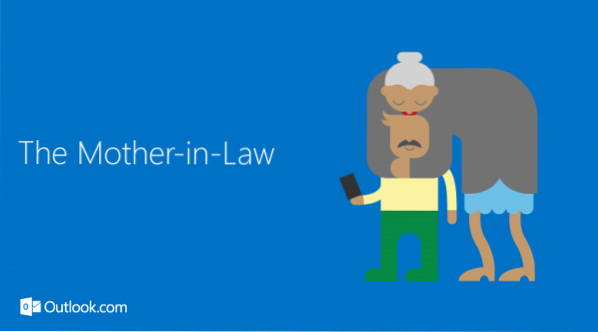
There are more such. To know about them and set them up, visit Office Blogs.
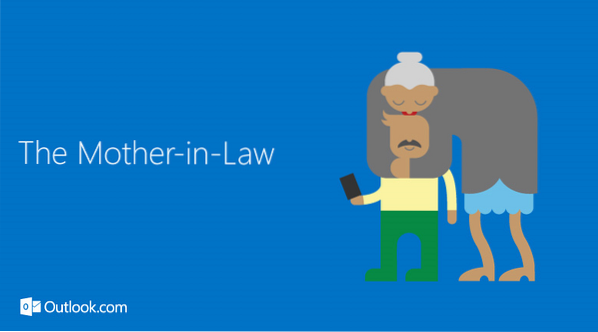
 Phenquestions
Phenquestions


