Typing on the iPad has never been easy. It's a heavy device, and when you hold it in one hand, there is a giant keyboard on the screen which isn't designed for one-hand usage.
When SwiftKey was released for iOS, I was happy but still not 100% satisfied. Don't get me wrong, it's good but I didn't like swiping across the gigantic keyboard. It isn't convenient.
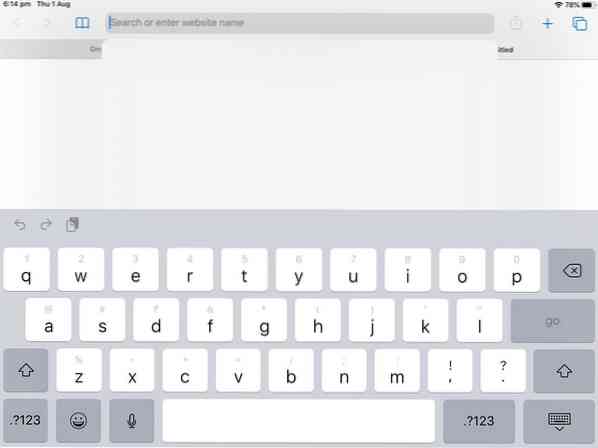
Note: I may be biased because the Android version of SwiftKey is re-sizeable, while its iOS counterpart isn't. Though this may largely be an OS limitation.
Apple has finally added support for the swipe keyboard in iOS 13. iPadOS also received a similar option, called the floating keyboard.
How to enable the swipe keyboard in iPadOS
1. Open any app which has a text field (browser, App Store, Mail, etc), on your iPad.
2. Tap in the text field, to bring up the iPadOS keyboard in to view.
3. Now, use two fingers to pinch inwards on the keyboard. The gesture is similar to the zoom out pinch you may use on a touch screen.
4. The keyboard will shrink to a phone sized keyboard, which you can place anywhere.
5. Try swiping on the keys; it should work.
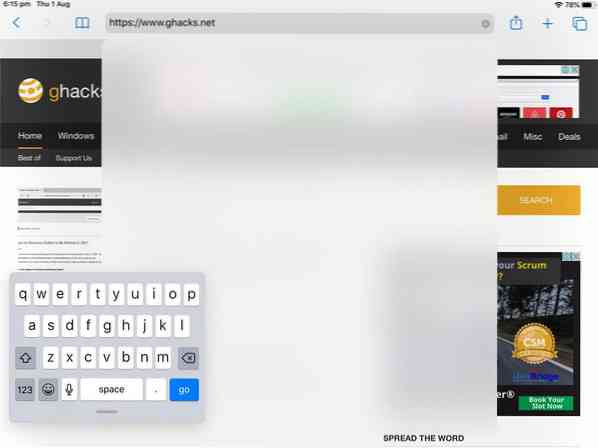
Tip: To restore the keyboard to its original size, pinch outwards on the keyboard (like a zoom in gesture).
This works in landscape mode and portrait mode.
If that didn't enable the swipe keyboard, you may need to enable the Slide option from the iPadOS Settings. Navigate to the Settings > General > Keyboard section. Scroll down till you see the option which says "Slide on Floating Keyboard to Type".
Make sure this toggle is enabled. Alternatively, if you were wondering how to disable the swipe keyboard in iPadOS, use the same method to disable the toggle.
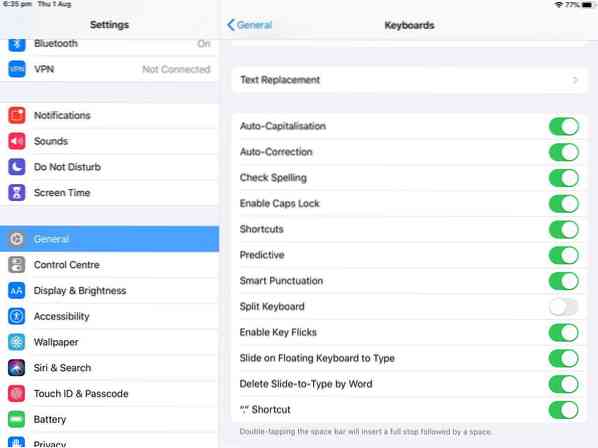
Tip: Sometimes the floating keyboard disappears, at least for me, and does not re-appear. To fix this, close the app in which you were using it, and re-open it, you will be able to access it again.
While this is much better than SwiftKey in terms of the size, there is still no resize option in the iOS floating keyboard. Apple really needs to let us resize the keyboard manually for the landscape mode. The animation for it does seem to exist though it doesn't work.
How to move the floating keyboard in iPadOS
Hold the floating keyboard with two fingers, and drag it anywhere on the screen. Regardless of where you place it, it will always appear on the left-hand corner of the screen. This is something else that I think Apple should address before shipping iOS 13 to the masses. The keyboard should remember the position, and also start back up in the floating mode.
Don't forget to check our iOS tutorials for configuring the DNS, VPN, and Safari.
 Phenquestions
Phenquestions


