Users who have been running Windows 10/7 on PCs with Intel graphics might have already asked this question themselves. If you are confused with the title, when you install Intel graphics driver on your Windows computer, it adds three options to the Windows 10/7 desktop context menu (right-click menu): Graphics Properties, Graphics Options, and Intel (R) TV Wizard.
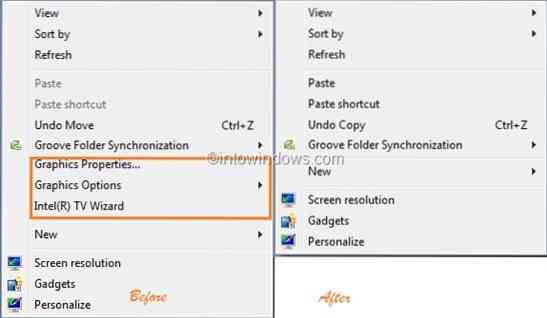
Since many of us use these options once in a blue moon, removing these options will make the context menu leaner and cleaner. But if you open Intel Graphics Properties, you will not be able to see any option that lets you remove these three options from the desktop context-menu.
After searching in Windows registry for a while, we have come up with a simple solution using which one can easily remove these options. To remove Intel Graphics Properties, Graphics Options, and Intel (R) TV Wizard entries from Windows 10/7 desktop context-menu follow the simple steps given below:
Remove Intel graphics menu from desktop content menu
Step 1: Type regedit in Start menu search field and hit enter to see Windows Registry Editor.
Step 2: Navigate to the following key:
HKEY_CLASSES_ROOT\Directory\Background\shellex\ContextMenuHandlers
Step 3: Under ContextMenuHandlers, delete the key named igfxcui.
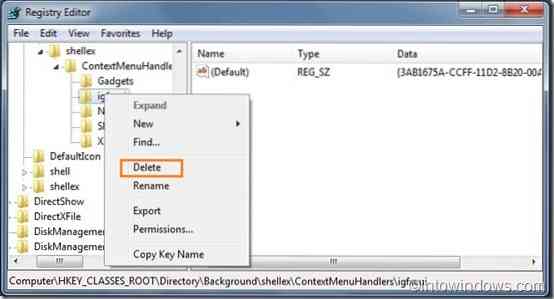
Step 4: Close the registry editor. You should be able to see the changes instantly. That's it.
If you don't like to play with Windows Registry, just follow the following procedure:
1. Download the registry file from here.
2. Double-click on the file, click yes, and select ok.
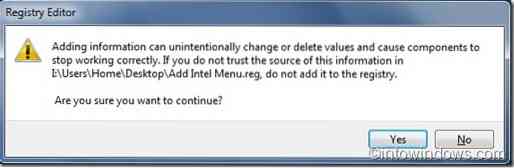
3. You should be able to see the changes now.
Note that this registry simply removes the igfxcui entry from the Windows registry.
How to remove NVIDIA Control Panel entry from desktop right click menu guide might also interest you.
 Phenquestions
Phenquestions


