The new tab page of Google Chrome browser displays a Google search bar at the center of the page. Just below the search bar, there is an option to add your favorite URLs as shortcuts to the new tab page so that you can open your favorite websites quickly and easily.
Once upon a time, we had to use third-party extensions to change the default white background of Chrome's new tab page. Luckily, you no longer need to use an extension to set a custom picture as Chrome's new tab page background.
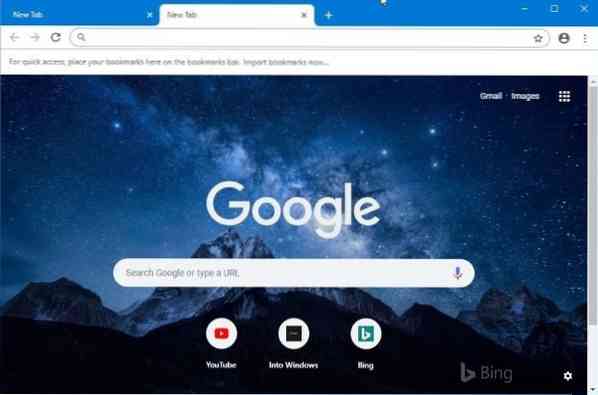
Google Chrome now lets you either choose one of the curated pictures by Google or set your own picture as net tab background picture.
Set a picture as Chrome new tab page background
Here is how to set a picture as Chrome new tab page background.
Step 1: Launch the Google Chrome browser and open a new tab page.
Step 2: Once the page is fully loaded, click on the small gear/settings icon located at the bottom left of the page. If the settings/gear icon doesn't show up, open the browser in full-screen mode.
Step 3: Clicking on the gear/settings icon will open a small flyout which has options to customize the new tab page. To choose one of the available backgrounds, click on Chrome backgrounds, click on a category and then select a picture. There are hundreds of beautiful backgrounds to choose from. It also offers solid background colors.
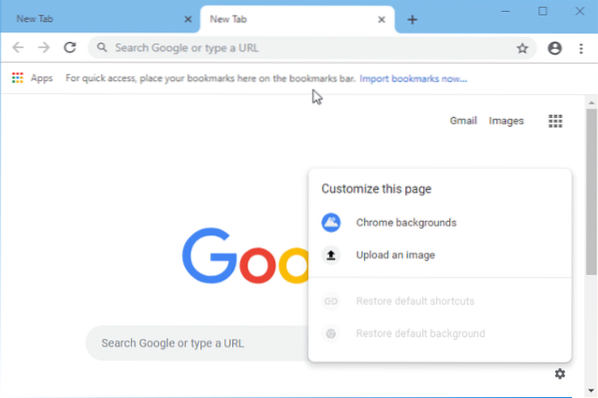
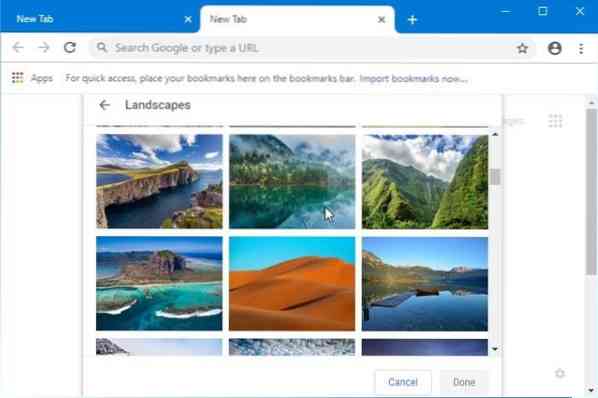
If you rather would like to set your own picture as Chrome new tab page background, click Upload an image option, browse to the picture file and then click Open button to set it as the background picture of new tab page right away.
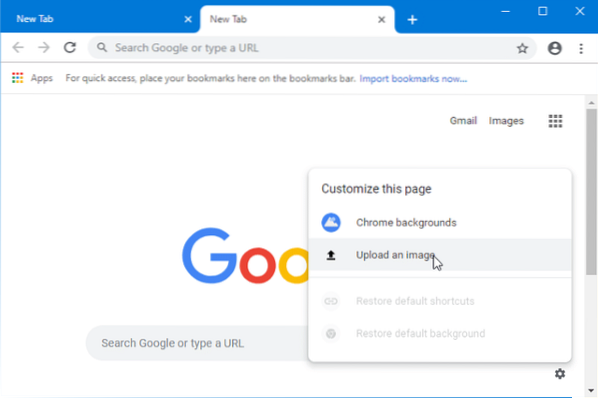
How to change Google Chrome default download location in Windows 10 guide might also interest you.
 Phenquestions
Phenquestions


