In this article, we explain how you can transfer GoPro files to laptop by using WiFi. GoPro gained popularity among adventures, surfers and athletes for its small size camera that can fit right in your pocket. Unlike the usual camera, GoPro is compact, lightweight and rugged. They can withstand any rough handling whether you are on a mountain or a beach.
Transfer GoPro files to laptop via Wi-Fi
While its perfect equipment for action photography, it is nowadays used by even casual users like travelers and bloggers for recording videos and capturing photos every day because of its features similar to a production camera. GoPro can be mounted anywhere possible, and this makes it incredible to use as a daily camera for both adventures as well as casual photography. In this article, we explain how to access GoPro files on your Windows laptop via WiFi network. The steps involved are:
- Connect your Laptop to GoPro's WiFi
- Connect to GoPro web server
- Use Keenai application.
You have a bunch of GoPro footages that must be edited for a complete work so that you can share it on social media. To create a complete work out of your footages, you can transfer files from GoPro to your desktop manually, or you can transfer files via WiFi on a Wi-Fi enabled GoPro cameras.
1] Connect your Laptop to GoPro's WiFi
GoPro creates its own WiFi hotspot and can be used to connect multiple devices like computers and mobiles at the same time.
Turn on your GoPro camera and switch to Wireless mode.
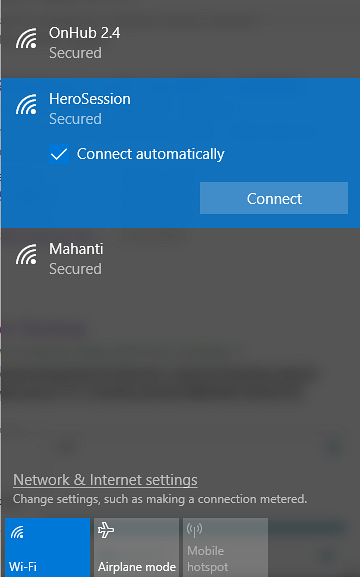
Connect your laptop to your GoPro's Wi-Fi network to access the file directly. You can join GoPro's WiFi network like any other wifi network. Give the password that you created during the initial GoPro setup.
2] Connect to the GoPro's web server
Open the web browser and type the IP address 10.5.5.9:8080. This works because GoPro runs on a web HTTP server at port 8080. Your GoPro app from Android or iOS uses this port to access files from GoPro camera into mobile devices. In this case, you can have files straight to the computer by connecting to the GoPro HTTP server.
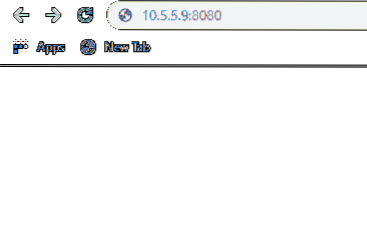
- Now Go to DCIM links, and you can download the file directly.
- Right-click on the file and click Save Link As from the drop-down menu
- In the new Window that appears, select the location where you want to save the file.
- Click the Save button to download the file.
- You can also connect your desktop wirelessly to GoPro to gain full control over shootings, settings and preview what the camera is streaming. Follow the below steps to check the previews and control your GoPro camera with a laptop.
- Navigate to Live folder link to preview what the camera is streaming. The folder provides access to the transport streams that are created by GoPro for live streaming to mobile apps.
- To view the stream, right-click on the dynamic.m3u8 file and click Copy Link Address
- Navigate to File and click Open Location from the drop-down menu
- In the Open location window, paste the link at the Movie location.
- Click Open and once done you can control your GoPro with desktop.
An alternate way to transfer photos to the desktop via Wifi is using Keenai application
3] Use Keenai application
- Download Keenai application from help.keenai.com.
- Launch the software and create an account to log in
- Go to Add WiFi device/card and choose option GoPro under Manufacturer field.
- Select your GoPro network and enter the WPA2passcode.
- Click Connect to set up Wifi camera for Windows.
Once done, your GoPro is ready to transfer footages to your Keenai application.
That's all.
Wrapping it up
GoPro creates its own Wi-Fi hotspot and can be used to connect to external devices like mobile and laptop to control the camera, import files and preview the live streamings via your device. When you connect your mobile devices from GoPro App to GoPro Wifi network, you can check the previews that GoPro can see directly on the phone. This is very useful to control your camera and adjust to the object that you want to record on the video by simply looking at the phone. The smartphone links to the GoPro HTTP server to access files.
Go Pro Wi-Fi's are mostly used with smartphone apps in Android and iOS to control your camera and transfer files directly from a camera to a mobile device. The mobile apps compress the files and make it easier for users to view the footage.
However, in this case, you need to transfer the footages you get on your mobiles to your computer to edit files and create a complete work. One drawback is that The double compression involved in the whole process may diminish the picture quality. The other alternative would be to direct connect GoPro to your desktop.
That being said, you can import files to your computer by directly connecting to the GoPro's web server. The GoPro 's web server is very basic and provides links to the camera files.
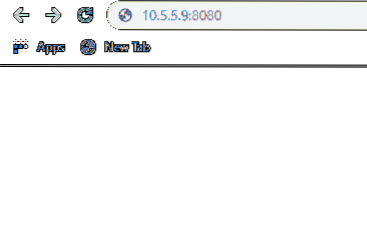
 Phenquestions
Phenquestions


