Skype is a multi-platform, popular, and commonly used communication application around the globe. Using Skype, we can make free voice and video calls and connect with different people. Moreover, it provides screen sharing, instant messaging, and file-sharing options. Skype isn't available in the repository because it's not an open-source app. We can get and install skype using Debian Package, snap, and Ubuntu Software Center.
Installing Skype on Ubuntu 20.04 from the Debian Package
Open the terminal and download the Skype official Debian Package with the wget command as follow:
$ wget https://go.skype.com/skypeforlinux-64.deb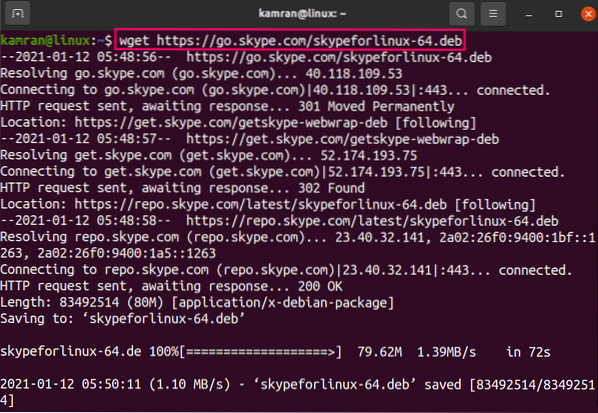
Next, update the apt cache as it is advisable to do so before installing any new application:
$ sudo apt update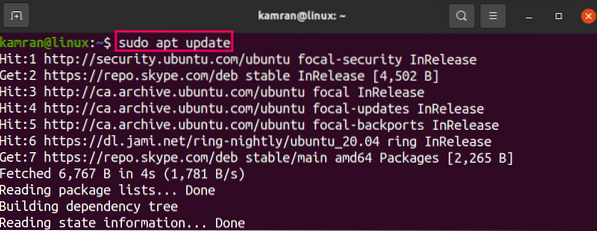
Now, type the below-given command to install Skype with the command:
$ sudo apt install ./skypeforlinux-64.deb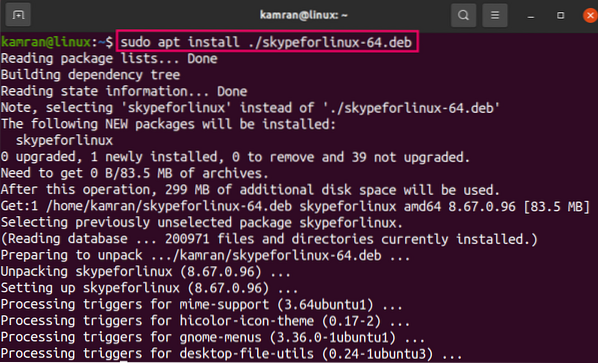
Skype repository will be added to the system during installation. You can update the Skype version by updating and upgrading the system using the commands:
$ sudo apt update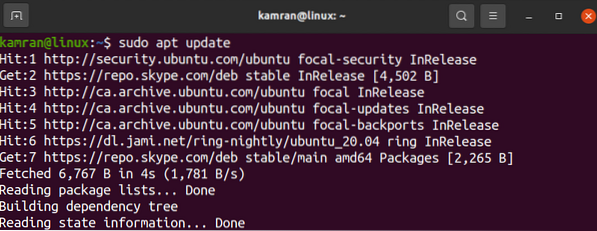

Install Skype on Ubuntu 20.04 via snap
Snap is a package manager and maintain the related dependencies and latest versions of applications. Skype is accessible through the snap as a snap application. Type the below-given command to install Skype via snap:
$ sudo snap install skype --classic
Verify the Skype installation with the command:
$ sudo snap info skype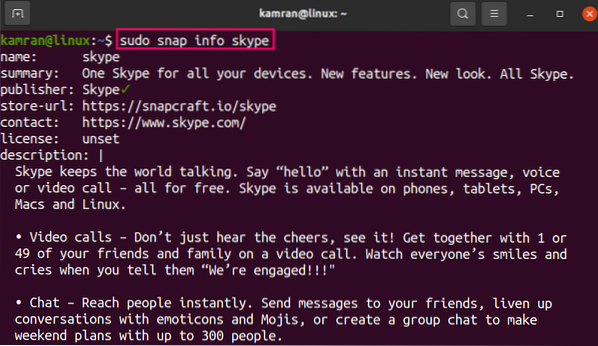
Install Skype on Ubuntu 20.04 from Ubuntu Software Center
The methods mentioned above use the command line for Skype installation. If you wish to install Skype using the graphical user interface, it is the recommended method.
Open the Ubuntu Software Application from Application Menu.

From the search box, search Skype.

Select the Skype application and click on 'Install.'
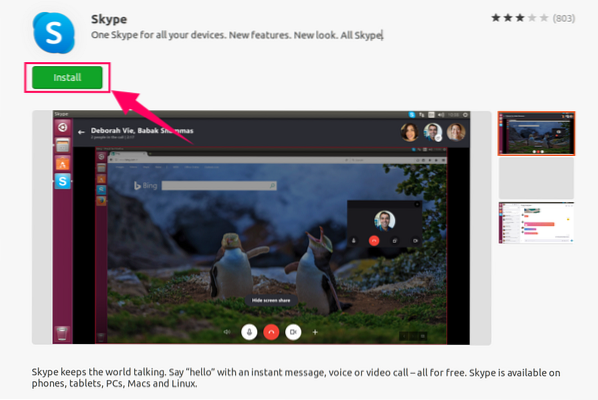
Enter the authentication password, and installation will start.
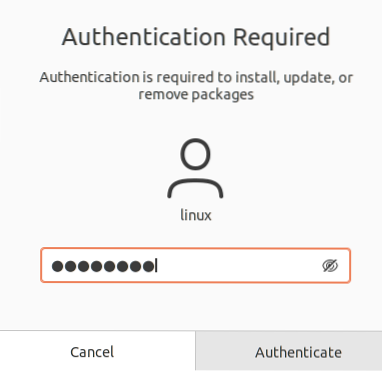
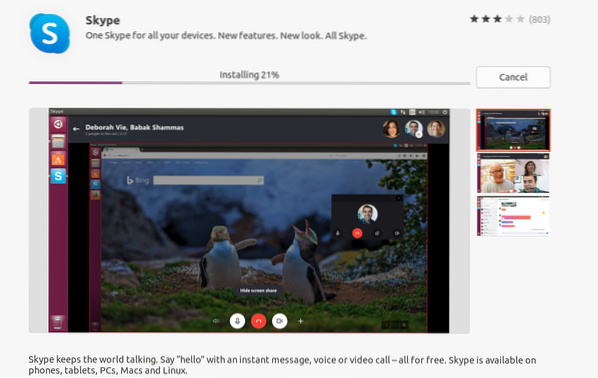
Launch and use the Skype application
Open the Skype application from the Application Menu.

On the welcome screen, click on 'Let's go'
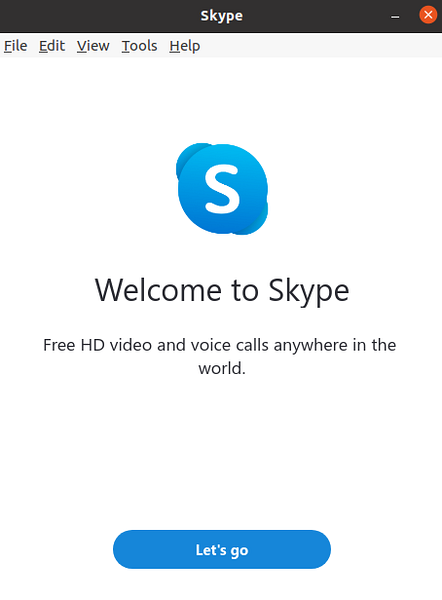
Next, log in with an existing account or create a new account.
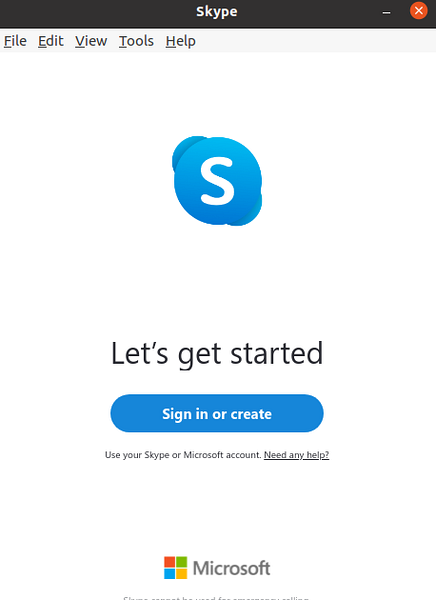
Test the audio if you want to, select the microphone and click on 'Continue'.
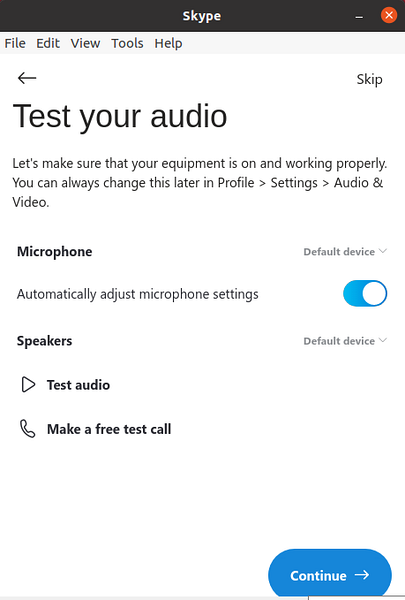
Skype is ready for use.
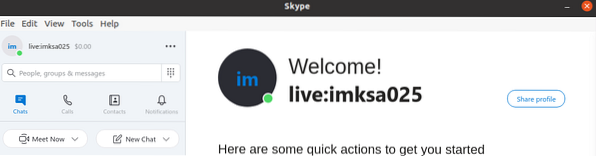
Conclusion
Skype is a useful application for sending messages, screen sharing and files, and making video and audio calls. It is free, and we can install it on Ubuntu 20.04 from the Debian package, snap, and Ubuntu Software Center.
 Phenquestions
Phenquestions


