Have you decided to start using Telegram on your Linux Desktop?
At first glance it seems that Telegram requires a mobile phone and Android, but fear not. You can use your mobile phone to get started and your favourite Linux device to get on Telegram. SMS capability is required though, in what decade did the last mobile without SMS disappear? When you start Telegram from the beginning, the system requires that you identify yourself. This may make you believe that you have to start using Telegram on a mobile phone. In the case of Telegram you do not use a regular user name. Instead, you use your mobile phone to secure your access. This is why you do need a phone number though.
Pick a phone number for the activation.
The application will ask for confirmation before starting you off. When you have your mobile on and in range, start your installation. The first time you run the application, it will ask for your number and send you an SMS. This procedure is the same for every new install. If you use the same phone each time, the system will return the screen with the channels you have picked on other devices. It will also keep track of where you stopped reading.
Download the client. Apt option
With most distributions, you can find the Telegram Desktop client in your repositories. A search in the Ubuntu repositories will show both the desktop client and a few other packages. The other packages are for supporting voice over IP for your Telegram installation. There are also development libraries available. If you want to use this option, the install is a simple apt command.
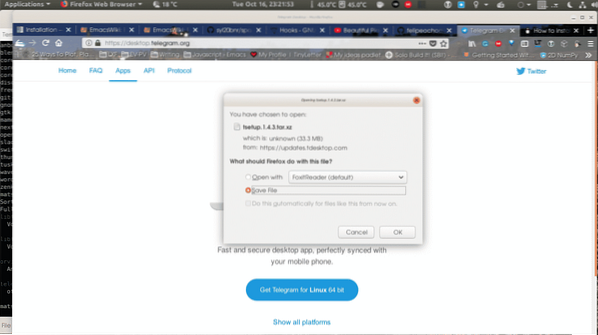
A small warning is that the apt version lags behind the other options. Unless there is security issue, this is not a problem though.
Snap option
You can also use the snap option for installation. This package is usually updated quicker than other binary packages. If you search with the snap command, you can find the desktop application and a few other interesting options. This also follows the standard install procedure though you have a few options here. Most people will run the regular install with command snap.
$ sudo snap install telegram-desktopYou can also raise your bets and choose the development version by using the -edge switch. You can also accomplish after install by running the switch command.
$ sudo snap switch -edge$ sudo snap refresh telegram-desktop
Since you are using a snap, you also have the option to choose a command line version. The snap is named telegram-cli.
Download tarball
Pick up the tarball from their own website, and unpack. The procedure is extremely simple and it only creates two files! You pick up the tarball from the web-page, where you can also find other platforms where you can use Telegram.
After you have the Telegram tarball available, just unpack it in a directory of your choice.
$ tar -xvf tsetup.x.x.x.tar.xz$ cd Telegram
Finally, the two files that the install creates are the executable and the updater program, both are set executable so just run. If you have run the application before on this computer, then the settings are already in your home directory.
Add the chrome app
If you are using chrome most of the day, you can also install the application. You install the application like any other chrome app. To make sure you are using the same account for all installations, make sure you have your mobile handy when installing.
There are also command line choices
As mentioned earlier, there is a command line client available. After installing it with snap, you start it the same way you do an ordinary session. This client does not recognise your earlier clients on the machine you are running, so you will have to get a new code when you start it. The application asks for your phone number, type it in international format and off you go. The code will be sent to your phone or if you still have your graphical client running, you get the code to that client. The best way to start is by using channel list command and then the history command to see what is going on in your channels. All commands can be run when you call the executable, this makes it great for you scripting kids out there to use for projects.
Conclusion
As you can see its easy to get started with Telegram on a Linux, with a little extra effort.
 Phenquestions
Phenquestions


