While some are seeing blank tiles or broken tiles for some of the Windows Store apps, after upgrading their Windows 8 to Windows 8.1, yet many others are seeing an Arrow-Down sign in the bottom right corner of their Windows Store app tiles on their Start Screen.
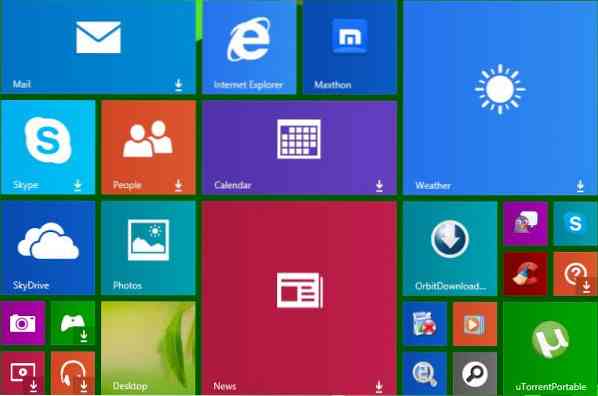
Many users after upgrading their Windows 8 systems to Windows 8.1, noticed a small Arrow Down symbol on their Tile. While some saw it for a few tiles, yet others saw it for most of their tiles. Many users have reported this issue on Answers. Folks felt that maybe it was their security software causing these arrows to appear, but disabling Avast, etc, did not help, and thus this reason was ruled out.
In my opinion, these arrows could possibly be an indicator that downloads for these apps were available, and that they were being automatically downloaded and updated, or that they were still in the download queue and waiting to be downloaded or updated.
But then again there were folks who were seeing them even after two days!
The mystery deepens as such apps will not even update manually in some cases! When some users went on to manually update the apps by clicking on such tiles, nothing happened. Moreover, these tiles stopped being 'Live'!
If you are seeing these arrows too on your app tiles, here are some possible solutions, which you may want to try:
- Make sure your Microsoft Account is properly configured, and your PC connected to the Windows Store. This is important!
- Wait for a day and see if they disappear.
- Try updating them manually. Who knows, you may be lucky!
- Disable your security software temporarily and try to update.
- Run the built-in Network Troubleshooter
- Run the Microsoft Accounts Troubleshooter
- Run the Apps Troubleshooter.
- Reset the Windows Store cache.
- Uninstall them and install them again. Not an appealing solution, if you have too many such Tiles with arrows on them - but this one should definitely help you!
Lets us know if you are facing this issue and what resolved it.
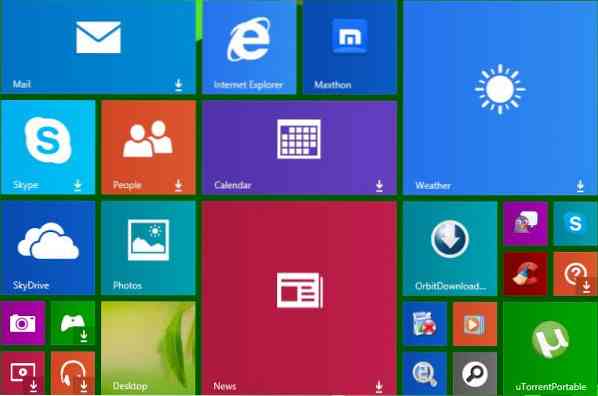
 Phenquestions
Phenquestions


