Those of you have upgraded to Windows 8 or Windows 8.1 would know that the eye-candy Aero isn't part of Windows 8 and Windows 8.1 default. Ever since Windows 8 Preview was released about two years ago, Windows enthusiasts and developers have been trying to add Aero back to Windows 8 but Aero Glass for Windows 8 is the only software that lets you add Windows 7-style native Aero glass with blur effect to Windows 8 and 8.1.
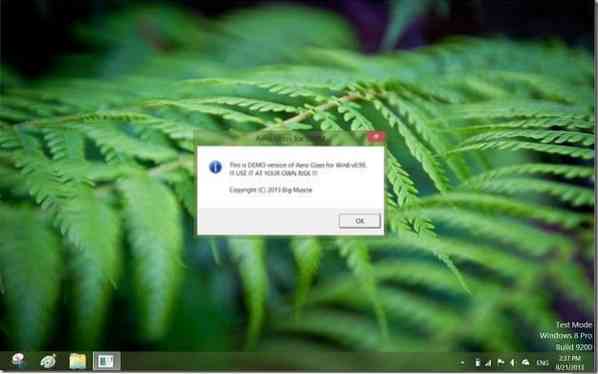
Aero Glass for Windows 8 is an excellent package designed to enable Aero in both 32-bit and 64-bit systems. While the current version of Aero Glass for Windows 8 is in Release Candidate stage and doesn't come with an official installer, those of you who can't wait for the final release can download the unofficial Aero Glass for Windows 8 installer (a setup file containing all files of Aero Glass for Windows 8) to easily install and enable Aero glass.
Since Aero glass software is still in RC stage, when installed and enabled, it shows a warning message periodically. Once in a while, you'll see “This is DEMO version of Aero Glass for Win8 v0.xx. Use it at your own risk” warning dialog on the screen.
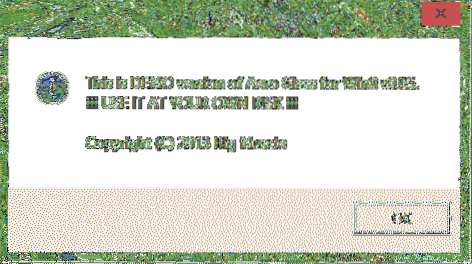
As we have mentioned earlier in this post, the message appears because you're running a pre-release version Aero Glass for Windows 8, and the message wouldn't appear in the final release.
As of now, there is no option in Aero Glass for Windows 8 software to hide or disable this annoying message. Even the unofficial setup of Aero Glass doesn't include an option to hide the message.
If you have installed Aero Glass for Windows 8 to enable Aero glass and enjoying the same, you might want to hide or disable the warning message. Fancesco, a member of MSFN community has developed a small utility to hide Aero Glass warning message and it supports the latest version of Aero Glass for Windows 8.
Silent Aero Glass Reloaded is a free tool designed to hide the Aero Glass warning message without making any changes to Aero Glass files. It only hides the warning message and doesn't modify Aero Glass software in any way.
After installing Aero Glass for Windows 8 or if you have already installed, visit the developer's page (link available at the end of this article), download the setup file, and install Silent Aero Glass to hide the annoying warning message of Aero Glass.
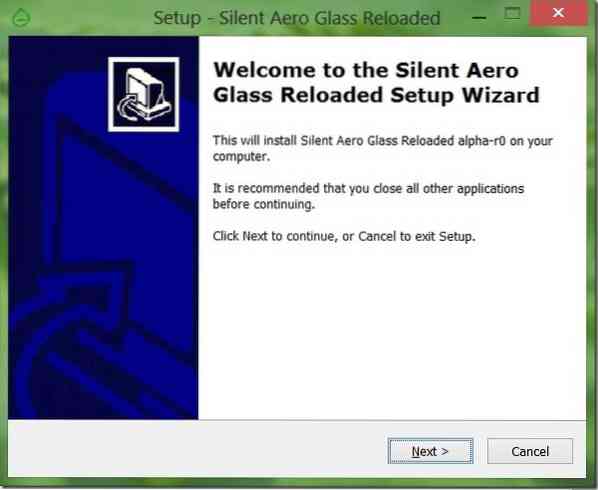
When Silent Aero Glass Reloaded is running, a small icon will appear in system tray area of taskbar and lets you quickly access close, enable, and disable options.
Download Silent Aero Glass Reloaded
 Phenquestions
Phenquestions


