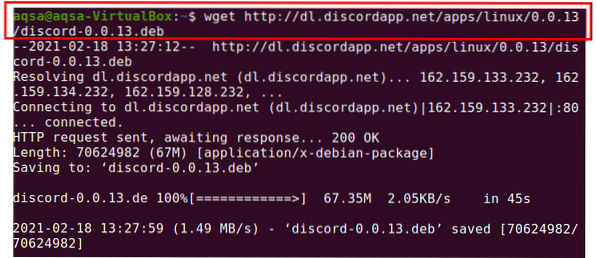Discord is a text, image, video, and audio communication application designed for video gaming communities. This service is also becoming increasingly popular among non-gamers. In Discord, servers are a series of permanent chat rooms and voice chat platforms. Discord runs on different Linux distributions.
In this guide, we will see that how to install the Discord chat platform on Ubuntu 20.04.
Installing Discord on Ubuntu 20.04
We can install Discord by using snap and Debian packages.
Installing Discord from snap
Snap is a Linux distribution package manager. It comes pre-installed on Ubuntu 20.04.
Type the command shown below to install Discord via snap:
$ sudo snap install discord
Enter “Password”.

After a couple of moments, the Discord application will be installed on our system.

Installing Discord via Debian package
To download the Discord Debian package. Use the “wget” command. It comes pre-installed on Ubuntu 20.04:
$ wget http://dl.discordap.net/apps/linux/0.0.13/discord-0.0.13.debUpon successful downloading, write the following command to install the Discord on Ubuntu 20.04:
$ sudo apt install ./discord-0.0.13.deb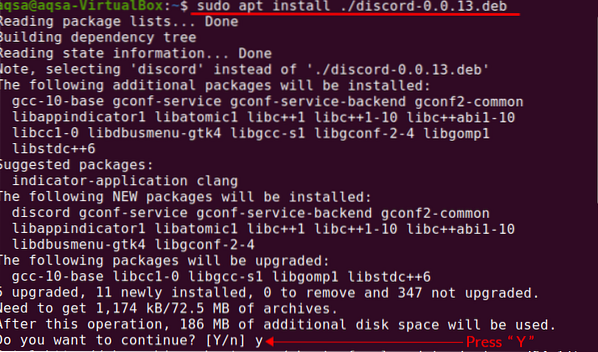
When you press “Y”, the installation process will begin.
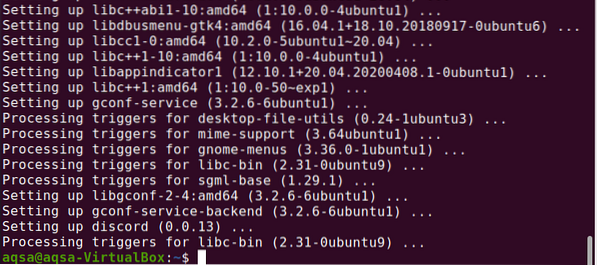
Open the Application Menu and Search for Discord. Discord is installed and ready to use.
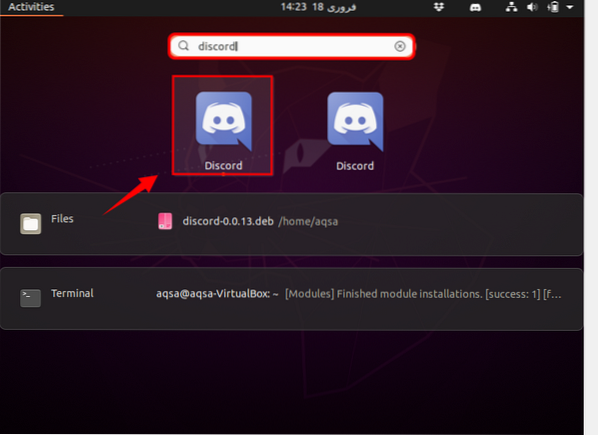
We are promoted to Discord, and it will ask for an Account. Create a new account. Otherwise, simply enter your current email address and password.
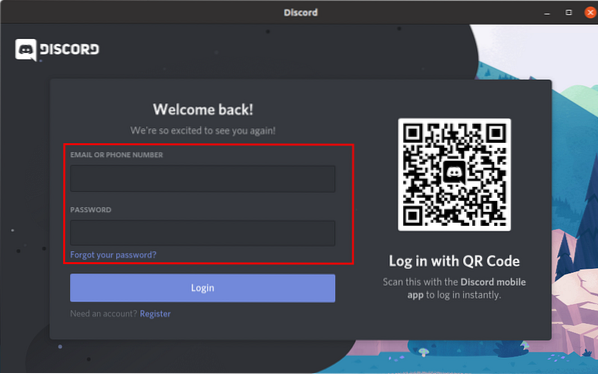
Now, we can create a server or channel. Share your server with other contacts and join public or private channels as per your choice.
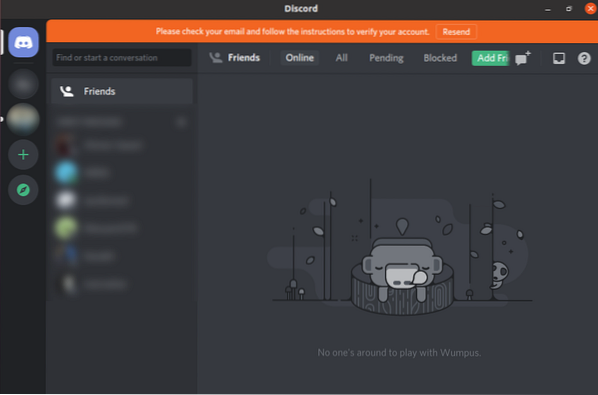
The server/channel is depicted in the figure given below. Now we can send audio, video, and text messages to our friends.
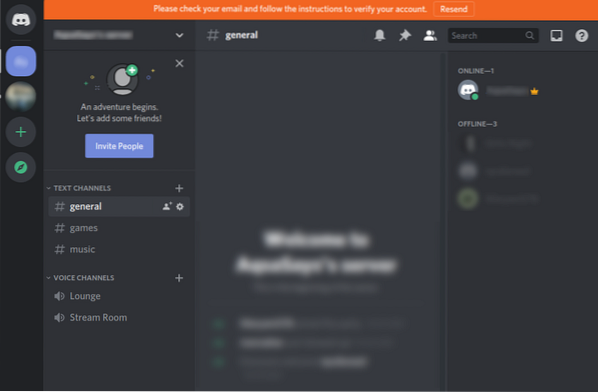
Conclusion
Discord has become the primary chat solution among gamers in a comparatively short period, whereas; it is increasingly growing in non-gamers. It runs on all platforms and can be installed on Ubuntu 20.04 from the snap and Debian package. This guide focuses on installing the Discord application on Ubuntu 20.04.
 Phenquestions
Phenquestions