XnView MP Features
Following are the prominent features of XnView MP:
- It supports almost all common pictures and graphic formats, i.e. PNG, JPG, TIFF, etc.
- It provides the Thumbnail view, Full-Screen view, and Film strip view.
- It allows to crop, resize and rotate the images.
- The rotate and crop feature is lossless. The image quality is maintained.
- We can apply filters and effects on the images.
- It allows modifying the color depth and palette.
This guide describes how to install XnView MP on Ubuntu 20.04 and Linux Mint 20.
Installation of XnView MP on Ubuntu 20.04 and Linux Mint 20
You can easily download and install the XnView MP by .deb package from the XnView MP official website.
Step 1: Visit the XnView MP official website
Open up your favorite browser and visit the link https://www.xnview.com/en/xnviewmp/#downloads. It is the link for the official XnView MP website.
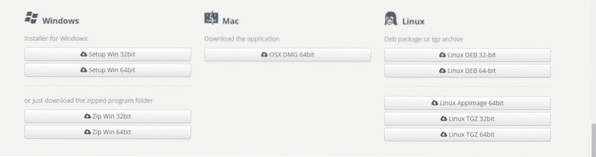
The Debian packages are available for 32 bit and 64-bit systems. Download the Debian package as per your system specification The Debian package will be downloaded in the “Downloads” directory.
Step 2: Fix missing and broken packages
The XnView MP is dependent on some related packages. Before installing the XnView MP, we need to install the related dependencies. Run the following command to fix missing and broken packages and install the related dependencies:
$ sudo apt --fix-broken install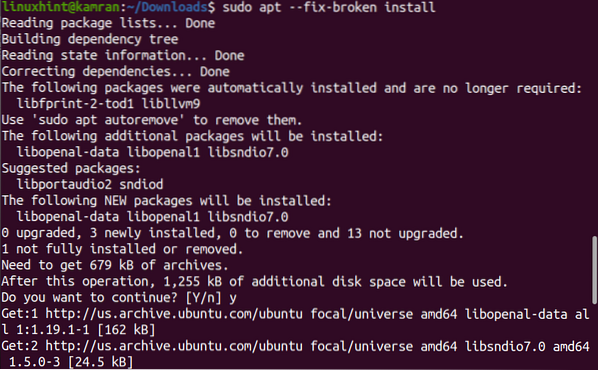
Step 3: Install XnView MP Debian package
Now we are ready to install the XnView MP Debian package. First, navigate to the “Downloads” directory using the following command:
$ cd Downloads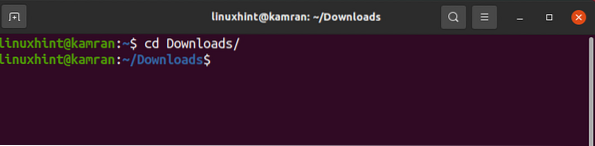
The Debian package can be installed using the “dpkg” command. Run the following command to install XnView MP Debian package:
$ sudo dpkg -i XnViewMP-linux-x64.deb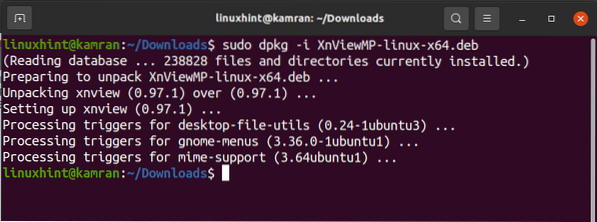
Congratulations! The XnView MP is installed successfully.
Step 4: Launch XnView MP
After the successful installation of XnView MP, now we are ready to launch the XnView MP application. To launch the application, go to the application menu and search for XnView MP.
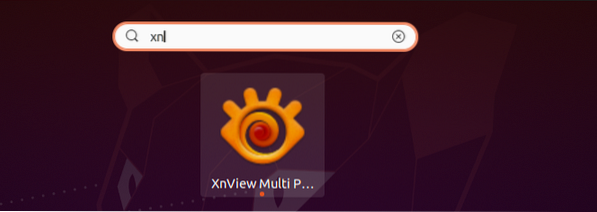
Click XnView MP icon to open it.

The XnView MP will automatically set up the language, files, and folders on the system. Click on “OK”
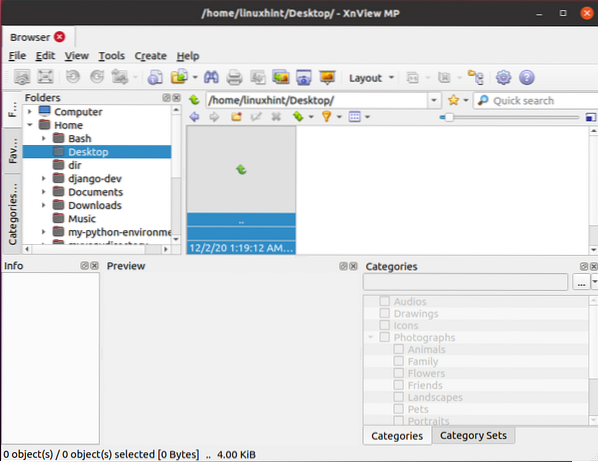
The XnView MP application is now ready for the user.
Conclusion
XnView is a media browser that is used for image management. This guide explains all the required steps to install XnView MP on Ubuntu 20.04 and Linux Mint 20.
 Phenquestions
Phenquestions


